All Blogs
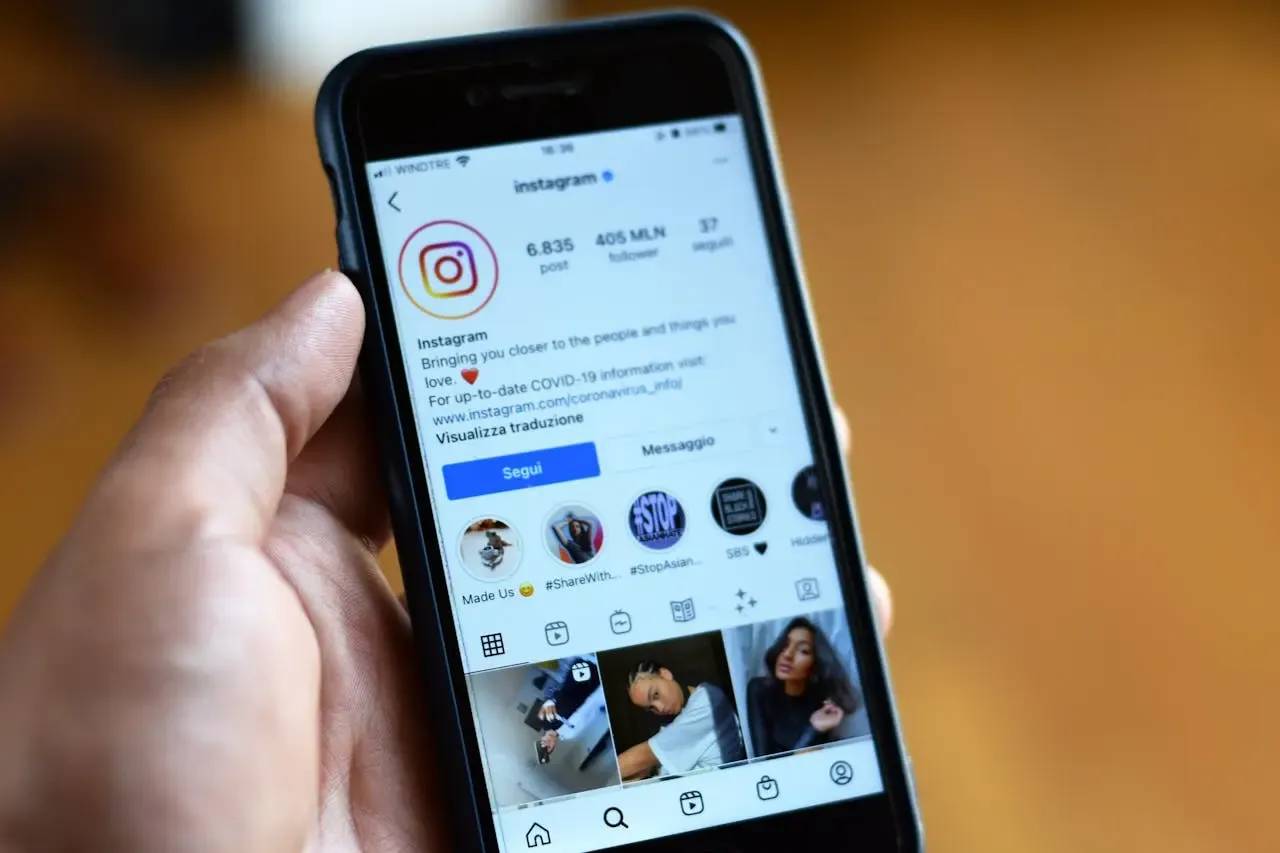
How to See Who Someone Recently Followed on Instagram (Free & Simple)

Top Trending Posts
Parental Control
Read allLearn how to protect your kids better from 18+ content, bullying, unhealthy relationships and more.
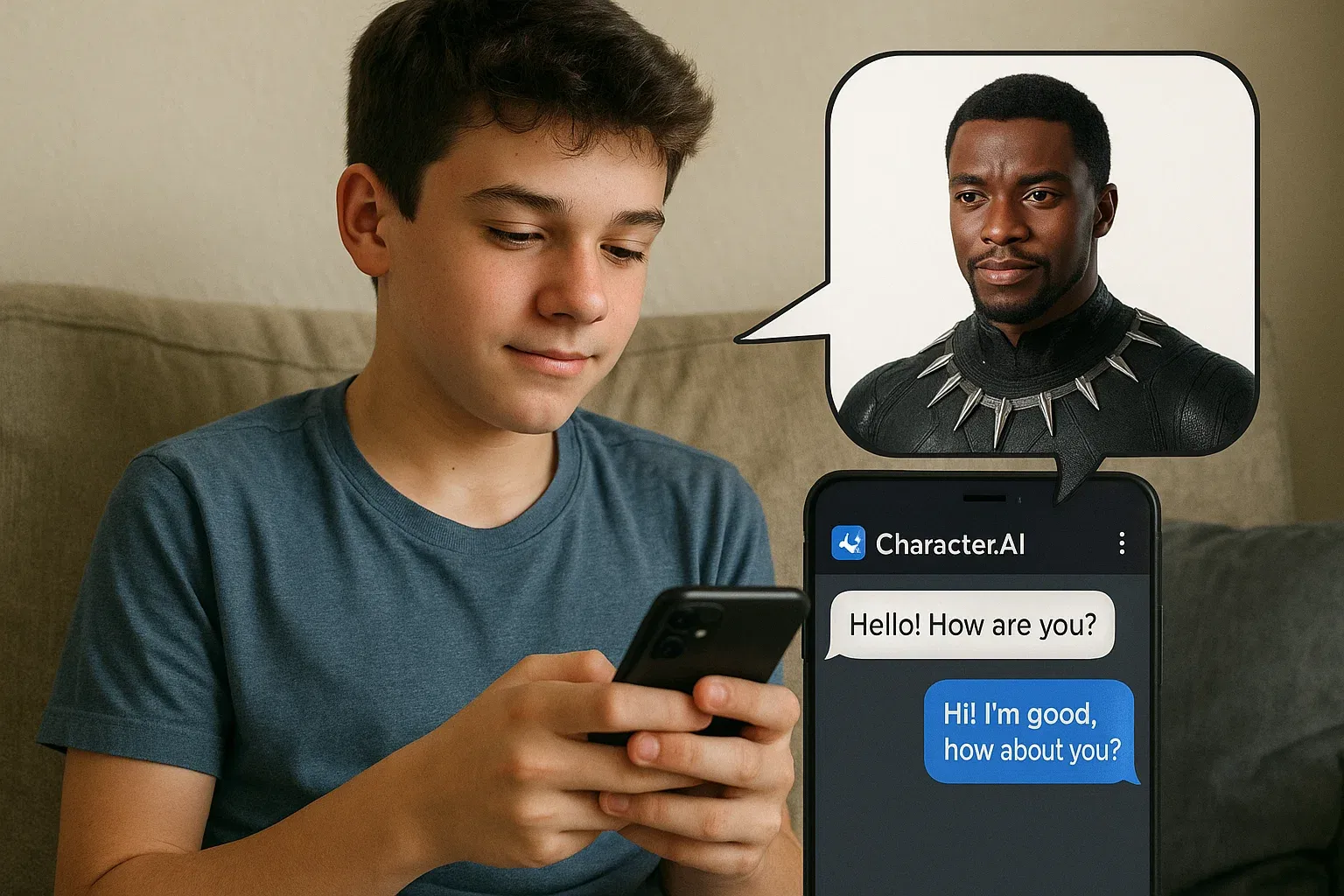
Character AI is not completely safe for kids. Parents should be aware of its risks and understand how to guide their child’s use of AI chat platforms.
by Eric Watts in Parental Control

Protect your kids online with these tools to block porn on your devices: parental apps, SafeSearch, DNS filtering, and more for every platform.
by Emilie Burke in Parental Control

Track someone's location on Instagram using tags, hashtags, or SpyX. Stay ethical and transparent while staying informed about their whereabouts.
by Emilie Burke in Parental Control
Step Guide
Read allClear step-by-step breakdowns to help you resolve intricate tech issues.
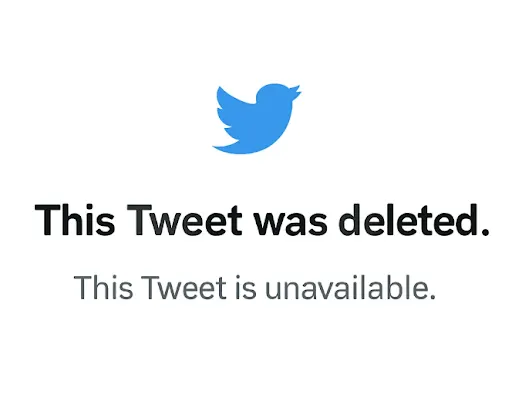
Can’t stop thinking about that deleted tweet? Here’s how to track it, trace it, and maybe even see it again.
by Jerry Wiggins in Step Guide
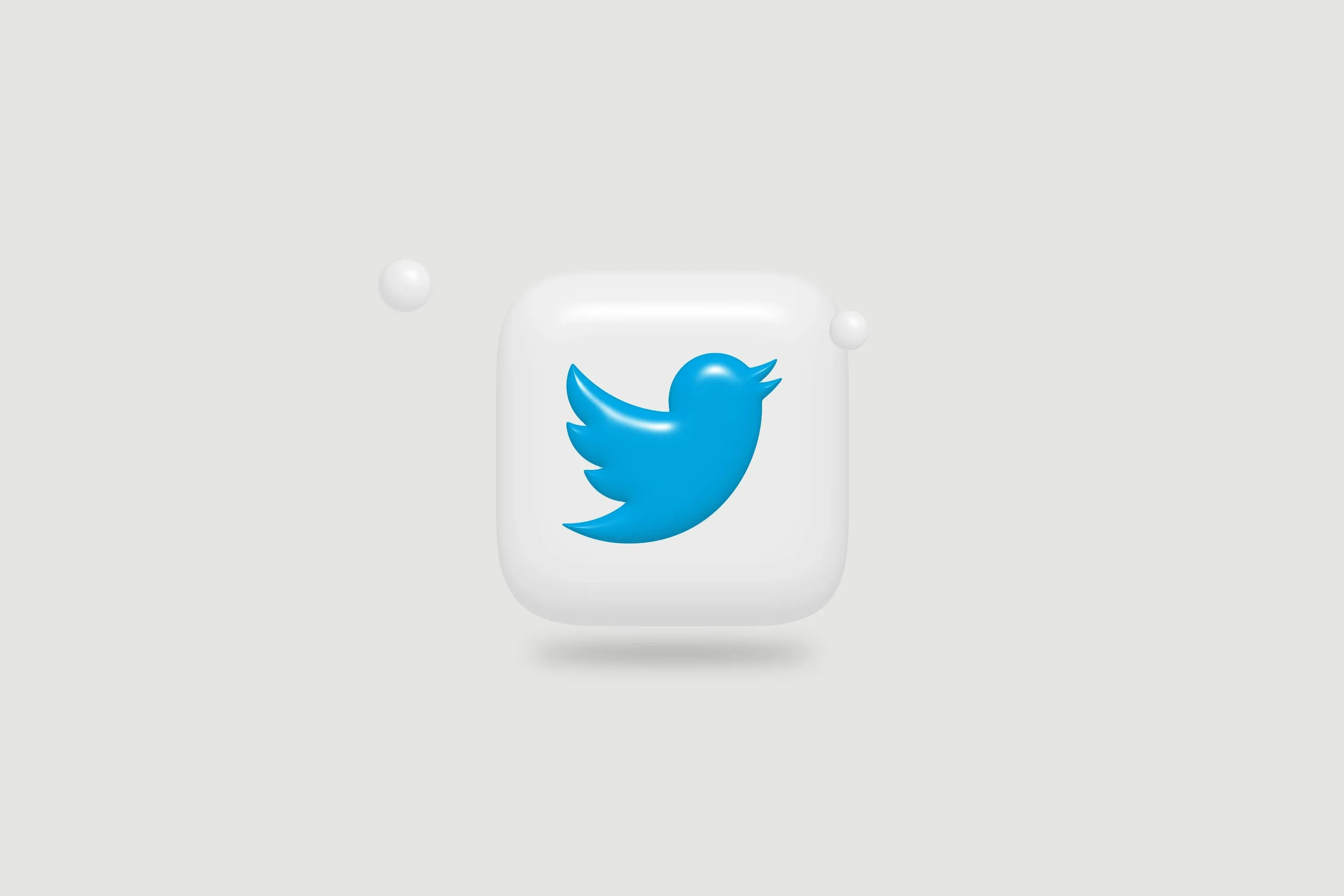
Twitter's viewing rules have changed. But there are free methods and tricks that still work in 2025 to browse Twitter without logging in.
by Emilie Burke in Step Guide
Lost Messenger messages? Learn 5 effective ways to recover deleted chats, including backups, Facebook data, and SpyX for remote retrieval.
by Emilie Burke in Step Guide
Track iPhone
Read alliPhone tracking tips.
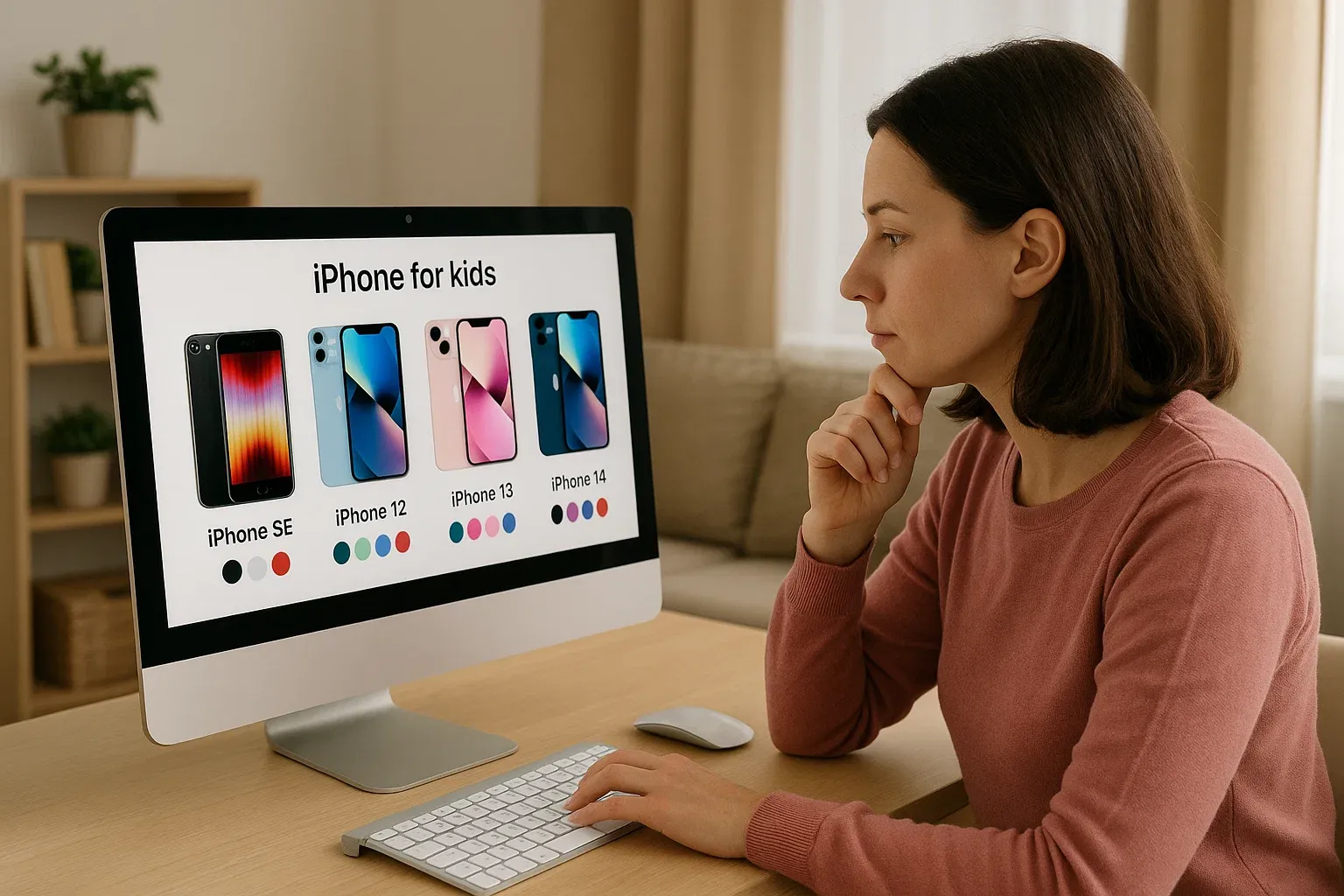
This ultimate parent’s guide goes beyond basic tips — featuring real device comparisons, eye-friendly screen advice, and exclusive insights on powerful parental monitoring apps like SpyX to keep your child safe and balanced online.
by Emilie Burke in Track iPhone

Learn how to monitor your child's text messages on iPhone effectively with parental control apps and built-in features for safety and peace of mind.
by Emilie Burke in Track iPhone
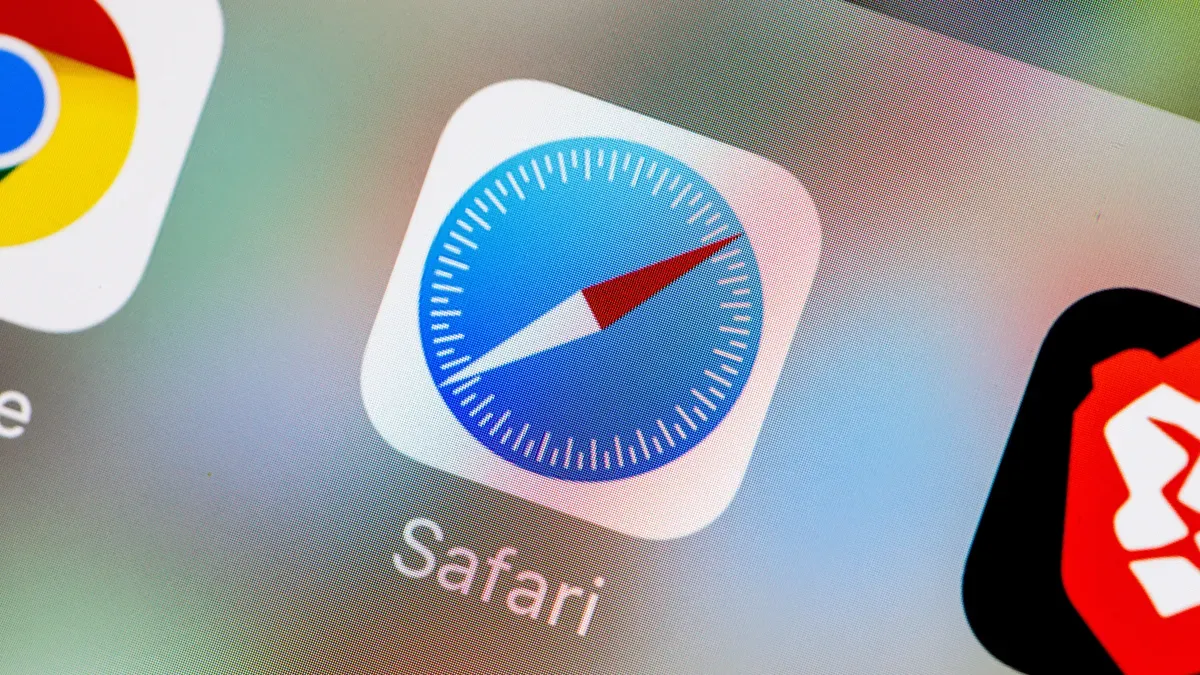
Deleted Safari history on your iPhone? Discover practical ways to recover it using iCloud, iTunes, or third-party apps for full data recovery.
by Emilie Burke in Track iPhone
Track Android
Read allAndroid tracking tips.
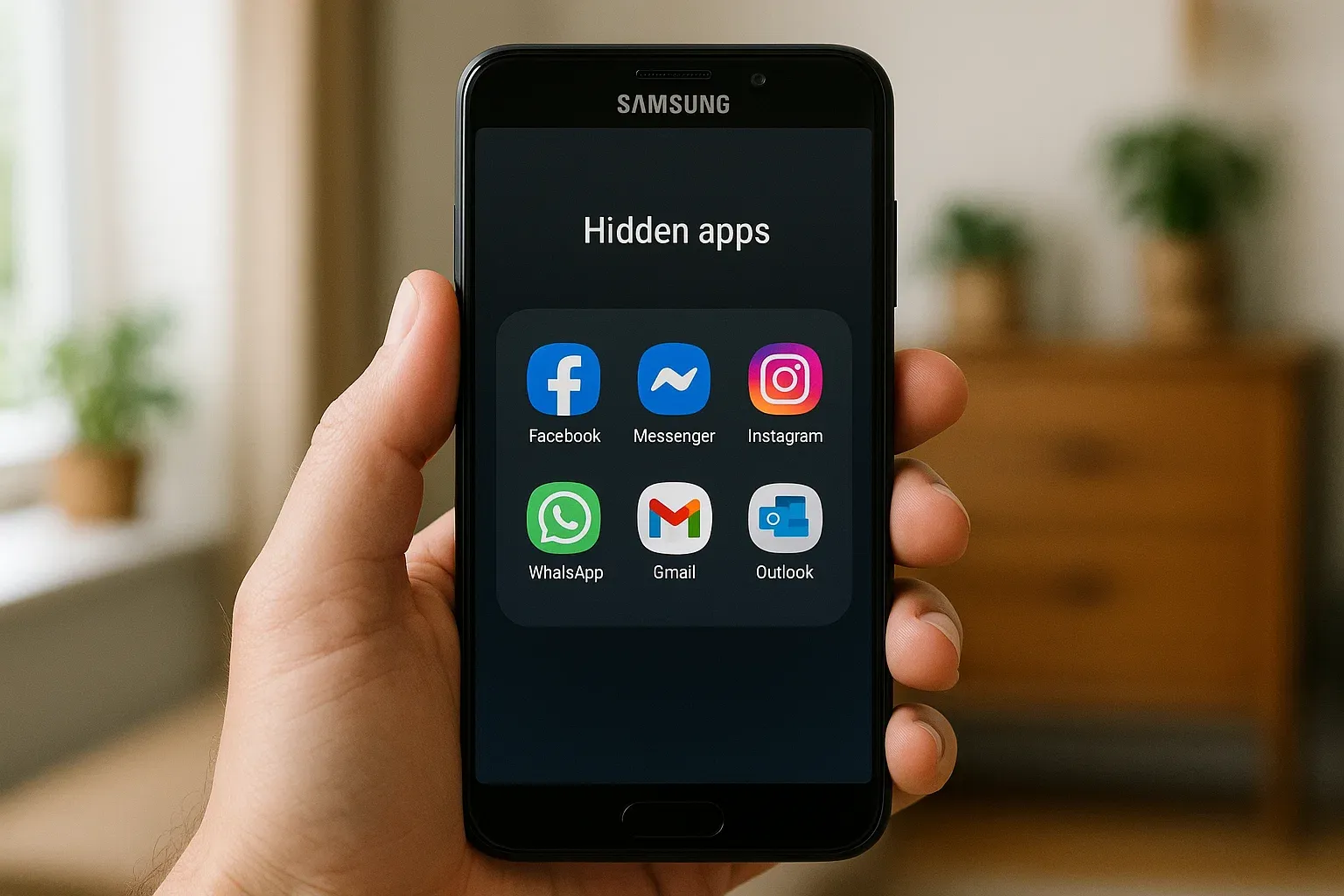
Learn how to find hidden apps on Android, even deleted or web-based ones. Simple steps, clear tips, and a quick comparison table to help you uncover what’s really on your phone.
by Jerry Wiggins in Track Android
Track Android phones from your iPhone easily with SpyX. No app installation needed on the target device. Get real-time location and last known position effortlessly.
by Eric Watts in Track Android

Are you looking for a free and easy way to capture keyboard input on an Android phone? This article helps you find the top 5 apps to do so. It is not only available for Android phones, but also solves the annoyance that users of iPhone phones can't use it.
by Sydney Camacho in Track Android
Review
Read allWe've tested the top monitoring apps in the market for you. Read before making a purchase!
We’ll dive into SpyX, one of the top choices among the best phone tracking apps, and explore why it should be on your radar.
by Emilie Burke in Review

Explore our comprehensive ClevGuard reviews to understand its features, benefits, pricing, and how it can help you monitor digital activities effectively.
by Emilie Burke in Review
This post will review the 10 best free family tracking apps, comparing features like real-time GPS, geofencing, and parental controls to help you choose the right tool for staying connected with loved ones.