How to Block Adult Websites on Google Chrome Browser

Last updated:May 31, 2023
The internet is basically an unfiltered place, and it is certainly risky for kids to browse around without any restrictions.
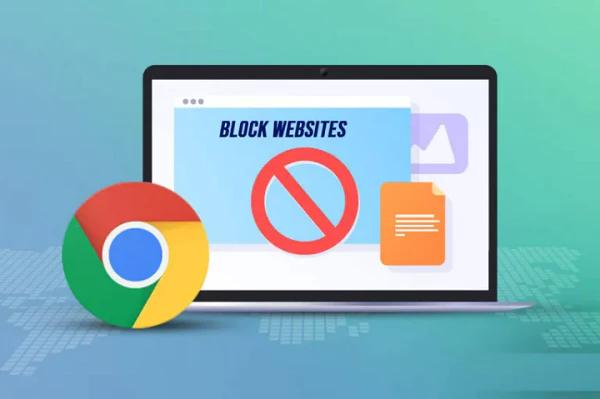
A recent study shows that over 50% of children aged between 11 and 16 have come across pornographic content on Google. From adult content to violence and foul language, you can be uneasy thinking about what awaits your child. The good news is that you are a responsible caregiver, and there are ways to take care of your child's web roaming.
Google Chrome offers several ways to create a safe online experience for kids with its parental controls. But I recommend using parental monitoring software, because it is more convenient and full-featured, allowing you to better monitor your child's iphone.
Which method is more suitable for your needs?
1. SpyX Phone Tracker
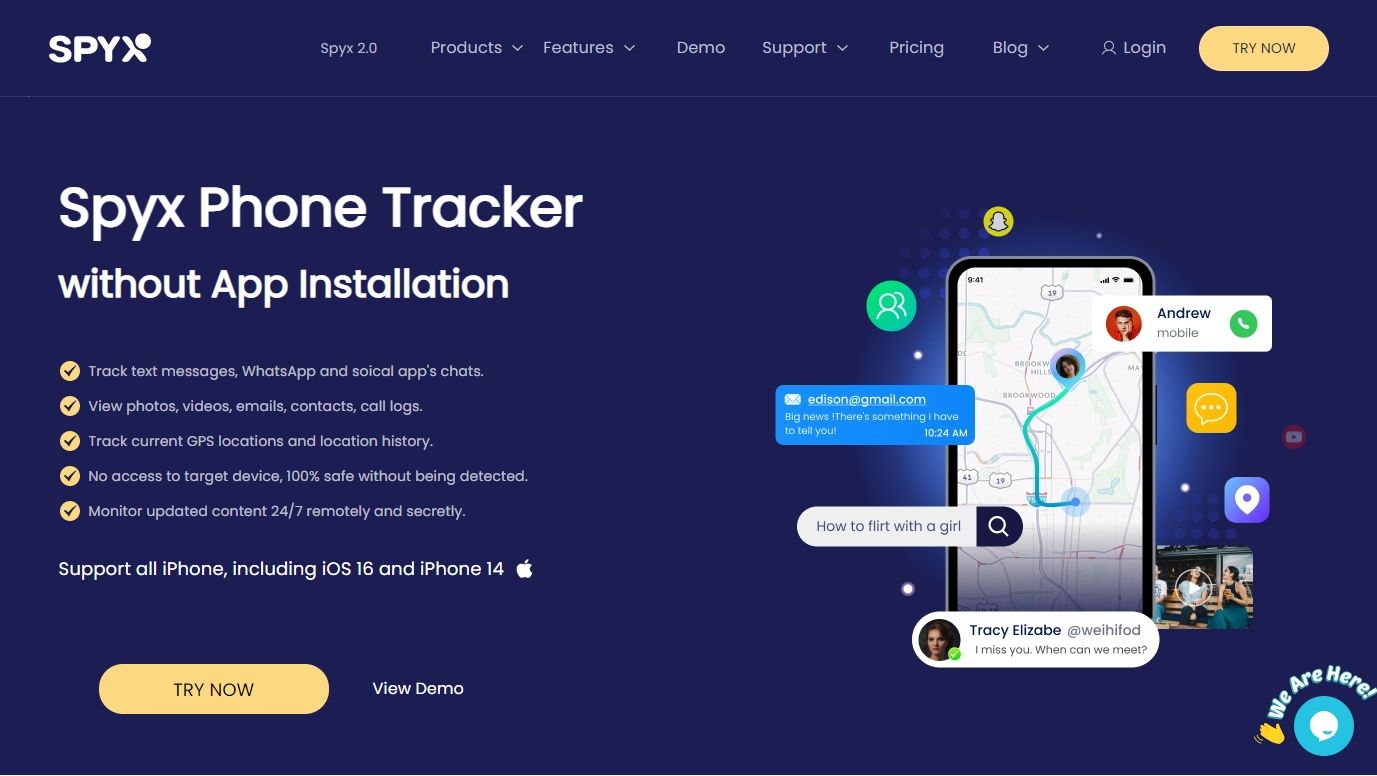
Monitor suspicious activity with SpyX cell phone tracker and you will notify yourself if anything unusual happens outside your hiding area. With SpyX phone monitoring solution, you can watch your young secret agent spy like a pro. SpyX provides novice agents with all the equipment needed for professional level espionage.
With the SpyX iPhone monitoring app you can spy on your kids from a distance, know their whereabouts, contacts and phone usage patterns and keep them safe from harm. SpyX helps you gather knowledge about important people and uncover the truth. You can stalk, block websites on your Chrome in just a few steps.
2.Block websites on Chrome on desktop
1. Go to the BlockSite extension page in the Chrome Web Store.
2. Click Add to Chrome and then click Add extension in the pop-up to confirm.
3. Once installed, BlockSite will automatically open a new tab in Chrome. Click I Accept to accept the terms and start using the extension.
4. Click the BlockSite icon in your extensions (located to the right of the search bar), then the gear icon to access settings. If you don't see the icon, click the Extensions icon, then click the pin next to BlockSite.
5. To block a website, go to the Block Sites tab. Enter the URL in the blank bar, then click Add item.
6. Click the Schedule button to set up a blocking schedule.
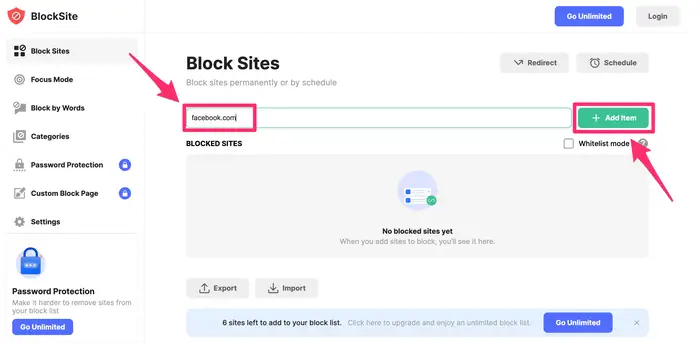
7. To remove a website from the block list, click the trash icon to the right of the URL.
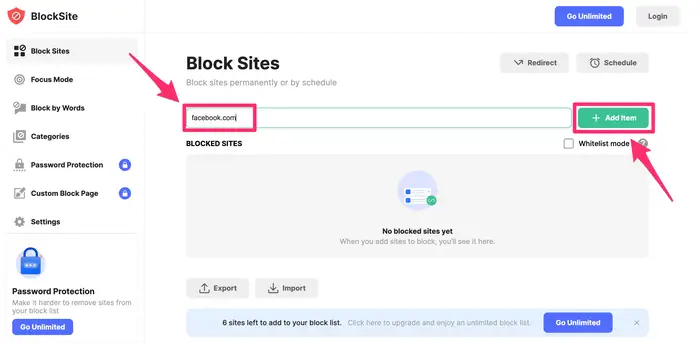
3.Block websites on Chrome on the mobile app for iPhone
1. Open the Settings app.
2. Tap Screen Time, then Content & Privacy Restrictions.
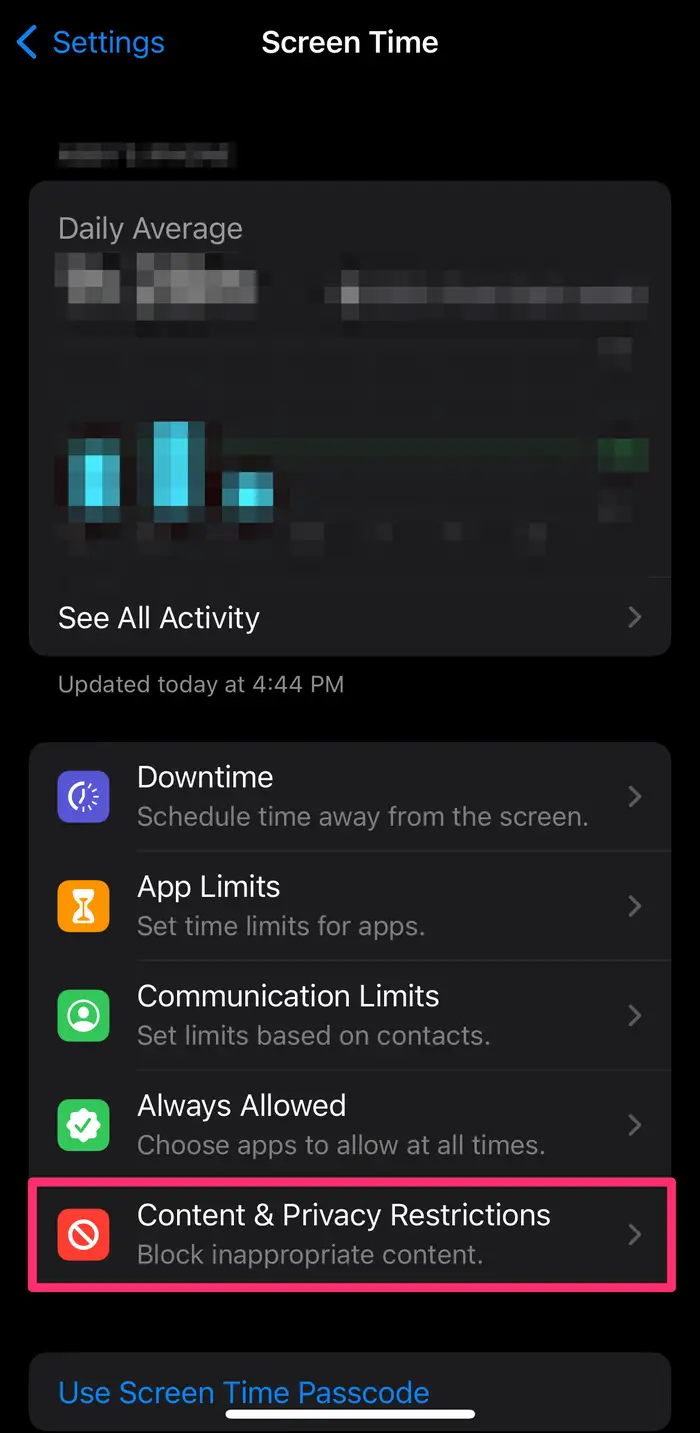
3. Tap Content Restrictions, then Web Content.
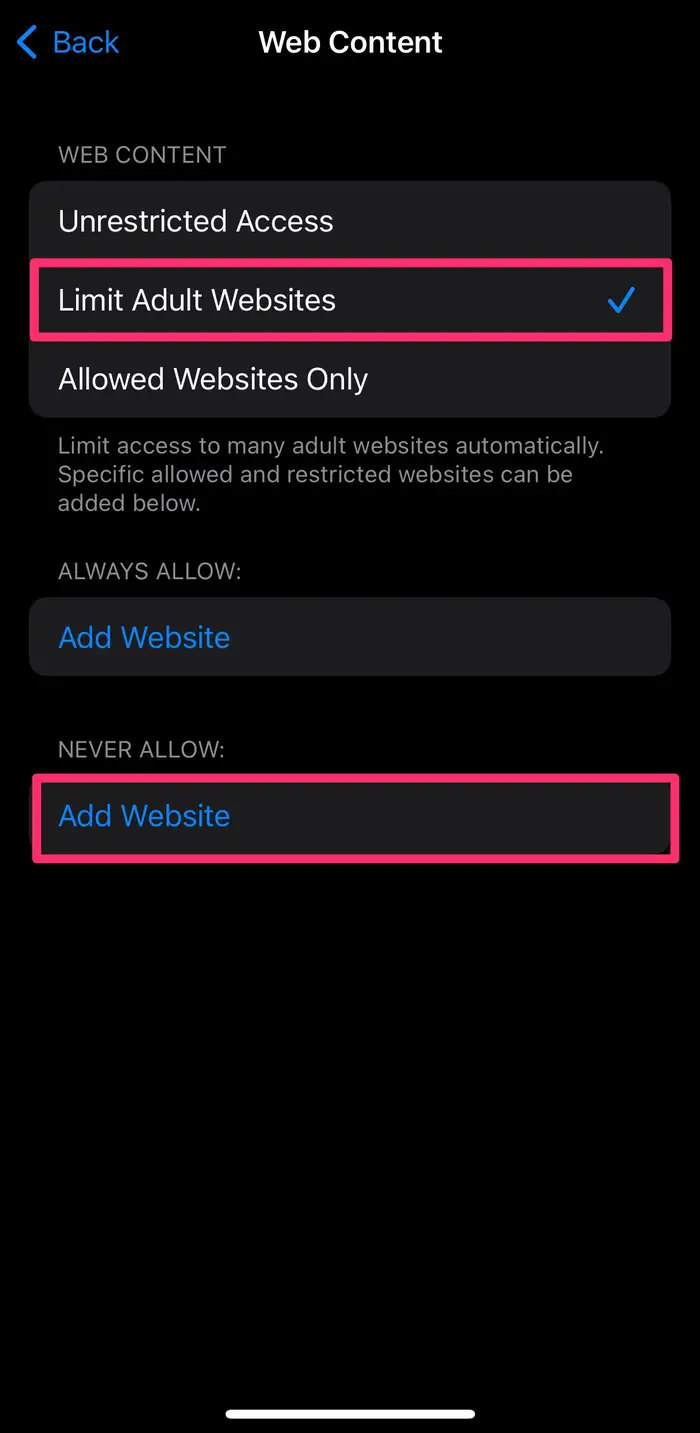
4. Tap Limit Adult Websites.
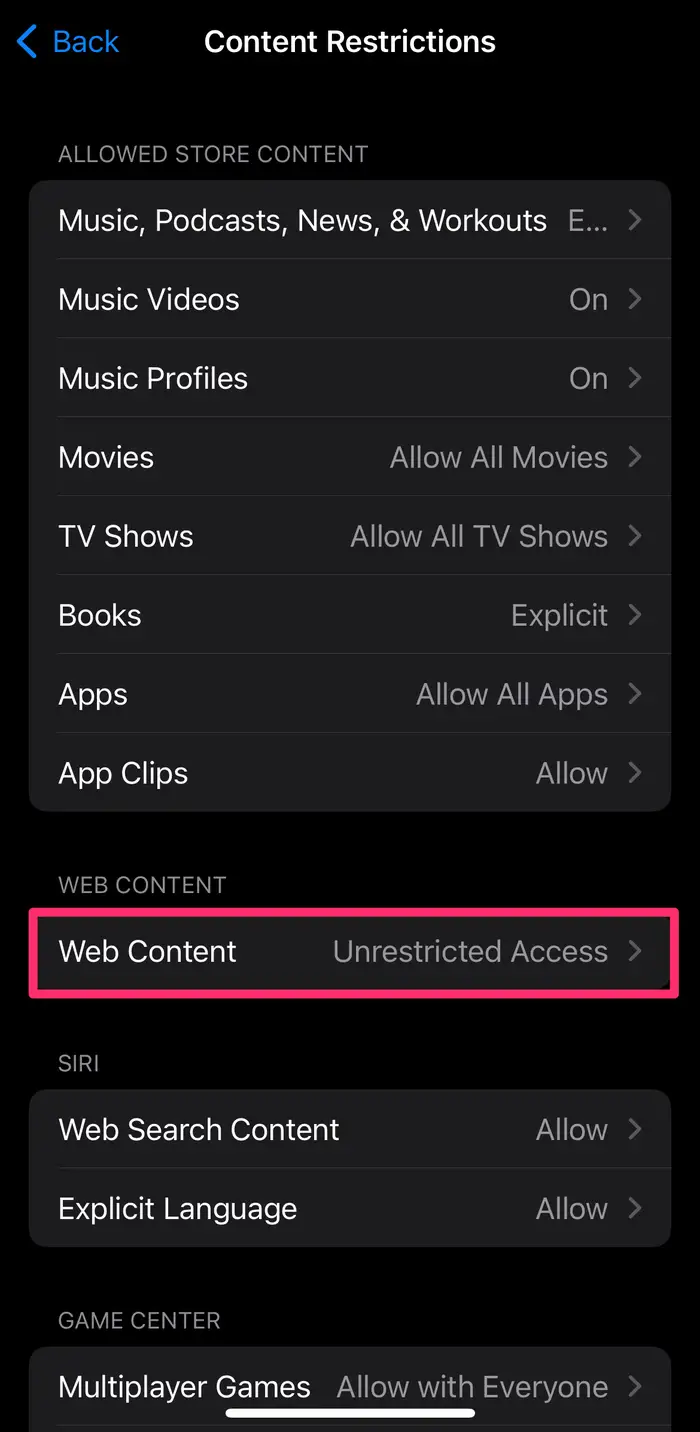
5. In the Never Allow section, tap Add Website.
6. To block a website, type in the URL, then tap Done.
4.Google SafeSearch mode.
As we know, Google is a search service and it incorporates tools for blocking adult content as well. One of those is the SafeSearch mode – it filters sexually explicit content, yet it does not prevent direct navigation to such sites. To enable this mode, follow these steps:
1.Open Google.com in Chrome, Safari, or another browser. It's best to log into your child's Google account. In this case the setting is global.
2. Click on the sidebar menu icon.
3. Select the setting item.
4. Toggle the "Filter explicit results" option.
5. Scroll down and click Save.
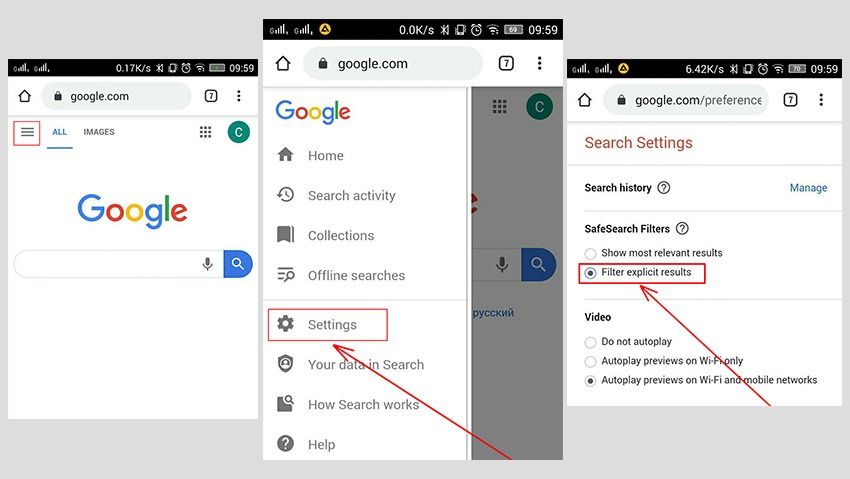
You should also clear your search history:
5. Select the "Search Activity" item in the sidebar menu (above "Settings").
6. Click on the three-dot icon and select the "Delete activity by" item.
7. Select the Always option, then tick the "Select All" box and click Next to confirm.
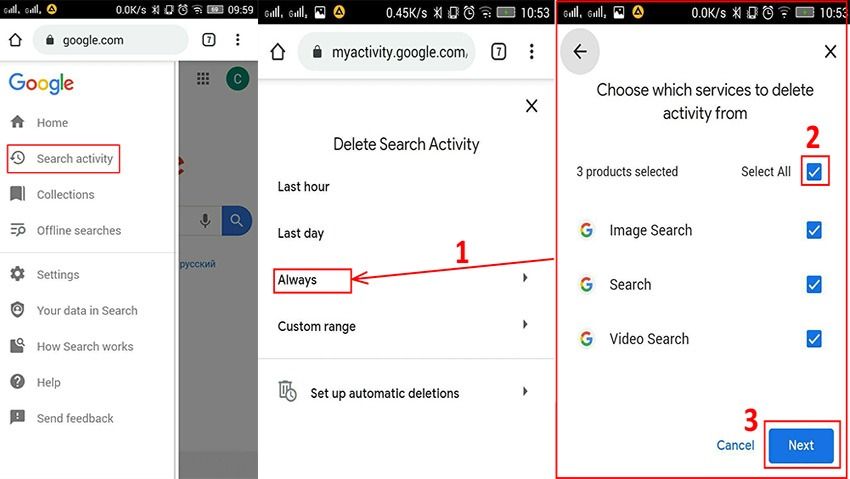
5.Use Family Link, which comes with Google.(Android only)
After setting up a Google Family Link account, you can use the app to manage the websites your child can visit on Chrome, limit their ability to grant permissions to websites, and block or allow specific websites. Incognito mode is not available for children who are signed in to their Google Account.
1. Open the Family Link app.
2. Select View on your child's profile.
3. On the Settings card, tap Manage.
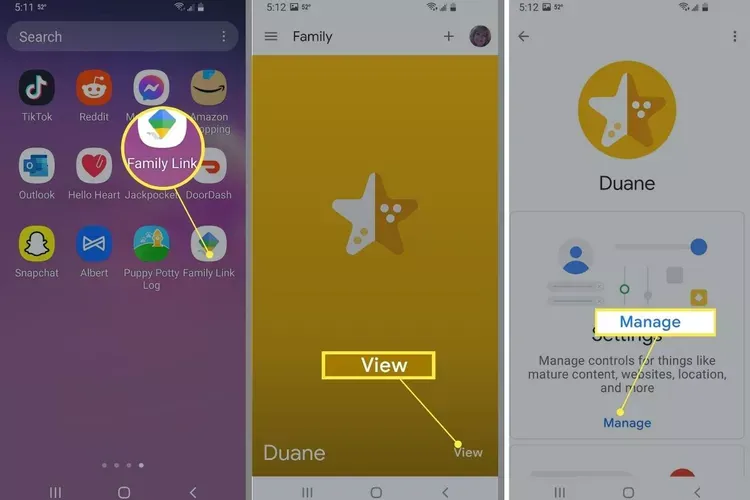
4. Click Filters on Google Chrome.
5. Select the settings you want to apply:
Allow all websites: Your child can visit all websites unless you block any.
Try blocking adult sites: Hide the most explicit sites.
Only allow certain websites: Your child can only access websites that you allow.
If you want to allow or block certain websites manually, click Manage Websites.
6. If you want to allow or block certain websites manually, click Manage Websites.
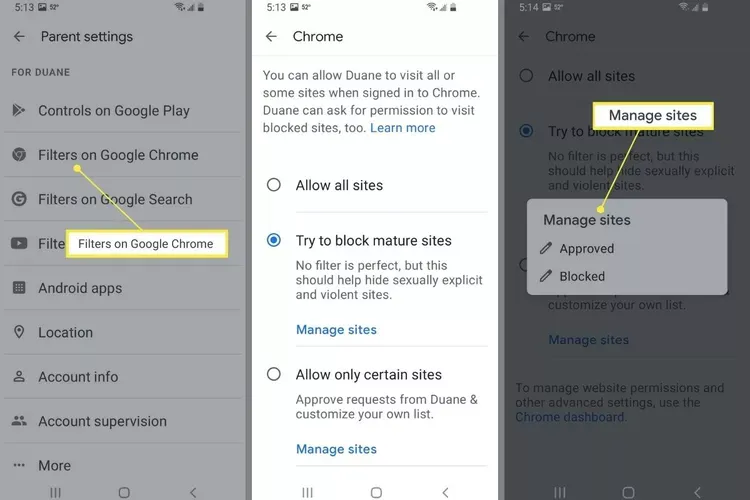
Summarize:
You don't quite know when and how often your kids say "Okay google adult," but you can at least make sure they're getting results that aren't unsuitable for them.
Should You Use Google Search Filters or SpyX Parental Controls? That's entirely up to you, but keep in mind that Google doesn't guarantee that sexually explicit content won't be viewed by young children. At the same time, SpyX provides comprehensive protection, not just on the web. You can easily access social media chats, real-time location, call history and more. There is no need to jailbreak the target phone, nor to install any App, 100% hidden
More Articles Like This