How to Block Websites on iPhone
The iPhone is a series of smartphones introduced by Apple Inc. It differs from Android as it uses Apple's iOS mobile operating system. As the system differs, it works differently. If you want to block websites on your iPhone, there can be many reasons. You might want to get rid of those nasty advertisements running through your notifications, or some websites invite many viruses that might fear hacking your data. It is definitely possible to block a specific website on an iPhone. You can block those websites on specific browsers, the whole operating system, or your Internet router. Also, you don't want your child exposed to inappropriate content for their age. That can be another important reason to block specific websites on the iPhone. Blocking a website is not complex; you only need to follow a few steps, and your job is done.

Part 1. How to Block Websites on iPhone with SpyX
With SpyX parental control software, you can monitor the sites your children visit and make sure it’s all appropriate for them. In case they are not suitable for them, then you can use the Website Blocker feature of SpyX to ensure the sites do not reach their hands either. the app lets you block social media websites to prevent your kid from using time on the screen. Your child won’t know anything about any restrictions due to SpyX’s stealth mode. Except for blocking websites, you can also use SpyX to track other activities on your child's phone, such as text messages, GPS locations, social media chats, photos, emails, etc.
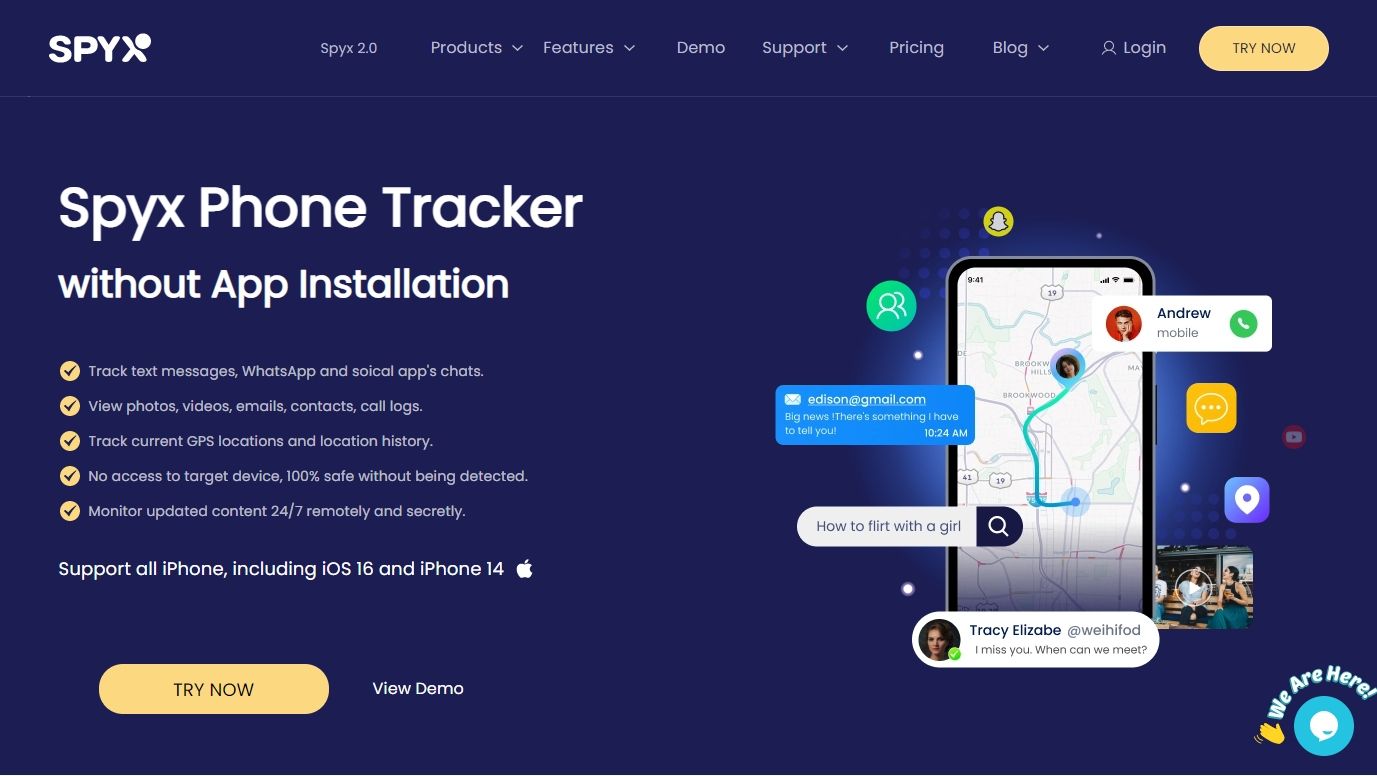
Want to know how to enable SpyX’s Website Blocker on your kid’s iPhone, or iPad? Well, check out the following operation guide. It is easy to apply and takes only a few minutes.
Step 1. Sign up Free
Before starting monitoring, you need to create a free account with your valid email.
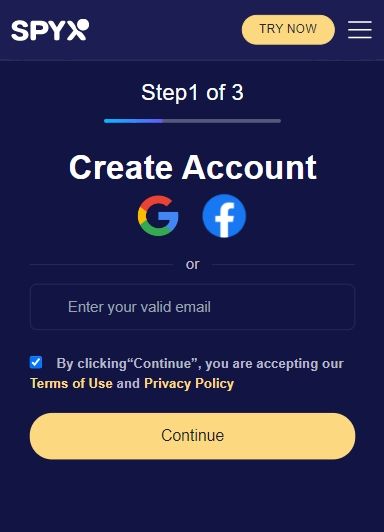
Step 2. Enter iCloud Details
Purchase suitable plan. Then connect target phone with SpyX by entering Apple ID and password of target phone.
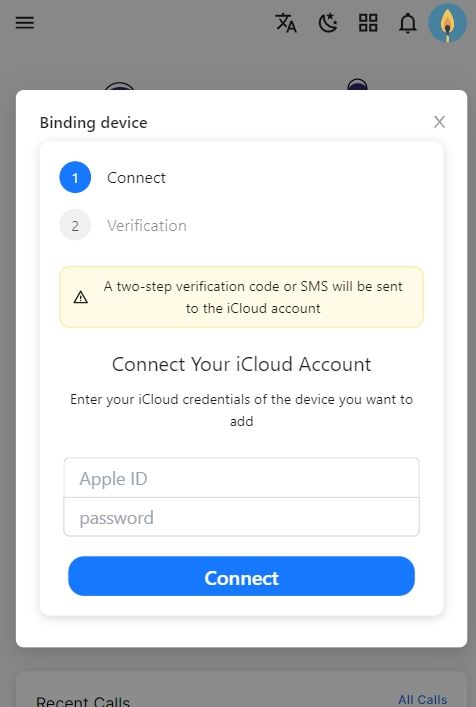
Step 3. Start Blocking Websites
Access the dashboard before tapping the Menu bar. Next, click on “Controls” and select “Website Block.”
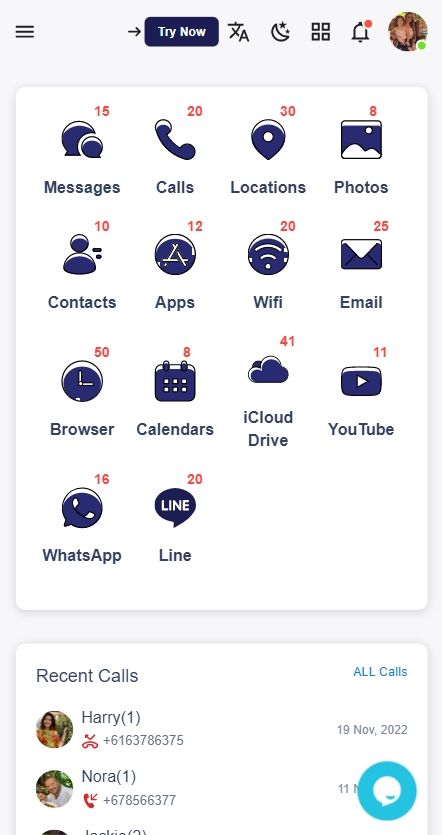
Part 2. How to Block Websites on iPhone with Built-in Feature
The iPhone has a different operating system, so the process of blocking websites. Every iPhone version has different ways to block websites. iOS8 has different ways to block a website compared to iOS 12. Let us review the blocking of the website in each iPhone series in detail.
1. How To Block Websites On iPhone In iOS 12 to iOS 14
iPhones have built-in tools to block certain websites. It is equally important for Parents if you want to block certain websites for their kids to avoid inappropriate Content. It needs a passcode to keep your settings unchangeable. This built-in feature is a great help where you don't need external applications or software to be installed.
All you need is to follow a few steps making it a piece of cake to block specific websites.
• Tap 'Settings'
• Tap 'Screen time'
• Select 'Content and Privacy Restrictions'
• Enter a four-digit passcode ( To secure your settings and remain unchangeable)
• Turn on 'Content and Privacy Restrictions'
• Tap 'Content Restrictions'
• Select 'Web Content'
• Tap 'Limit Adult Websites'
• Screen time is automatically saved when you exit the Settings app
2. How To Block Websites On iPhone in iOS 8 to iOS 11
iOS 8 is the eighth major release of Apple's mobile operating system. It was released in 2014. It was an improved version that added different functions like a third-party keyboard, the addition of time-lapse feature, an improved mail app, interactive notifications, a new health app, detailed battery stats, and the placement of contacts in multitasking windows.
Let's have a look at how to block websites on iPhone in iOS 8 to iOS 11
• Click 'Settings'
• Tap 'General'
• Tap 'Restrictions'
• Enter a passcode of four digits
• Tap 'Enable Restrictions'
• Enter passcode again for reconfirmation
• Restrictions Screen has an Allowed Content section. Press it and then Tap Websites
• Tap 'Limit Adult Content'
3. Restricted Web Browsing To Approved Sites Only
Sometimes restricted Adult websites or specific websites also restrict some useful websites. It cannot scan the specified web pages. Again it is a built-in feature in the iPhone which can create a list of approved and unapproved websites. It is how you can filter out the Content you want to watch.
Remove websites From The List
The iPhone has already pre installed a set of websites suitable for kids. But still, if you want to remove those websites or other unwanted websites from the list, you need to follow these steps.
• In the screen of 'restricted websites, 'Tap Allowed Websites Only in iOS 12. For iOS 8 to iOS 11, Tap Specific websites Only.
• Swipe the website link to the left and press the option Delete
• Repeat this process for every website you want to delete.
Add Websites To The Approved List
Similarly, if you want to add wanted websites to the list, you need to follow a pattern. Following are some of the steps to follow
• Scrolled down on the screen of approved websites and Tap Abb Website.
• In the box, write the name of the website
• Now, in the URL box, write the website address
• Tap 'Web Content' to go back to the previous screen
Even after leaving the settings section, will save the websites you did add.
Part 2. Final Words
The iPhone runs through a different operating system and all features are unique. The latest version is iOS 14.5. Blocking different websites is also done differently. Even the versions have different steps to follow. Nonetheless,it has the in-built features, through which blocking is a piece of cake. By blocking certain websites, you can prevent your kids from exposure to inappropriate Content. You can also add or remove different websites through these in-built features of the iPhone.
FAQs
Q1. How do I Block Specific Websites?
As Android and Apple are different, so are their ways of blocking specific websites.
For Android
• Open the 'Google play store' and download the 'block site' app.
• Open the app after its download is complete
• Go to your phone settings and enable this app to block chosen websites for you.
• Tap the green "+" icon to block your first website
• On the top right-hand corner, press the tick for the confirmation of blocking.
For iPhone (iOS 12 to iOS 14)
• Tap 'Settings'
• Tap 'Screen time'
• Select 'Content and Privacy Restrictions'
• Enter a four-digit passcode ( To secure your settings and remain unchangeable)
• Turn on 'Content and Privacy Restrictions'
• Tap 'Content Restrictions'
• Select 'Web Content'
• Tap 'Limit Adult Websites'
• Screen time is automatically saved when you exit the Settings app
For (iOS 8 to iOS 11)
• Click 'Settings'
• Tap 'General'
• Tap 'Restrictions'
• Enter a passcode of four digits
• Tap 'Enable Restrictions'
• Enter passcode again for reconfirmation
• Restrictions Screen has an Allowed Content section. Press it and then Tap Websites
• Tap 'Limit Adult Content'
Q2. Can I Block Websites On Safari
Safari is a Web browser introduced by Apple in 2003. Till 2021 it has fifteen upgraded versions. Here's how you can block websites on safari
• Tap your Settings app and go to 'screen time
• Tap 'Content and Privacy restrictions.'
• On the next page, click again 'Content restrictions' and then 'Web Content'
• Tap' Limit Adult websites.'
• Under the 'Never Allow' section, Tap on the 'add website' option.
• Paste the URL of the website you want to block.
• Click 'Done.'
Q3. How do I Block Websites On My iPhone Without An App
The iPhone has a built-in feature of blocking websites. You already do not need any app. It has different ways of blocking in different versions. From iOS 8 to iOS 11, it has a different procedure. From iOS 12 to iOS 14, it has different steps to block websites.
Q4. How do I Block A Website From My Browser on My iPhone
Safari is the prime choice for iPhone users. Chrome is another option. However, chrome is leading in terms of features and performance compared to safari. Chrome also is easier to use than safari. Following these steps, you can block websites
• Tap the 'Apple icon' and select 'System Preferences'
• Choose 'Screen Time'
• Tap 'content and Privacy'
• Tap 'Turn on'
• Choose 'Limit Adult Websites'
• Tap 'Customize'
• Go to the Restricted section and tap '+'
• Write the URL you want to block
• Press 'ok'
Q5. How Do I Protect My Child From Inappropriate Internet Content?
There are many ways you can protect your child from inappropriate Internet content:
• Explain to them the importance of age-appropriate content restriction.
• Get any spy app to monitor your child's social media activities
• Use the phone's in-built features to block inappropriate websites
• Discuss with them the disadvantages of not watching age-appropriate Content, like cyberbullying, cyber predators, mental health issues, which can ruin their career, etc.;
• Try to interact with them while participating in the games they are playing, social media apps, etc.
More Articles Like This







Disclaimer: SPYX'S SOFTWARE INTENDED FOR LEGAL USE ONLY. You are required to notify users of the device that they are being monitored. Failure to do so is likely to result .....
Registered Address: South Bank Tower, 55 Upper Ground,, London, England, SE1 9EY
Company Name: UK GBYTE TECHNOLOGY CO., LIMITED
Wisteria Trade Limited
