Instagram Monitoring: What Parents Need to Know

Last updated:7월 26, 2024
Table of content
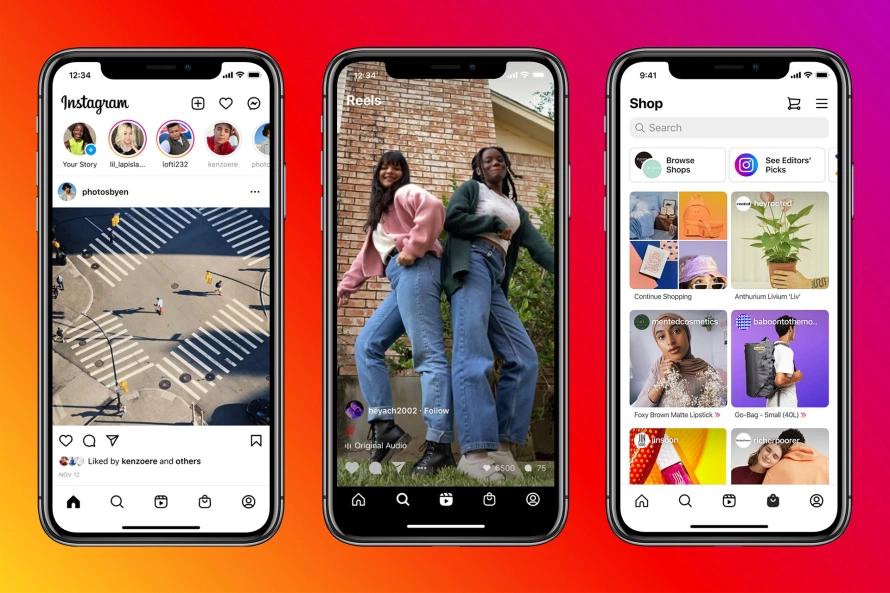
Since its introduction in 2010, Instagram has become one of the most popular social networking platforms, especially among teenagers. According to recent studies, nearly 75% of U.S. teens say they use Instagram – which is more than any other social media site except for YouTube and Snapchat. In modern family management, it is becoming popular to know how to provide secure internet.
Not only does Instagram offer users a fun way to share photos and videos with friends, but it also has a number of features that make it an attractive platform for businesses and marketers. The photo and video-friendly nature of the Instagram application have helped the app skyrocket in popularity. By investigating teenagers' favourite social media outlets, we have identified a number of characteristics of teenagers.
However, not all is perfect in the land of Instagram. The app also has a darker side, which has been exploited by bullies, cyberstalkers, and other unsavory characters. How to raise successful children is of concern to many modern parents.
This is why it’s important for parents to take steps to protect their children from the dangers that exist on Instagram. With the right knowledge and insights, parents can ensure their children have a safe and positive experience on the platform. Monitoring kids' imessages can also help keep kids away from the dangers of the internet.
What is Instagram for Teens? A Primer for Parents
Instagram is a social media platform that allows users to share photos and videos. The app, which Facebook owns, has more than one billion active users.
Instagram offers several media sharing options, including the ability to share photos and videos from your camera roll as well as live video. The app also has a number of editing features that allow you to edit your photos and videos before sharing them with your followers.
In addition to sharing photos and videos, Instagram users can also follow other users, like and comment on posts, send direct messages, and create and view Stories.
Instagram Stories and Reels offer users a way to share photos and videos that disappear after 24 hours. The app also has a number of filters and editing features that can be used to create unique content.
What are Instagram stories?
Instagram now incorporates "stories," which gives users the ability to send disappearing photos and videos, a feature inspired by Snapchat. This functionality is found in the Direct Message section.
You can send a disappearing photo or video either as a group or an individual message. After someone opens a disappearing photo or video you've sent them, the message is no longer visible in their inbox unless you've allowed a replay of your message.
To see messages sent with Instagram Direct, tap the paper airplane icon in the top right of your feed. From there, you can manage the messages that have been sent and received.
What is a Finsta?
Finsta is slang term for a fake Instagram account. Teens and tweens started making these accounts after older generations (and parents) joined their favorite social media platform. Finstas have become a perfect venue for cyberbullying. They allow a person to hide their identity, as tracing an account back to its creator is very difficult without some serious sleuthing. Using Finstas therefore give the perception of no accountability for one’s actions.
Why Parents Need to Monitor Their Teen’s Instagram Activity
The various features and functions of Instagram can be a lot for parents to keep track of. However, it’s important for parents to monitor their teen’s activity on the app for a number of reasons.
1. Instagram has been shown to increase anxiety and depression in teens.
A number of studies have found that Instagram can increase anxiety and depression in teenagers. The studies found that the more time teens spend on the platform, the greater their risk of developing mental health issues.
The reasons for this may vary – from the pressure to have perfect photos and videos to the fear of missing out on what everyone else is doing. Whatever the reason, it’s important for parents to be aware of the potential risks associated with Instagram use.
2. Teens are at risk of being cyberbullied on Instagram.
Cyberbullying is a serious problem that can profoundly impact a teenager’s mental health. According to a study by Pew Research, nearly 1 in 3 teens have been cyberbullied.
Instagram is one of the most popular platforms for cyberbullying due to its anonymous nature and the ease with which users can share mean and hurtful comments.
3. Teens can be exposed to inappropriate content on Instagram.
While there are some positive aspects of Instagram, the platform also has a number of negatives. For example, the app’s “Explore” tab allows users to see photos and videos from people they don’t follow. These posts are often shown based on algorithms that track the user’s activity.
This means that teens can be exposed to inappropriate content, even if they’re not actively seeking it out.
4. Teens can be groomed by predators on Instagram.
Instagram is a popular platform for predators due to the anonymous nature of the app and the fact that users can share photos and videos with each other.
Predators can use Instagram to groom teens by sending them direct messages, commenting on their posts, and trying to engage them in conversations. These harmful messages can begin as offers to “sponsor” a teen’s account or as seemingly innocent compliments.
What you can do right now to keep your child safer
If you’re concerned about your teen’s safety on Instagram, you can take a number of steps to protect them.
1. Set Up Instagram Supervision Tools in Family Center
Responding to calls for better safety online, Instagram offers a new set of supervision tools for parents. Known as “Supervision Tools”, these settings will allow parents to view:
- 1.How much time their teen spends on Instagram
- 2.Set time limits for use in the app
- 3.Receive notifications if their teen reports an account
- 4.Receive updates on the accounts their teen follows and those that follow their teen
This is an excellent way for parents to stay involved in their teen’s social media activity and help them stay safe online. If you’re a parent of a teen who uses Instagram, you will need to have your child send an invitation to your
- 1.Tap the profile picture at the bottom right of the toolbar to go to your profile.
- 2.Tap “Settings”
- 3.Tap “Supervision”
- 4.Review the information on the screen, then tap “Set up supervision.”
- 5.Send the link to the parent who will monitor the account.
Once your child turns 18, Supervision tools will automatically turn off – so make sure to check in on your teen’s activity from time to time.
2. Make Your Child’s Account Private
One of the best ways to protect your child on Instagram is to make sure their account is set to private. This will ensure that only people who your child approves can see their posts.
To make an Instagram account private, go to the “Settings” menu and select “Account Privacy.” Then, toggle the “Private Account” setting to “On.” This will make all of your child’s future posts private.
3. Unfollow Unwanted Users
If you’re concerned about the types of content your child sees on Instagram, you can unfollow users who post offensive or harmful material.
To do this, go to the profile of the user you want to unfollow and tap the “Following” button. A pop-up window will appear asking if you’re sure you want to unfollow the user. Tap “Unfollow” to confirm.
4. Filter or Prevent Comments on Posts
Another way to protect your child on Instagram is to filter or prevent comments on their posts. This will help to reduce the amount of cyberbullying and inappropriate comments they receive.
To filter comments, go to the “Settings” menu and select “Comments.” Then, toggle the “Filter Comments” setting to “On.”
You can also prevent comments on specific posts by tapping the “Options” menu (three dots) on the post and selecting “Turn Off Comments.”
5. Report Inappropriate Content
To help protect your child and others on Instagram, you can report content that violates the app’s Community Guidelines.
To do this, go to the post or profile you want to report and tap the “Options” menu (three dots). Then, select “Report.”
You will then be asked to choose a reason for why you’re reporting the content. Once you’ve selected a reason, tap “Submit.”
6. Set Up a “Close Friends” List
Another way to protect your child on Instagram is to set up a “Close Friends” list. This is a list of users who your child approves to see their posts.
To create a Close Friends list, go to the “Settings” menu and select “Close Friends.” Then, tap the “Add to Close Friends” button and select the users you want to add.
In addition to monitoring instagram, you need to understand what decoy apps are that directly affect kids' online environments.
7. Using spyware
With spyx, you can rest assured knowing what your kids are doing on Instagram. SpyX also has mobile phone real-time location, multiple social media, cloud album video, contact call records, etc. - so you can rest easy. It can also help you track someone's phone.
If you're worried about your family members being exposed to cyber dangers, then these are 6 tracking family spyware apps.
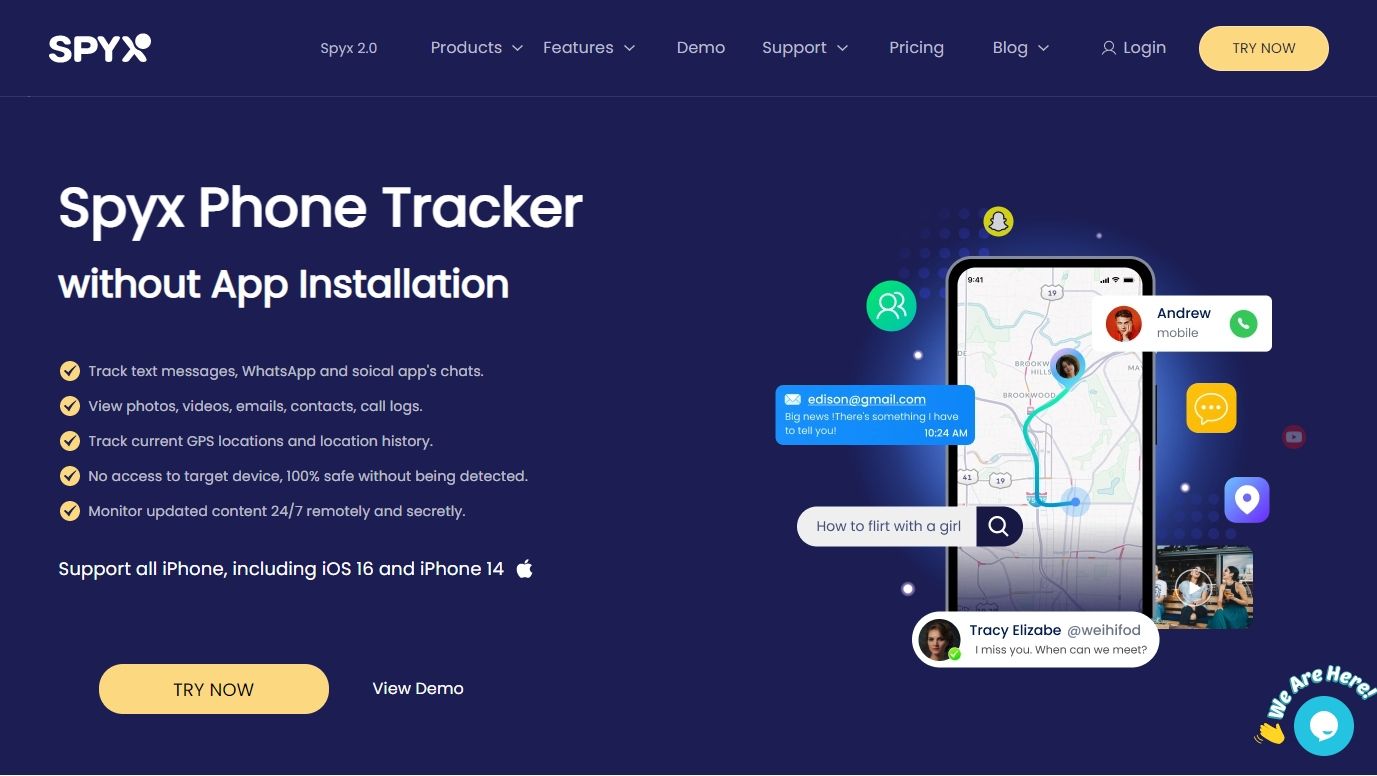
The best call monitoring app also helps you to keep track of your family's call records. Hurry up and use the SpyX tracker.
More Articles Like This