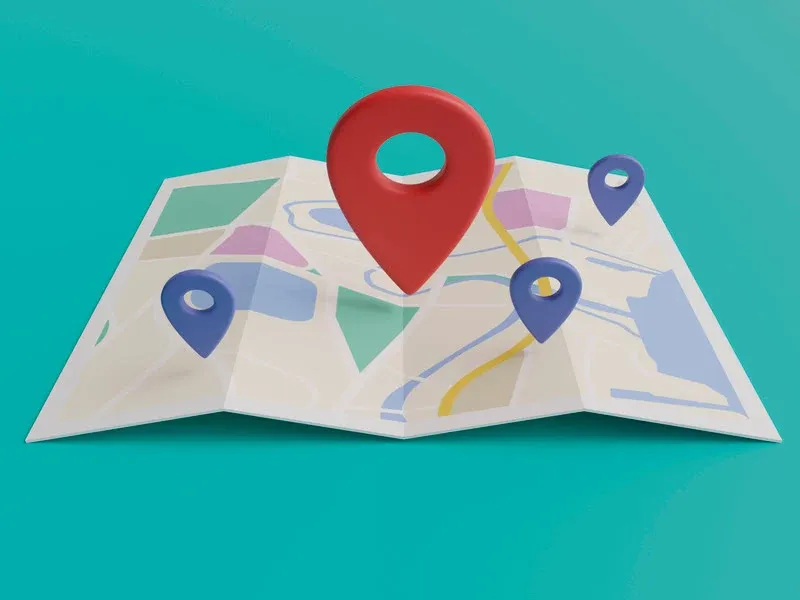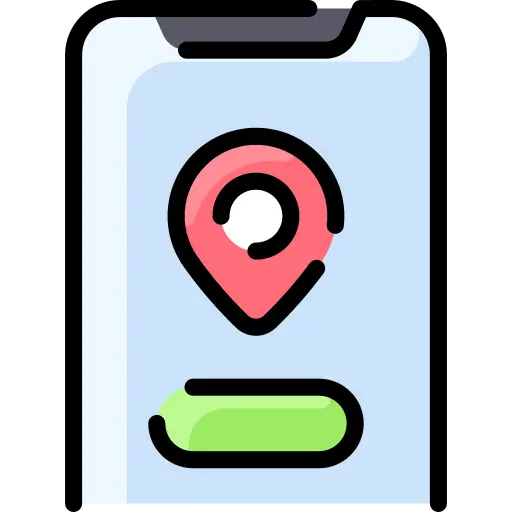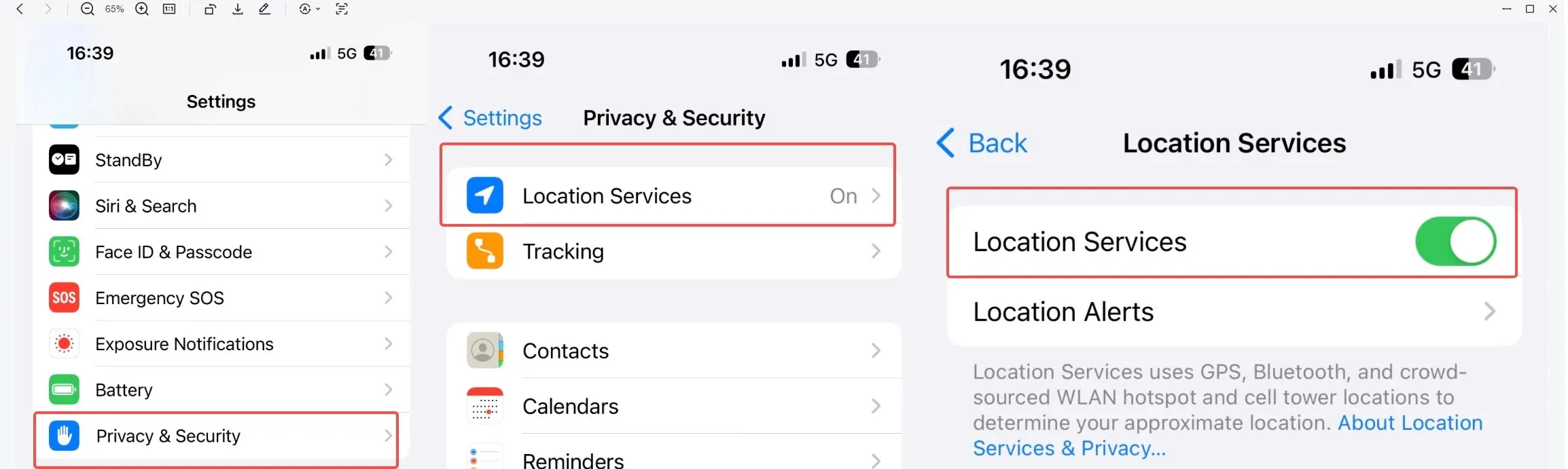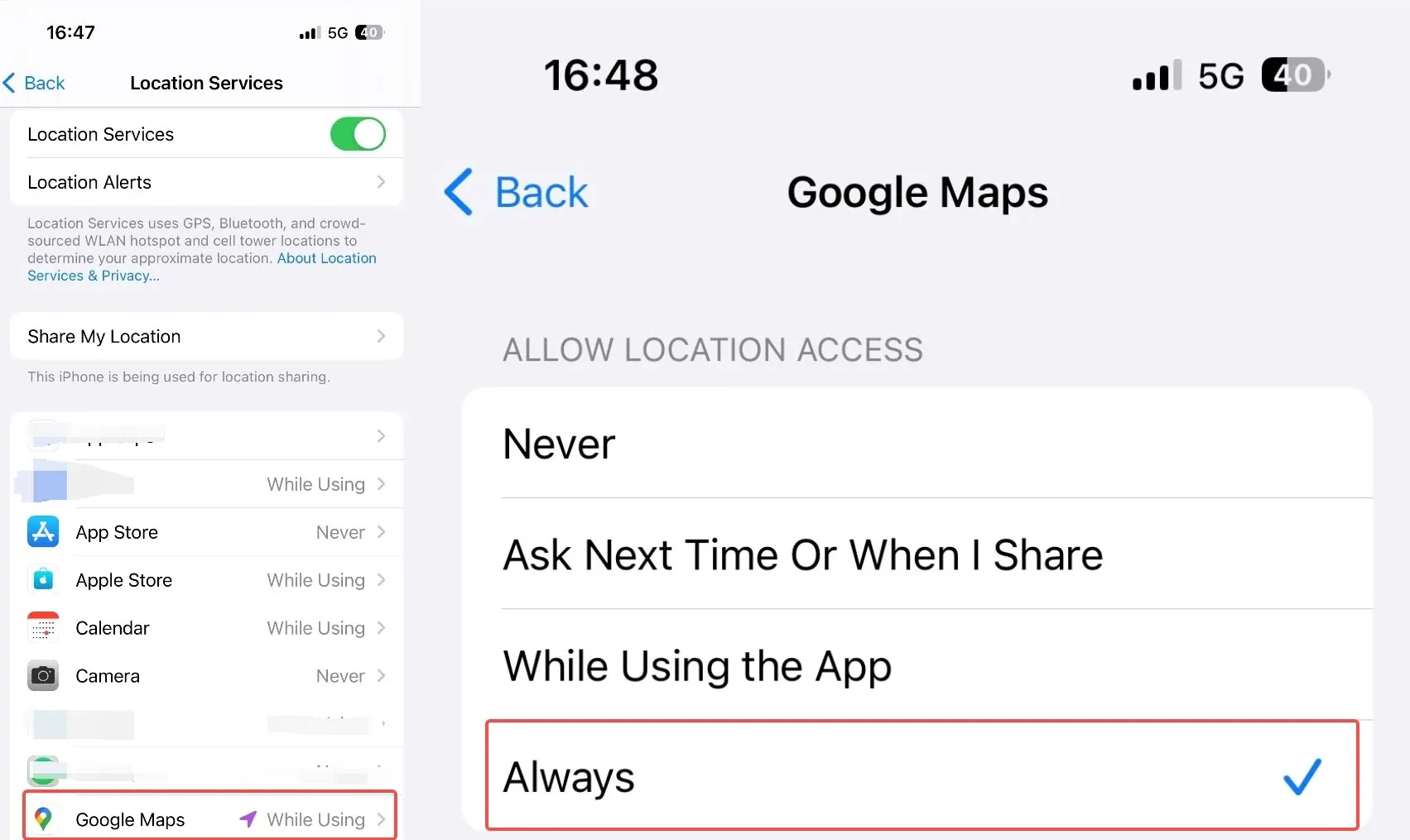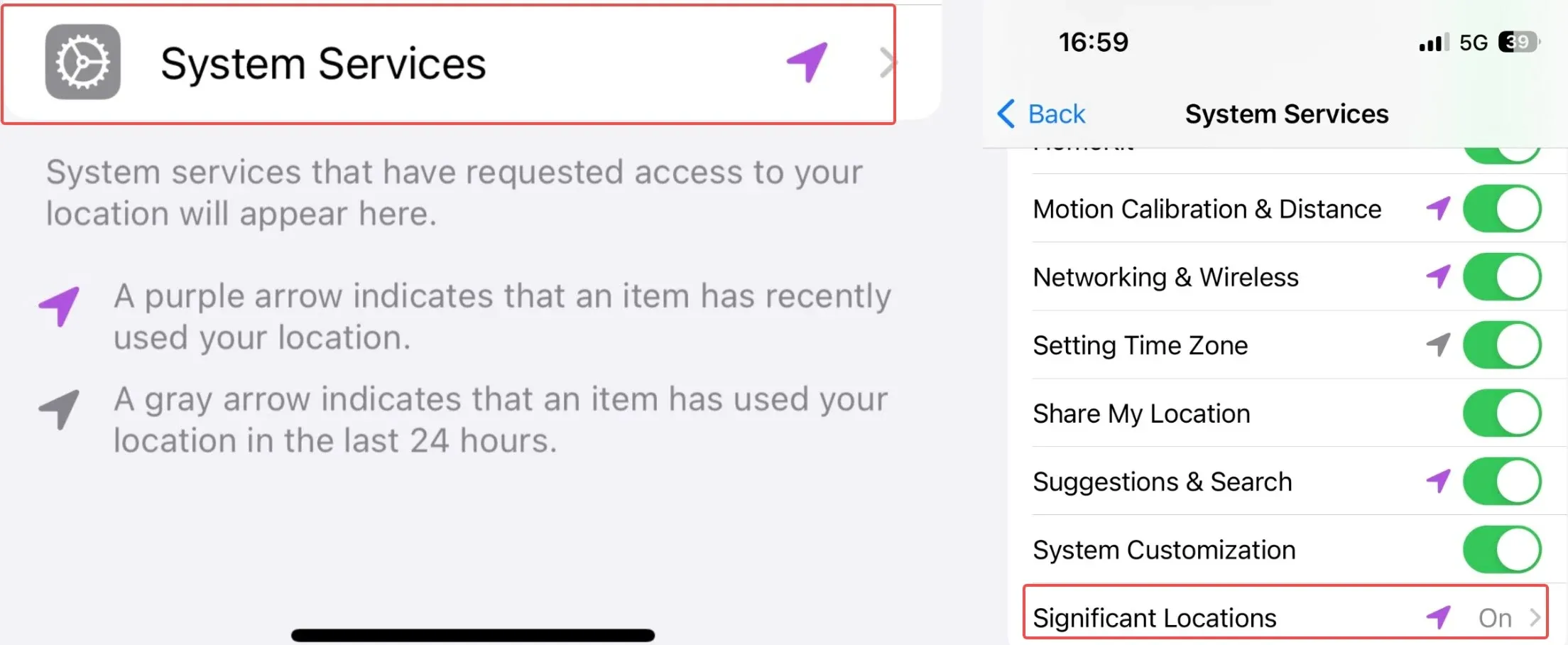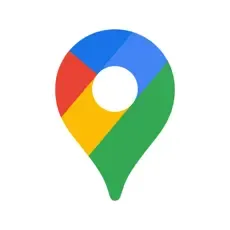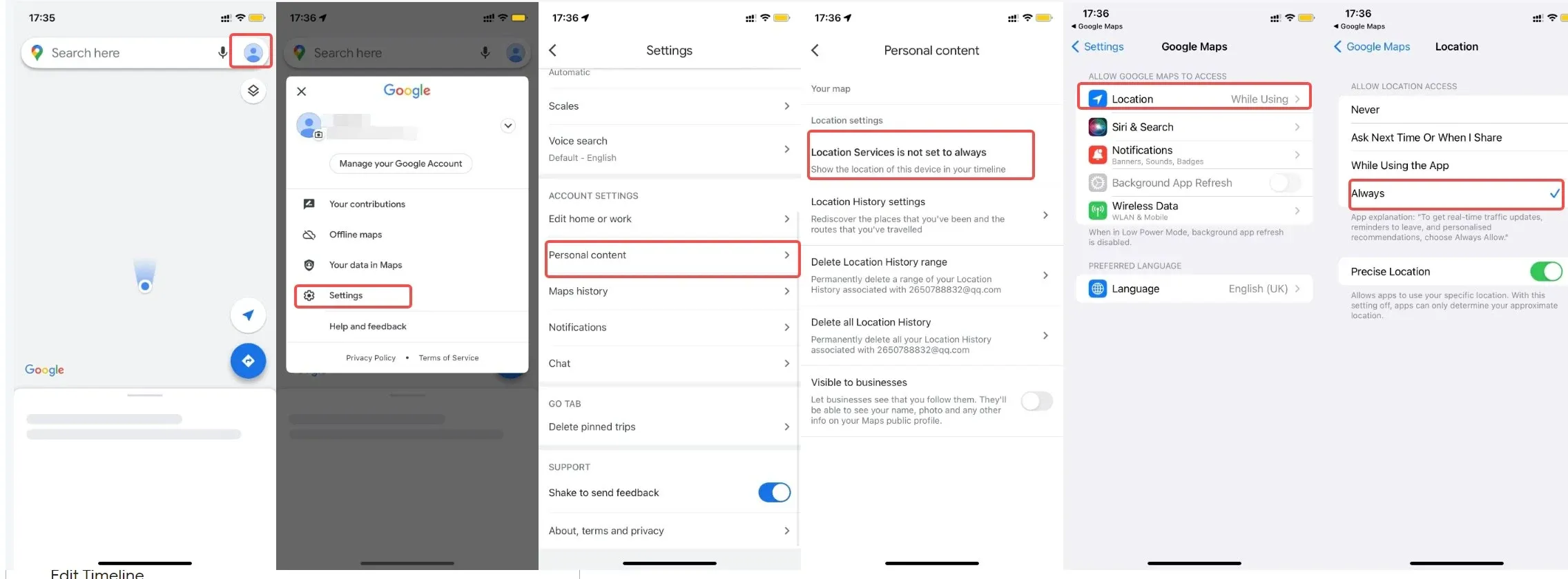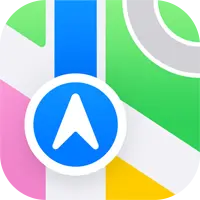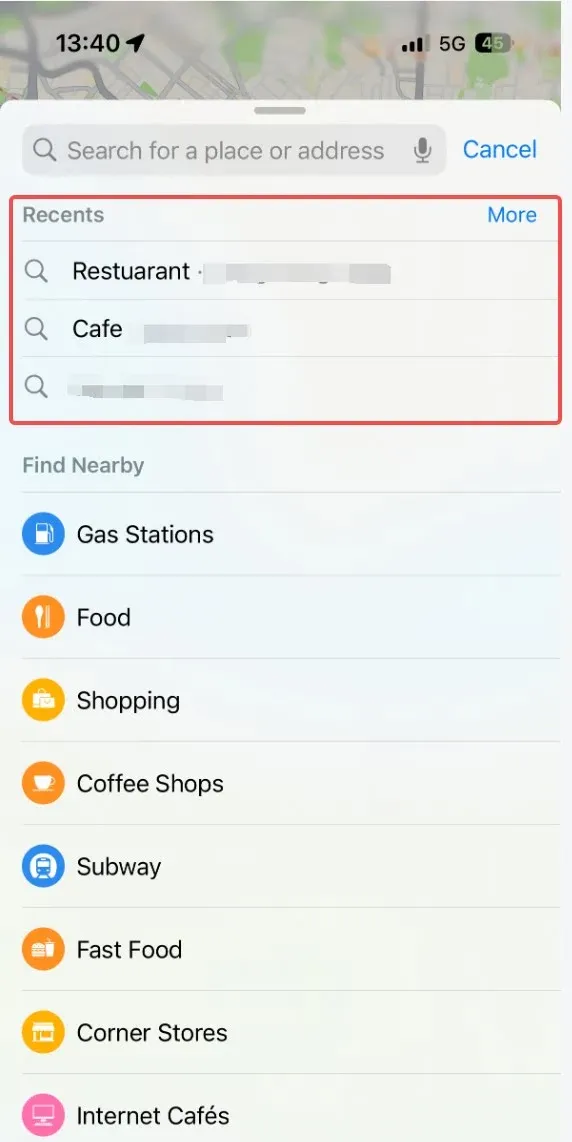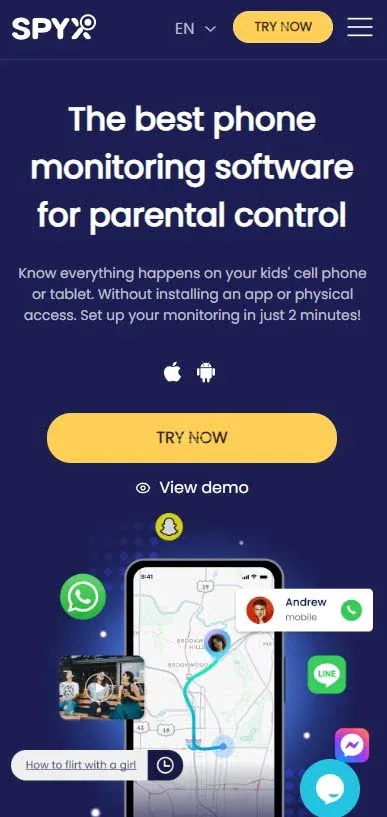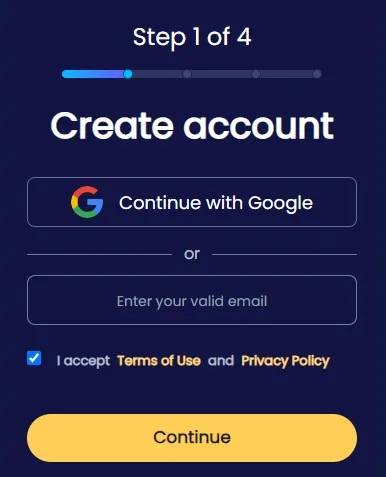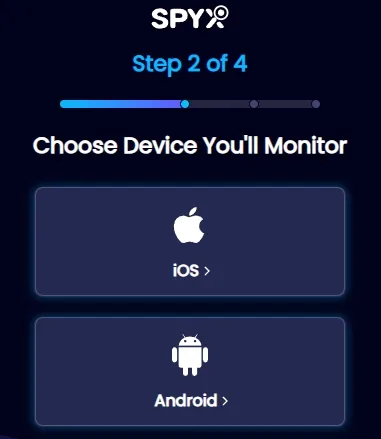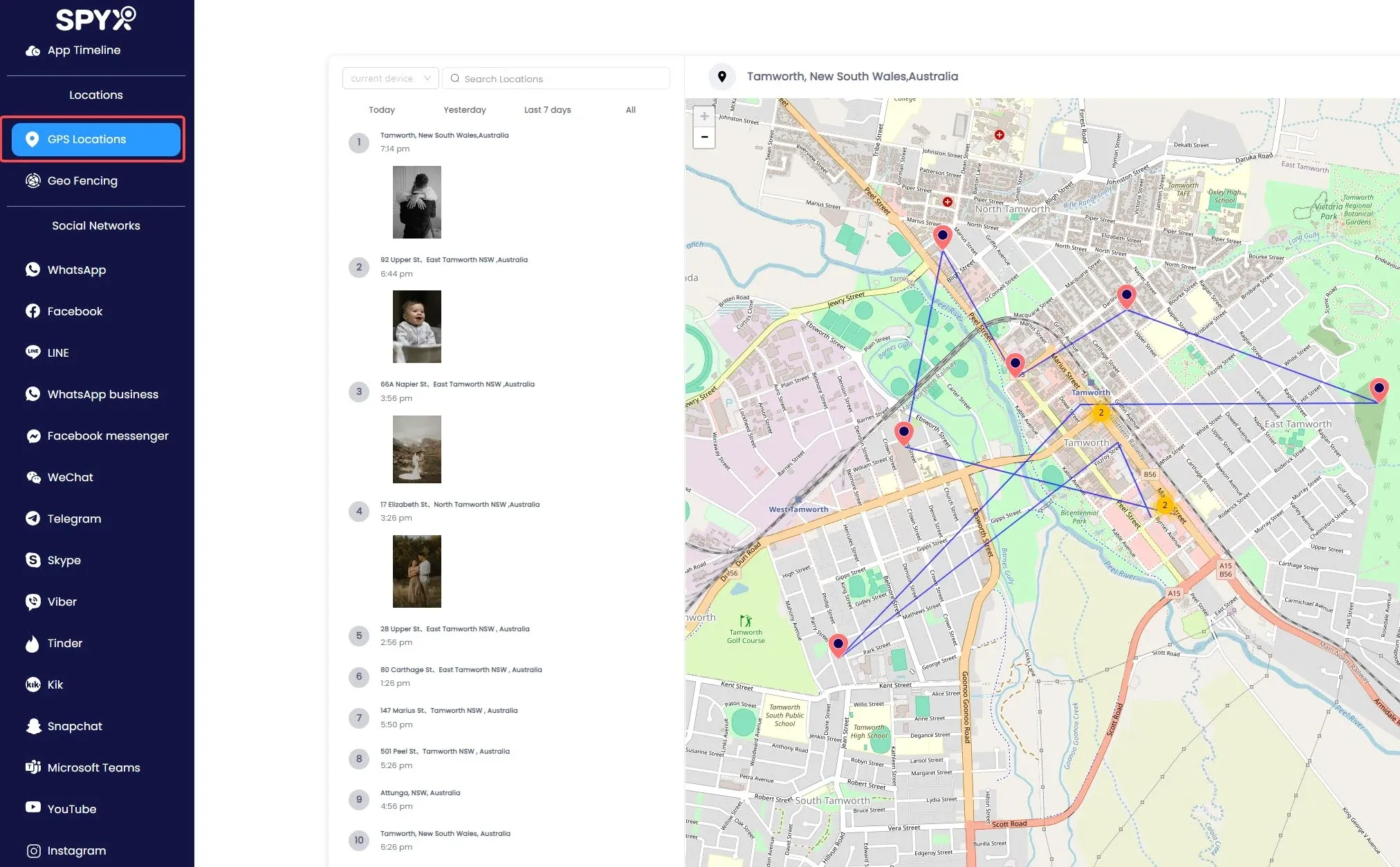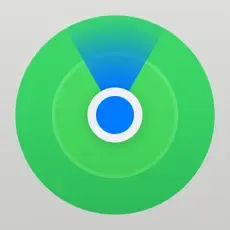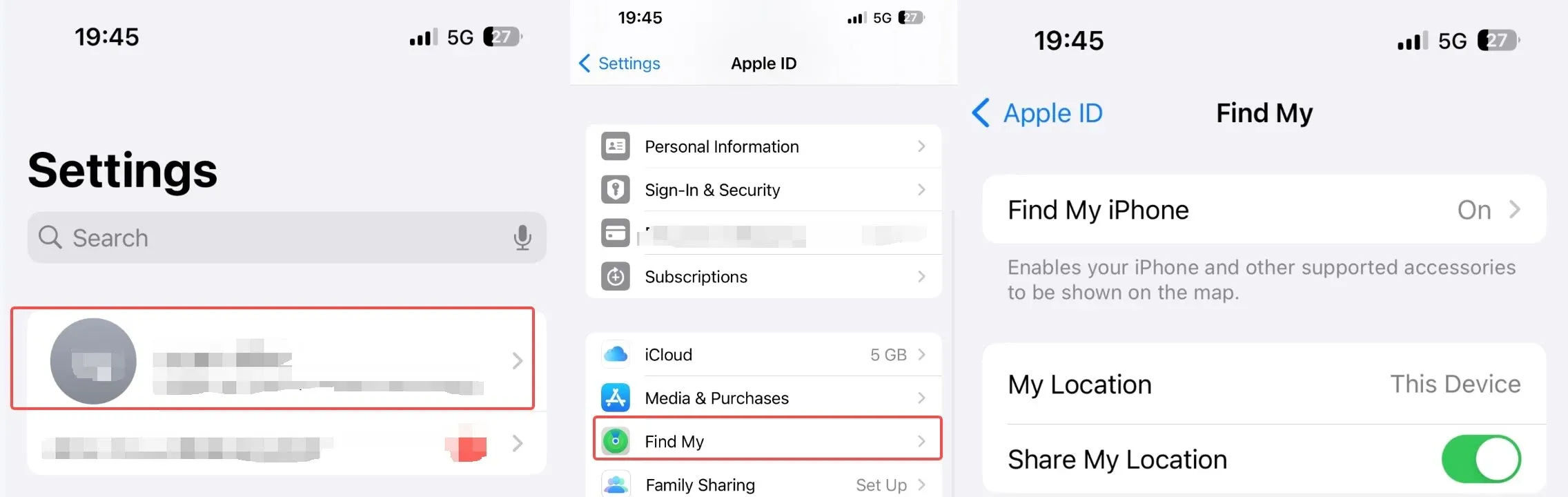How to check iPhone location history [5 proven ways]

Last updated:5월 29, 2025
Table of content
Whether you are unable to recall a new restaurant you visited last week or want to take a shortcut you did last time, iPhone location history has got you covered!
If that makes you wonder, “Does iPhone track location history?” Yes, it does.
Despite the conversation around privacy protection and location tracking, location history on iPhone is incredibly helpful at times. You can check your previous locations when needed or keep an eye on your children’s activity through apple location history. Furthermore, it can help you guide your family or friends’ in case you are stuck somewhere and unaware of the area.
This article covers all the details on how to see your and someone's location history on iPhone.
Part 1. How does location history work
Research shows that over 4.88 billion people today use a smartphone. Most smartphones have a location setting today, making it possible for the mobile phone company to monitor and store your location. Besides recording your current location, location history iPhone keeps tab of all the places you have been in the past.
iPhone location history allows you to find your mobile phone if lost or find out a place you recently visited and don’t remember the exact name or route. Apple Maps history is also an important element in keeping an eye on your kids’ whereabouts to ensure safety or spy on your girlfriend when needed.
The “Significant Location” feature on your iPhone keeps record of all the places you have been recently, so you can recheck them whenever you want. Similarly, Location History in Google creates a Timeline in Google Maps that remembers trips and routes you have taken in the past.
Part 2. Basic requirements of checking location history on iPhone
Before moving to the big question: how to track your phones previous locations, knowing the basic requirements to check iPhone location tracking history is vital. Some of the musts for locating iPhone location history are:
● Make sure that your location setting is turned on. If you have not turned on your location setting, you might not be able to track iPhone location history.
Here’s how to turn on location settings on your or your family’s iPhones:
Step 1. Go to "Settings".
Step 2. Select "Privacy & Security".
Step 3. Find "Location Services" and turn it on.
● Background tracking must be enabled on Google Maps.
If you have not explored this feature yet, enable it by:
Step 1. Visiting "Location Services" in Settings.
Step 2. Go to "Google Maps".
Step 3. Allow "Location Access".
Step 4. Select "Always".
● You must be logged into your Google account on your iPhone to track your previous locations.
Part 3. How to check your location history on iPhone [2 free methods]
Checking previous locations and recent places iPhone is incredibly easy and you can do it via one of the two different ways we have mentioned below; choose which suits you the best and track phone location history effortlessly.
Method 1. Check iPhone location history via "Settings".
Checking your iOS location history through Significant Locations is undoubtedly one of the easiest ways to check your phone’s previous locations. You will see the locations on the map along with arrival and departure time stamps in the location logs; labeled locations appear with their tags instead of the area name.
How to find location history on iPhone via Settings
Step 1. Visit "Settings" on your iPhone.
Step 2. Select "Privacy & Security" from the menu.
Step 3. Choose "Location Services".
Step 4. Click "System Services" at the bottom of the page.
Step 5. Tap "Significant Locations" or "Frequent Locations".
Step 6. Provide your fingerprint or passcode to access location.
Step 7. Scroll to the bottom to see the details of all locations.
If you do not want to be tracked, turn off location tracking by toggling the button next to the Significant Location function in your phone. However, after turning it off you will not be able to see your previous locations.
Method 2. Find iPhone location history via "Google Maps".
Google Maps is a navigation app, widely used to find directions to locations throughout the world. Besides helping you find your way, it also enables you to track the previously visited locations using GPS. The Timeline feature in Google Maps stores all your previous locations, so you can access them when needed.
How to find location history on iPhone via Google Maps
Step 1. Search "Google Maps" on your iPhone or download it from the Apple App Store.
Step 2. Tap your profile when the app launches.
Step 3. Find “Settings”.
Step 4. Tap "Personal content" and scroll to “Location settings.”
Step 5. Under “Location settings,” check that it says “Location Services is on.” If it doesn’t, tap "Location Services is not set to always" >"Location" >"Always".
Step 6. Look for "Timeline" in menu options.
Step 7. Click on Timeline to view the details.
Google Maps Timeline will show you all the information about the visited locations, including the time of visit and duration of stay at each place.
But remember that Google Maps can only track and store locations when the target iPhone has location settings turned on.
Besides the above-mentioned method, select “Your data in Maps” after tapping on your profile and choose “See and delete activity” to view iPhone tracking location history; use right and left arrow buttons to change the date and see older locations.
If you do not want Google Maps to store your data, simply turn off location in the location settings.
Tip: Can “Apple Maps” track the location history of an iPhone
Apple Maps doesn't have a built-in feature to track your location history, but you can check your search history.
To view your past location searches:
Step 1. Look for "Apple Maps" on the iPhone and launch the app.
Step 2. Swipe on the gray card when the app opens.
Step 3. Select “See All” in the Recent Searches column.
Part 4. How to check someone's location history on your iPhone [From easy to difficult]
Method 1. Check someone's iPhone location history via "SpyX"
SpyX is one of the top choices to track iPhone location history. This comprehensive application makes it incredibly easy to check anyone’s current or previous location history on iPhone immediately.
What is SpyX
SpyX allows you to sneak into anyone’s phone without them knowing. It is ideal for parents with kids who do not like being asked of their whereabouts. SpyX enables you to check their location history iPhone by spying on their phone activity. So, you can view your family’s activities on their phones regardless of how far you are.
Key features of SpyX
While SpyX tells you about the whereabouts of the target phone, this application is not restricted to location services only. You can also track the target phone’s call logs including incoming, outgoing, and missed calls. Moreover, SpyX makes it possible to monitor their gallery, messages, notes, documents, calendars, and more.
The app also lets you see what your kids or partner is doing on their social media. Besides ensuring protection and safety, users also download the app to find out if their SO is cheating on them.
How to check someone’s iPhone location history using SpyX
Step 1. To check someone’s apple location history, visit the SpyX website.
Step 2. Click “Try Now” to sign up.
Sign up with your Google Account or Email.
Step 3. Select the type or device or skip.
Step 4. Choose your payment plan.
Step 5. Follow the instructions on the page to complete the connection.
Step 6. Start checking the target phone activities. Choose “Locations” from the options.
This will give you all the details about the target phone’s location; select from multiple options to monitor other activities.
Method 2. See Someone's iPhone location history via "Find My Friends"
Find My Friends is an interesting iOS feature that lets you stay in the loop with your friends’ and family’s location. Users widely utilize it to share their location with friends and family for easy access in case of an emergency. You can also request your friend’s location through Find My Friends when they’re waiting for you at a particular location.
Though Find My Friends is a helpful feature, it is risky if you want to locate them without their knowledge. The app notifies your friends when you view their location. Moreover, they must have internet or GPS for location tracking.
How to see someone’s iPhone location history using Find My Friends
Step 1. Search "Find My Friends" on your iPhone and go to your profile.
Step 2. Turn on "Location Sharing".
Step 3. Jump back to the menu and select "Add Friends".
Step 4. Select the contact you want to stay updated with.
Step 5. You can see the location in the "People" tab when the contacts accept the invitation.
Method 3. Track Someone's iPhone location history via "Find My"
If you’re an iPhone user, you might wonder, “Find My” is the easiest way to find my phone location history!”
That’s true when you want to locate your phone. However, checking someone else’s whereabouts is challenging as it requires knowing their iCloud email and password. Alternatively, connecting their account to your iCloud can be helpful.
How to track someone’s iPhone location history using Find My
Step 1. Go to "Settings".
Step 2. Find "iCloud".
Step 3. Select "Find My iPhone".
Step 4. Go to iCloud.com .
Step 5. Sign into the target device iCloud account.
Step 6. Tap "Find iPhone" and select "All Devices".
Step 7. Choose the device you want to track.
You will get the location of the device on the map once you select the device. The best part is that newer iOS versions can send the location even when the device is turned off.
Part 5. FAQs about checking iPhone location history
Q1. How do I find the old location of my iPhone?
If you have lost your phone, Find My app is the best way to find your phone’s location. Use someone else’s iPhone to enter your iCloud details and search for your phone’s location. It will show you the last location received.
Q2. How long is Location History on iPhone?
iPhone stores the location history long term, but you can delete previous data if you want. Delete data older than 3 months, 18 months, or 36 months, according to your preference.
Q3. Does Apple Maps have a timeline?
Unlike Google Maps, Apple Maps does not have a timeline. To find previous locations on Apple Maps, check the recent searches tab. Furthermore, you can search for a particular area if you’re suspicious.
Q4. Why can't I see my boyfriend’s location on iPhone?
If you are unable to view your boyfriend’s current location on iPhone, he might have turned off the location settings. At the same time, the absence of Wi-Fi or cellular data may also impact location sharing via Find My Friends.
Q5. Is iPhone location history accurate?
iPhone offers accurate location sharing, and shows you the location up to feet close to the main spot. Generally, the location is accurate to about 300 feet. However, the software is not flawless and might show issues sometime.
Part 6. Conclusion
Thanks to Find My iPhone, finding your location history on iPhone is effortless. However, checking someone else’s iPhone location history by date via Find My iPhone is challenging as you need their iCloud ID and password. So, the best way is to use Google Maps, Apple Maps, or Find My Friends. Furthermore, you can simply check the history in Significant Locations if you have access to the target iPhone.
However, in case you do not want someone to know you’re tracking their location history on iPhone, opt for SpyX. SpyX allows you to monitor their location, messages, gallery, social media, call logs, and much more, remotely.
More Articles Like This