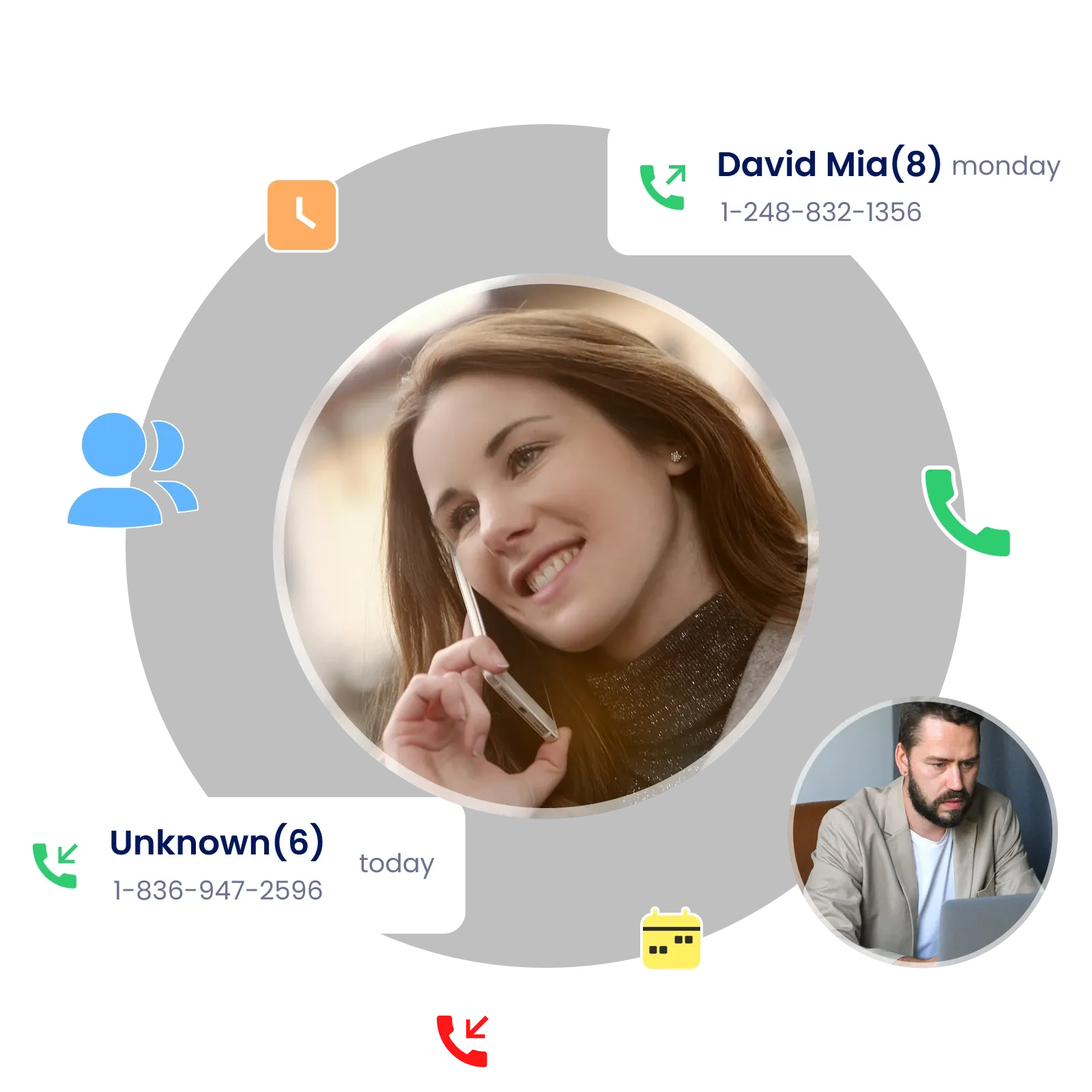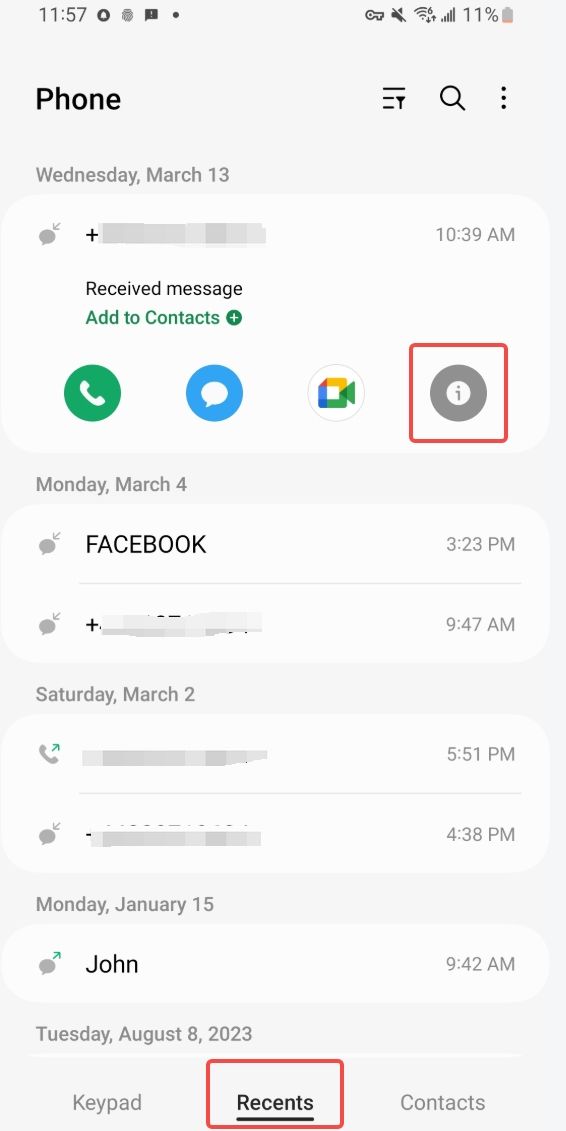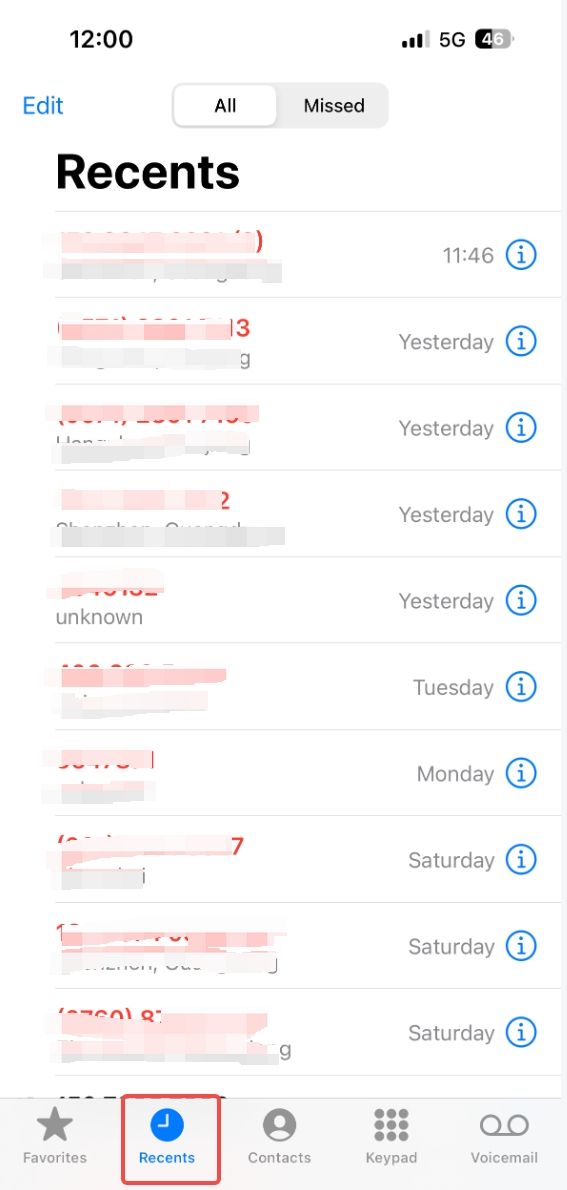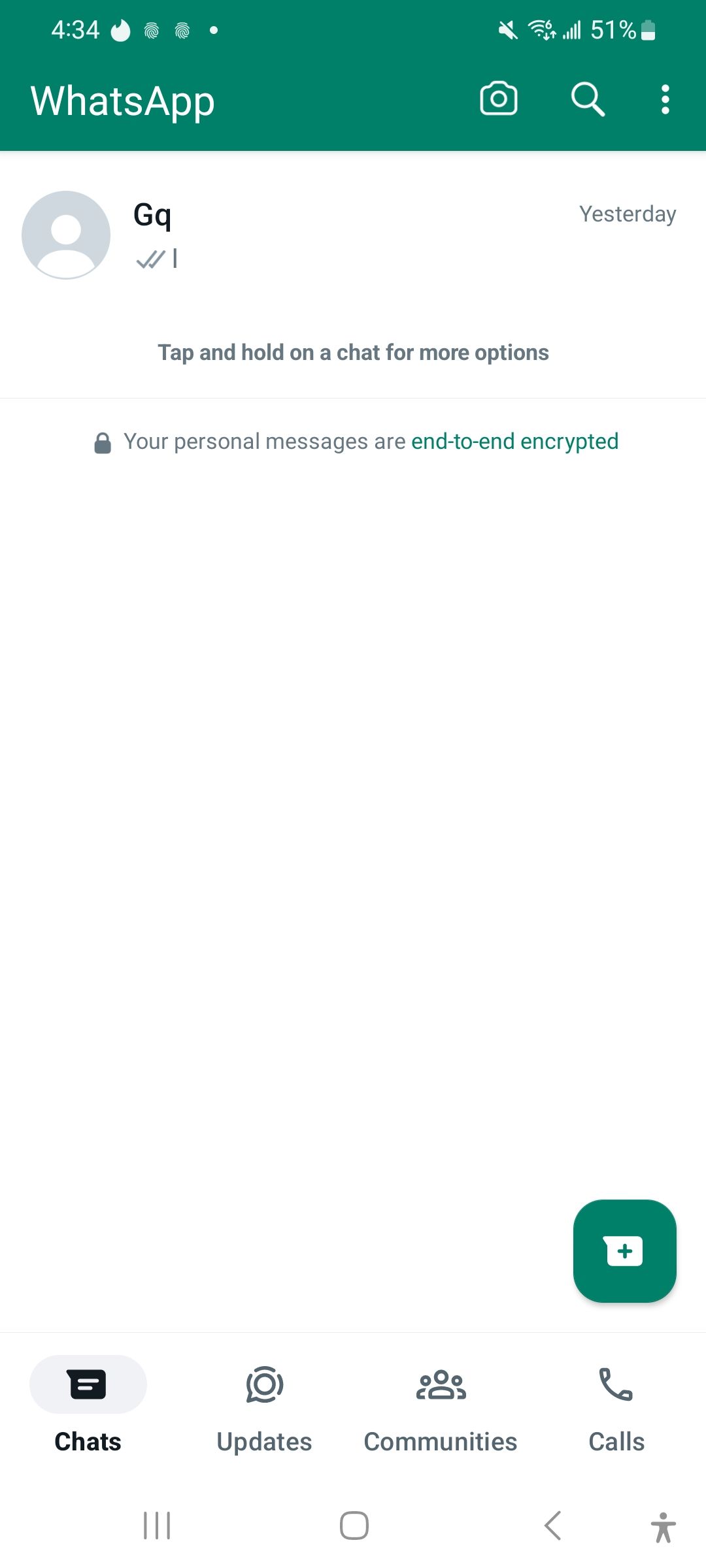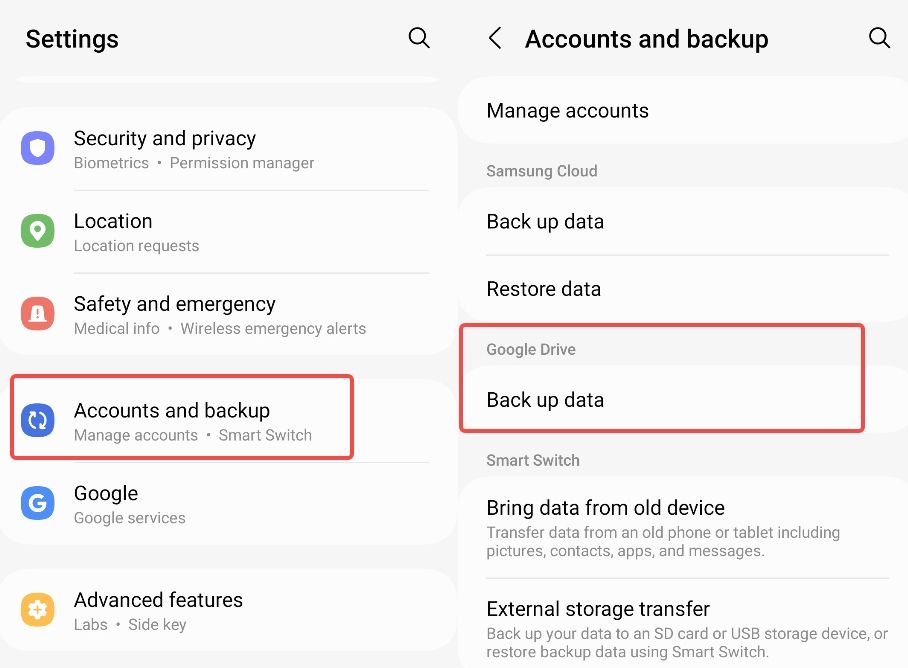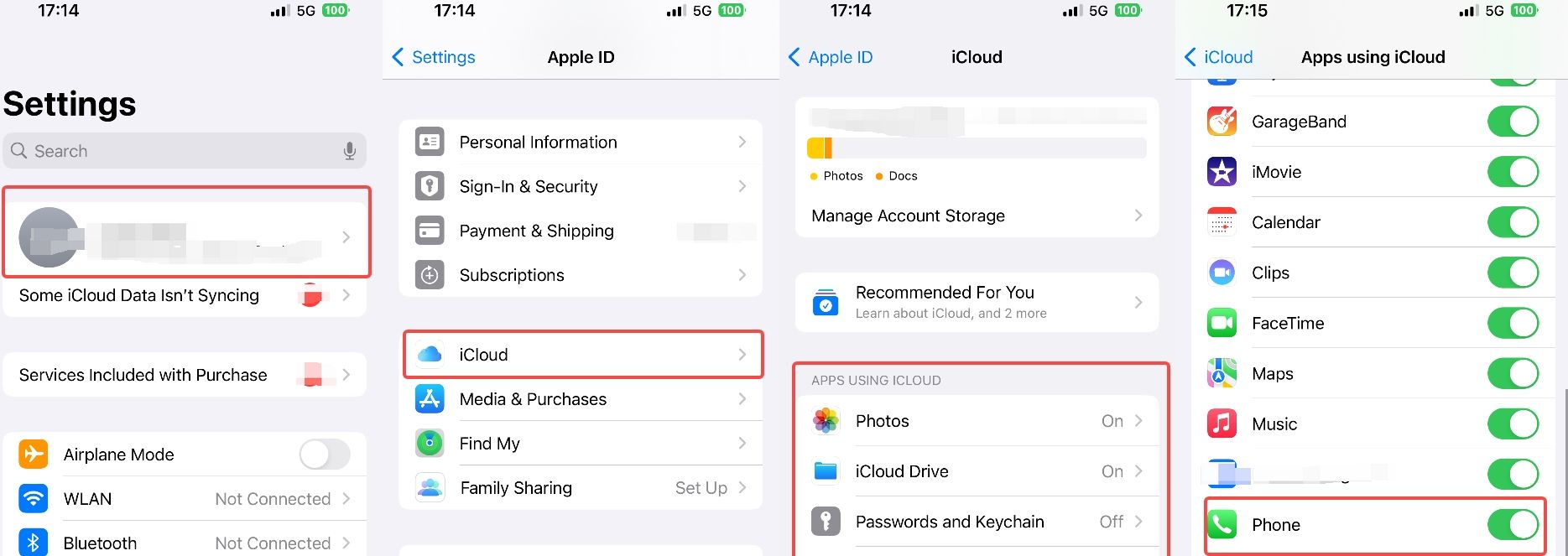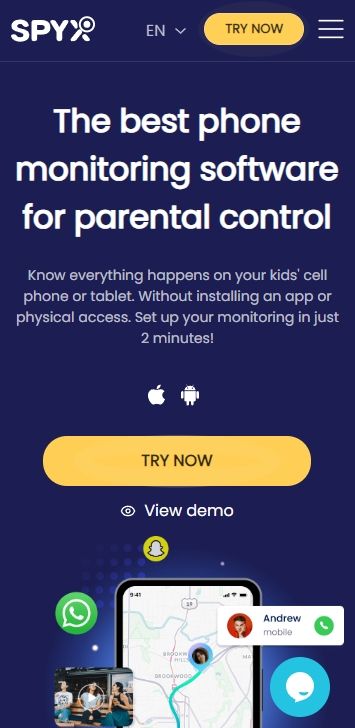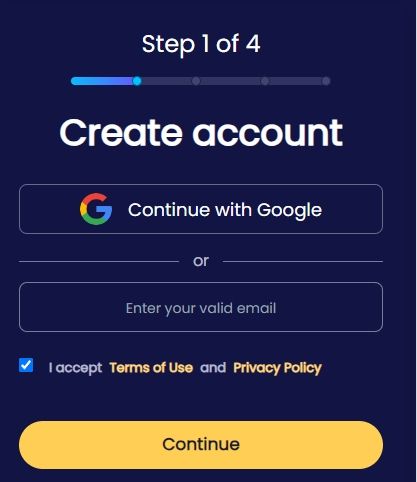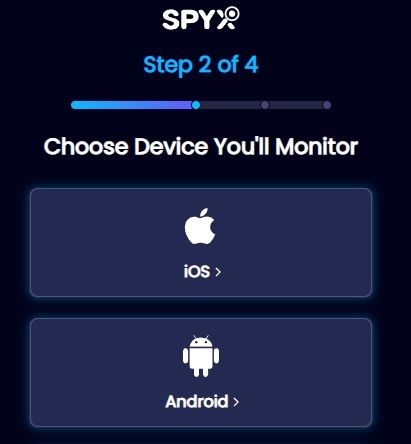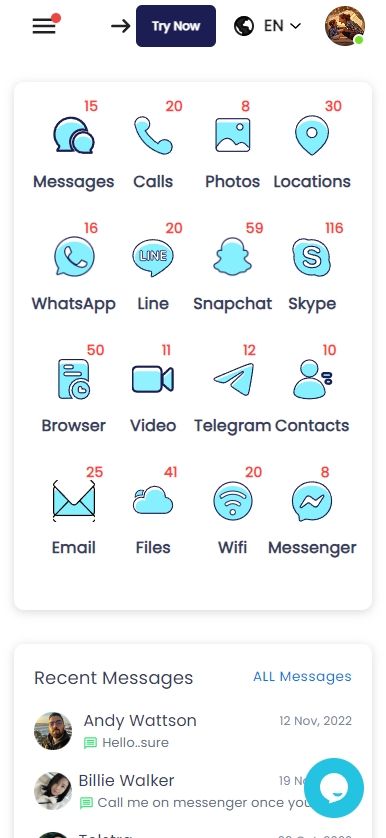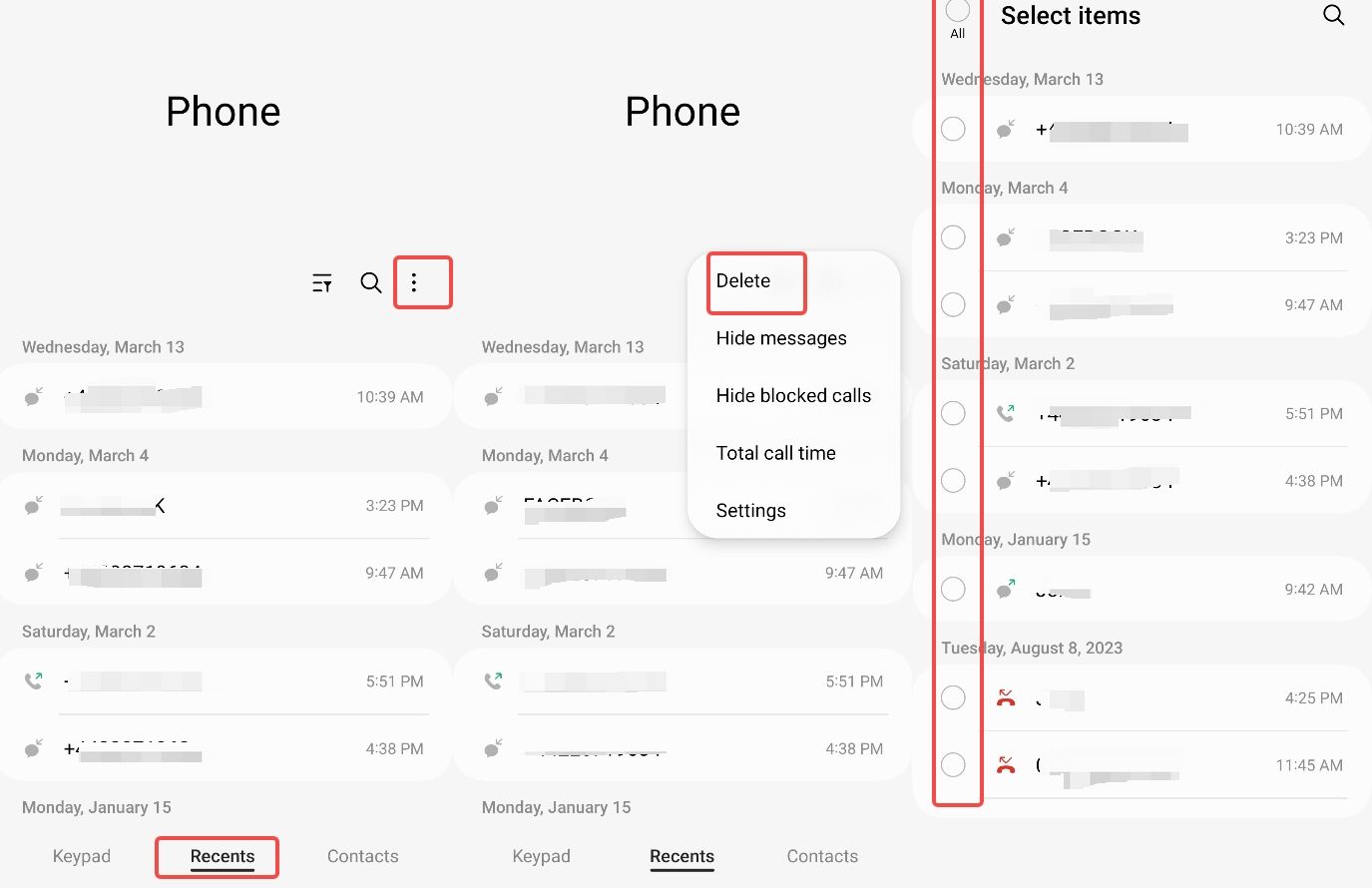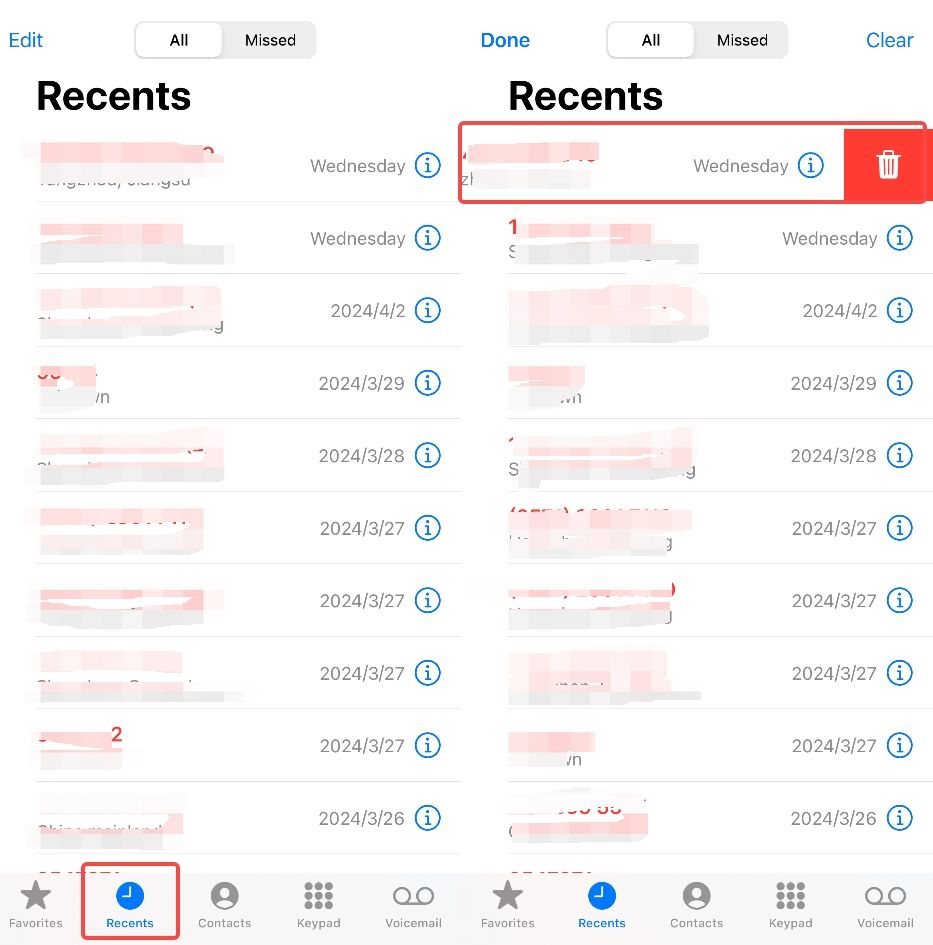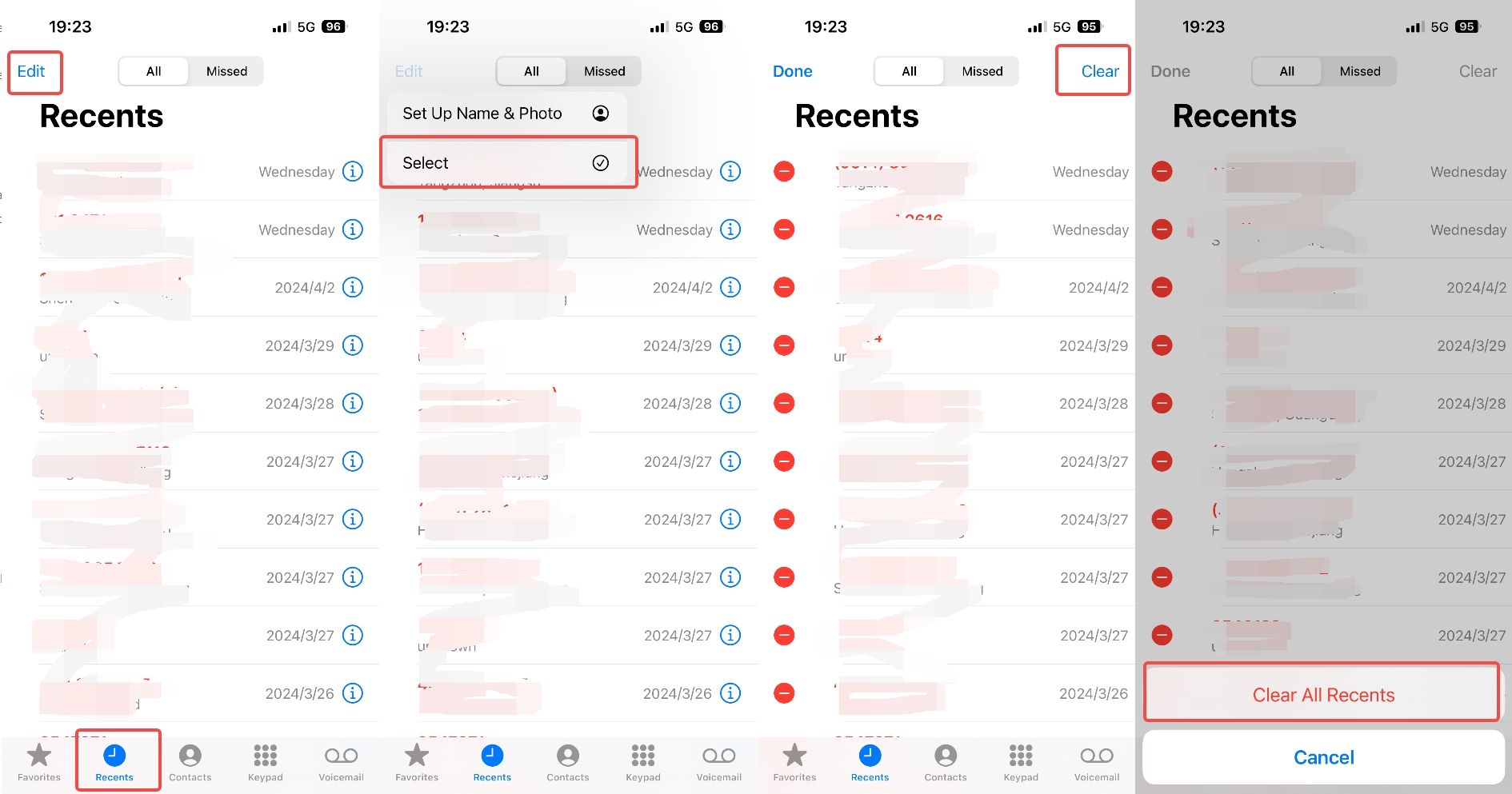10 ways to get call history of any mobile number online for free

Last updated:mars 25, 2025
Table of content
Curious about the secrets hidden in someone's phone call logs? Find out how to get free online access to call logs that show both new and old talks in our full guide.
Our job is to help you discreetly monitor someone. We provide the tools to access the information you need and guide you on tracking call logs. Let's get started!
Part 1. How long does a phone keep call history of any number
Phones keep call history for a certain amount of time based on the user's settings, the device's file space, and the device's settings.
Most new smartphones keep call logs for a long time, anywhere from a few months to a few years.
But the device might get rid of past call logs on its own to save space and speed things up. Users can delete whole call logs or just individual call notes if they want to keep their information private and keep good records of their call history.
You can find out for sure how long a device stores their call history by looking at its settings or directions.
Part 2. How to check recent call history of a number-Free methods
2.1. On Android device
If the target device is an Android phone, you should follow these steps:
Step 1. Open the Phone app, navigate to the "Recent" tab, and view the list of recent calls.
Step 2. Tap on a specific call entry to see more details.
2.2. On iOS device
If the target device is an iPhone, you should follow these steps:
Step1. Open the Phone app, select the "Recents" tab, and review the recent call log.
Step 2. Tap on a call entry to view additional information.
2.3. On WhatsApp
If you want to view call logs on WhatsApp, you should follow these steps:
Step 1. Open WhatsApp, go to the "Calls" tab, and view the list of recent WhatsApp calls.
Step 2. Tap on a call entry to see details.
2.4. On Landlines
Using landlines for checking call history may be more challenging compared to using mobile phones. You may need to follow these steps:
Step 1. Check the phone unit's call history.
Most landline phones keep a record of recent calls. You can check the user manual of the phone unit to learn how to access these records.
Step 2. Contact the phone company.
If you need to obtain more detailed call records, you may need to contact your phone company. They may provide call records for specific numbers, but may require you to provide some form of identification.
Step 3. Use online phone services.
Some online phone service providers may keep records of your call history. You can try logging into the websites or apps of these services to view your call records.
Please note that accessing call history on landline phones may not be as straightforward as on mobile phones and may require additional steps to obtain.
The four free methods mentioned above may help you check recent call history. However, if you're looking to view call logs from several months or even further back, these methods may not be effective.
Next, I will introduce some methods to help you view call logs from several months ago.
Part 3. How to check old call history from months ago
3.1. Get call history on Android & iPhone back up [Free methods]
(1) On Android device - Google Drive Backup
Using Google Drive to get call history should follow these steps:
Step 1. Go to Settings on the target Android phone.
Step 2. Tap on "System" or "Backup & reset" depending on the target device.
Step 3. Ensure that "Back up to Google Drive" is enabled.
Step 4. To retrieve call history, log in to the target phone's Google account on a computer or another device.
Step 5. Visit Google Drive and navigate to the "Backups" section.
Step 6. Select the appropriate backup file and access the call history data.
(2) On iOS device - iCloud Backup
Using iCloud backup to get call history should follow these steps:
Step 1. Go to Settings on the target device.
Step 2. Tap on the name at the top of the screen to access iCloud settings.
Step 3. Select "iCloud" and ensure that "Call History" is toggled on.
Step 4. To retrieve call history, log in to iCloud.com on a computer.
Step 5. Click on "Settings" and select "Restore Files" or "Restore Contacts."
Step 6. Choose the backup file containing the desired call history data and proceed with the restoration process.
3.2. Get call history online
Carrier companies store call history for a longer period of time than most phones. Therefore, if you want to view call history from months or even a year ago, you can check your carrier app or website. In this section, we will focus on the 3 most popular carriers and how to view call history from months ago on their website or app.
(1) Sprint
Using Sprint to get call history should follow these steps:
Step 1. Log in to Sprint account on the Sprint website or through the Sprint app.
Step 2. Navigate to the "Usage" or "Call History" section.
Step 3. Select the desired time frame to view call history data.
Step 4. The call history details, including incoming, outgoing, and missed calls, will be displayed.
(2)AT&T
Using AT&T to get call history should follow these steps:
Step 1. Log in to the AT&T account on the AT&T website or app.
Step 2. Go to the "Usage" or "Call Log" section.
Step 3. Choose the desired date range to access call history.
Step 4. View the call log, which includes information such as call duration, timestamps, and phone numbers.
(3) Verizon
Using Verizon to get call history should follow these steps:
Step 1. Sign in to Verizon account on the Verizon website or My Verizon app.
Step 2. Navigate to the "Usage" or "Call & Message Details" section.
Step 3. Specify the date range for the call history you wish to retrieve.
Step 4. Review the call log, which includes details of incoming, outgoing, and missed calls.
The methods mentioned above all have a risk: they may be discovered by others because you need to have the target device for a relatively long time.
If you want to view someone's call history without being detected, the best method is to use professional monitoring software!
I have tested many monitoring software, such as mSpy, Eyezy, KidsGuard Pro, Umobix, SpyX, etc., among which SpyX has the most powerful monitoring functions. Next, let's learn how to use SpyX to view the call history of any phone number without being discovered!
Part 4. How to check the call history of any mobile number without them knowing
4.1. Brief introduction of SpyX
SpyX is a high-tech app for tracking phones that is meant to be used secretly. From away, someone can watch different things happen on a target device without the owner knowing.
4.2. Strength of SpyX in call history tracking
Many powerful tools in SpyX can be used to keep an eye on a target device's call logs.
4.3. What other data can SpyX track
In addition, to call history, SpyX can track a wide range of other data on the target device, including:
SpyX enables users to see both text messages that are coming in and going out, as well as what's inside them.
SpyX users can always see where the target device is because they can set geofences and see a full history of where the device has been.
Popular social networks like Facebook, Instagram, WhatsApp, and Snapchat let User see what other User are doing.
SpyX lets users see the target device's browsing data, which includes the websites that were seen and when they were seen.
User can see what apps are on a target device and how they are being used.
4.4. Steps of using SpyX to check someone's call history secretly
Using SpyX to check someone's call history secretly involves the following steps:
Step 1. Create a free account.
Step 2. Select the Android/iOS device you want to mirror, and then bind the device you selected.
Step 3. Start monitoring. Click on a single feature, and you can see the specific data information of this feature.
Through the SpyX panel, which is meant to be safe and hidden, it's easy to look at your call logs and other tracked data.
Part 5. Bonus tips: How to delete your call history
5.1. On Android device
Step 1. Open the Phone app on your Android device.
Step 2. Find the place for the call log or history. Tap on the "Recent" tab or button to get there.
Step 3. In the call history, tap and hold on a call to pick it up. Then, tap the "Delete" or trash icon to get rid of the call.
Step 4. From the options menu, users can also choose "Delete all" or tap on several call records to delete them all at once.
5.2. On iOS device
Step 1. Launch the Phone app on your iOS device.
Step 2. Click on the "Recents" tab at the bottom of the screen to see the call log.
Step 3. The "Delete" button will show up if you swipe left on a new call. If you tap it, the call will be erased from your records.
Step 4. The "Edit" button in the top right part of the screen lets users get rid of more than one logged call. Once users have chosen which calls they want to delete, they can press the "Delete" button.
Part 6. Concerns about privacy when checking call history
If you look at someone's call logs without their permission, which is against the law, they might not trust you as much. Tracking tools can get too close to her/him and hurt relationships when they are used without permission. When dealing with private data like call logs, it's always best to do so in a way that is open, safe, and acceptable.
Part 7. FAQs about checking someone's call history for free
Q: Is it legal to check someone's call history without their consent?
A: Without their permission, most places won't let you look at their call logs. This also uses that word. Before you look at their call logs, you should ask for permission so you don't break the law.
Q: Can I retrieve deleted call logs?
A: It's not always easy to get back lost call logs if you don't have spying tools. But if the device and backup are set up in a certain way, they might keep call logs that have been removed for a while.
Q: Are there any free methods to access call history remotely?
A: Most of the time, you need backup data or paid tools to be able to see your call logs from far away. A lot of cell phone companies have web pages where you can manage your account and see your call logs. You can do this from your phone. You can see your call logs in these simple and free ways.
Part 8: Conclusion
Keeping call logs means giving privacy, the law, and what is right and wrong a lot of thought. If you want to look at someone else's or your call logs, you should be honest, ask them first, and respect their right to privacy.
Being honest and following the law are the best ways for users to get to and handle call history data. Don't cross privacy lines when you need to work with private info, like call logs. Be careful and make sure you have permission.
More Articles Like This