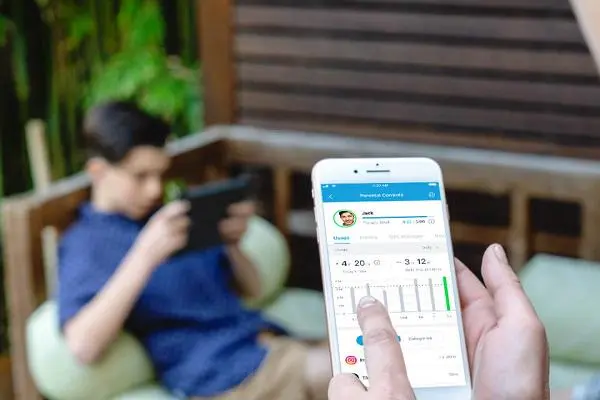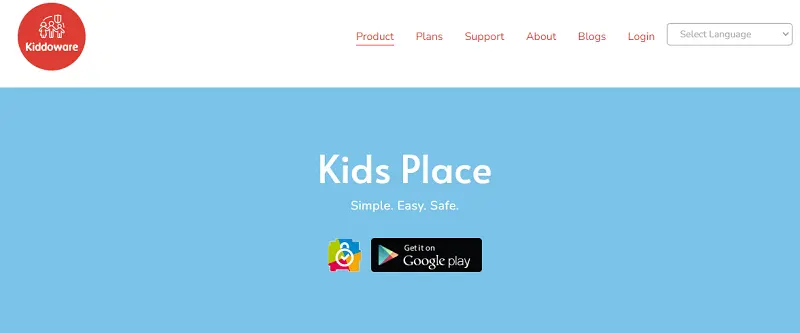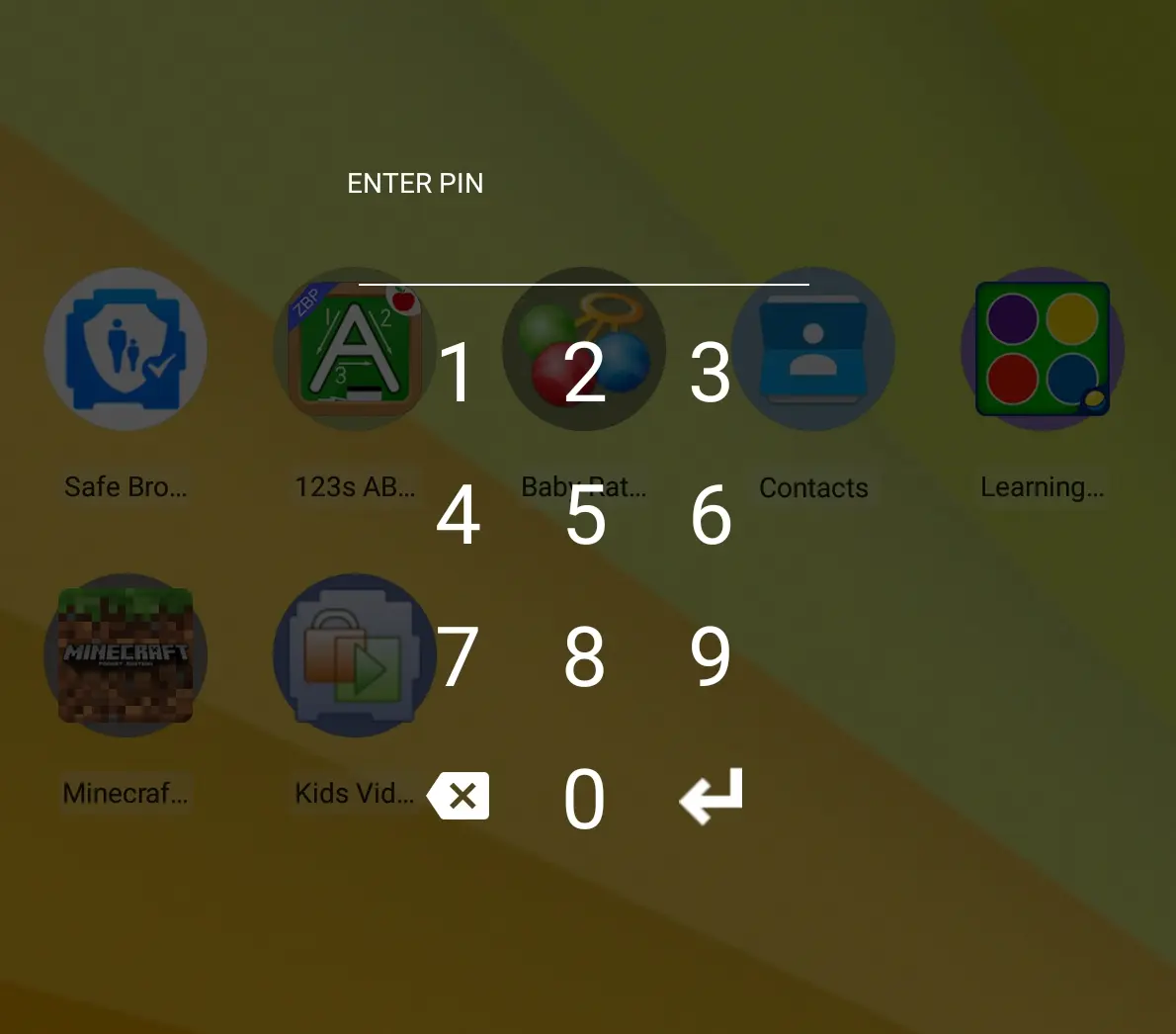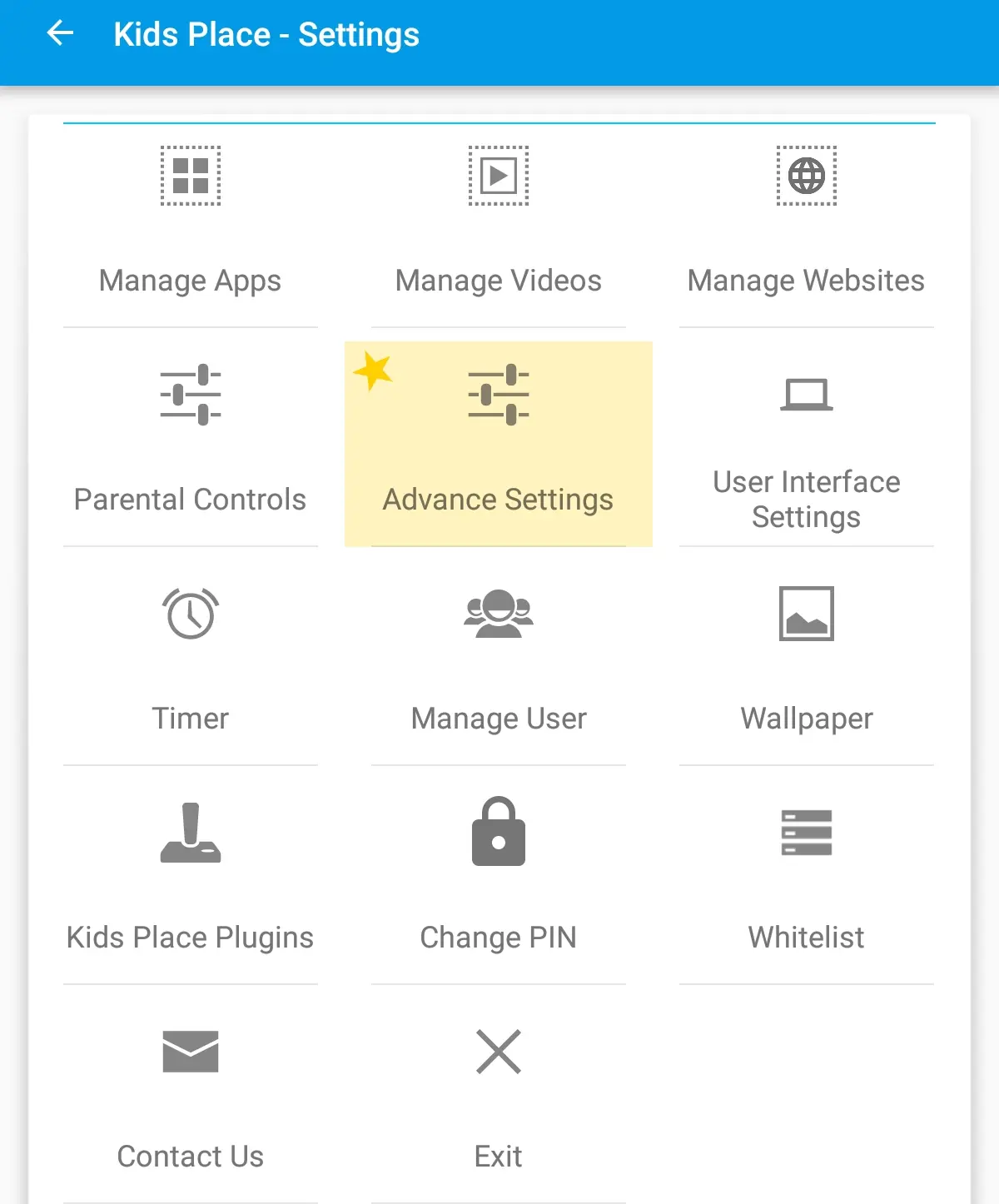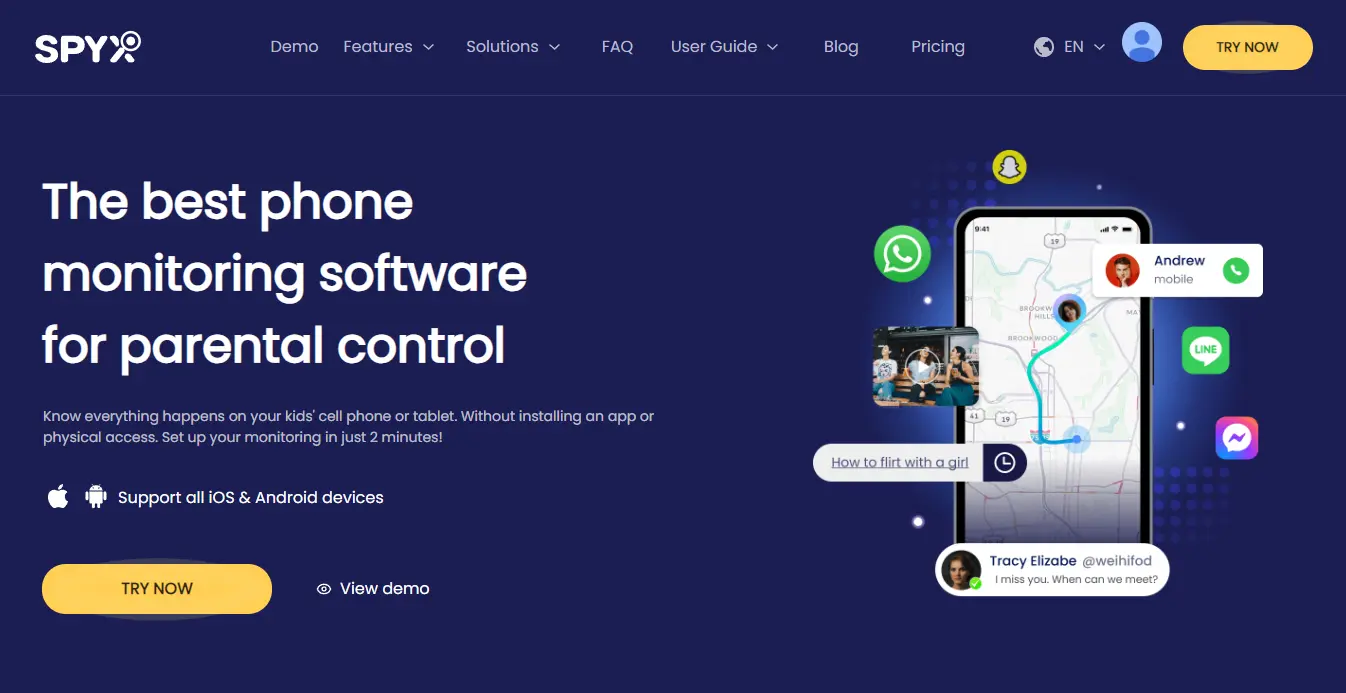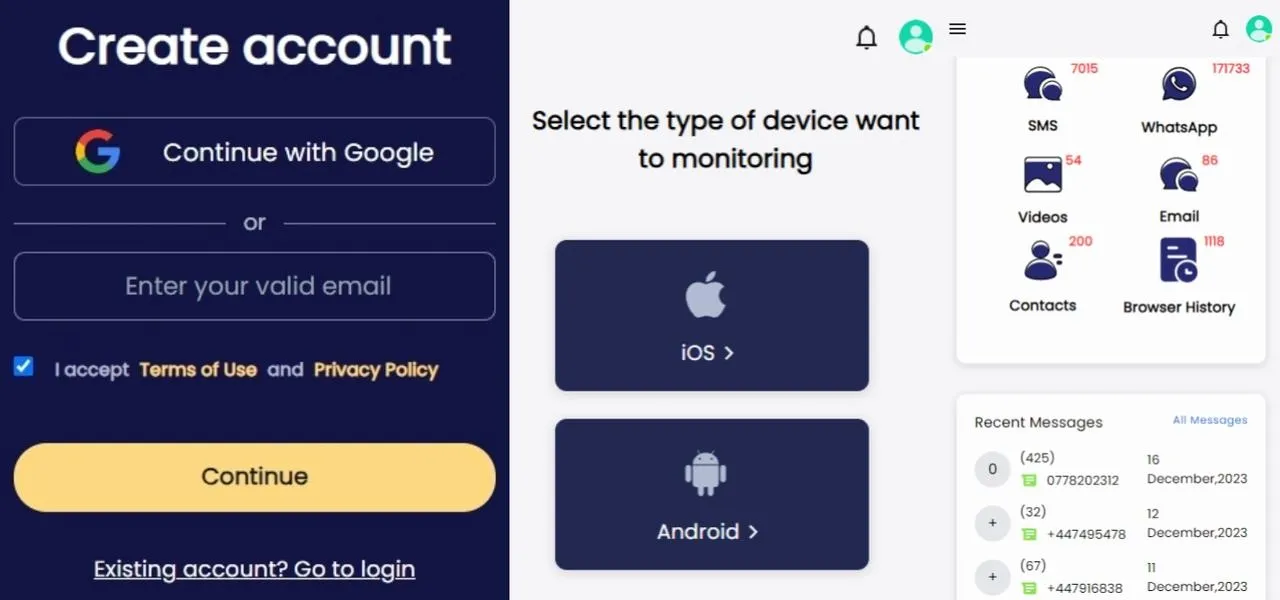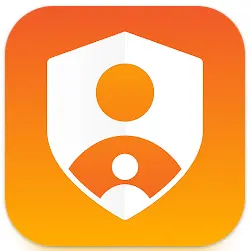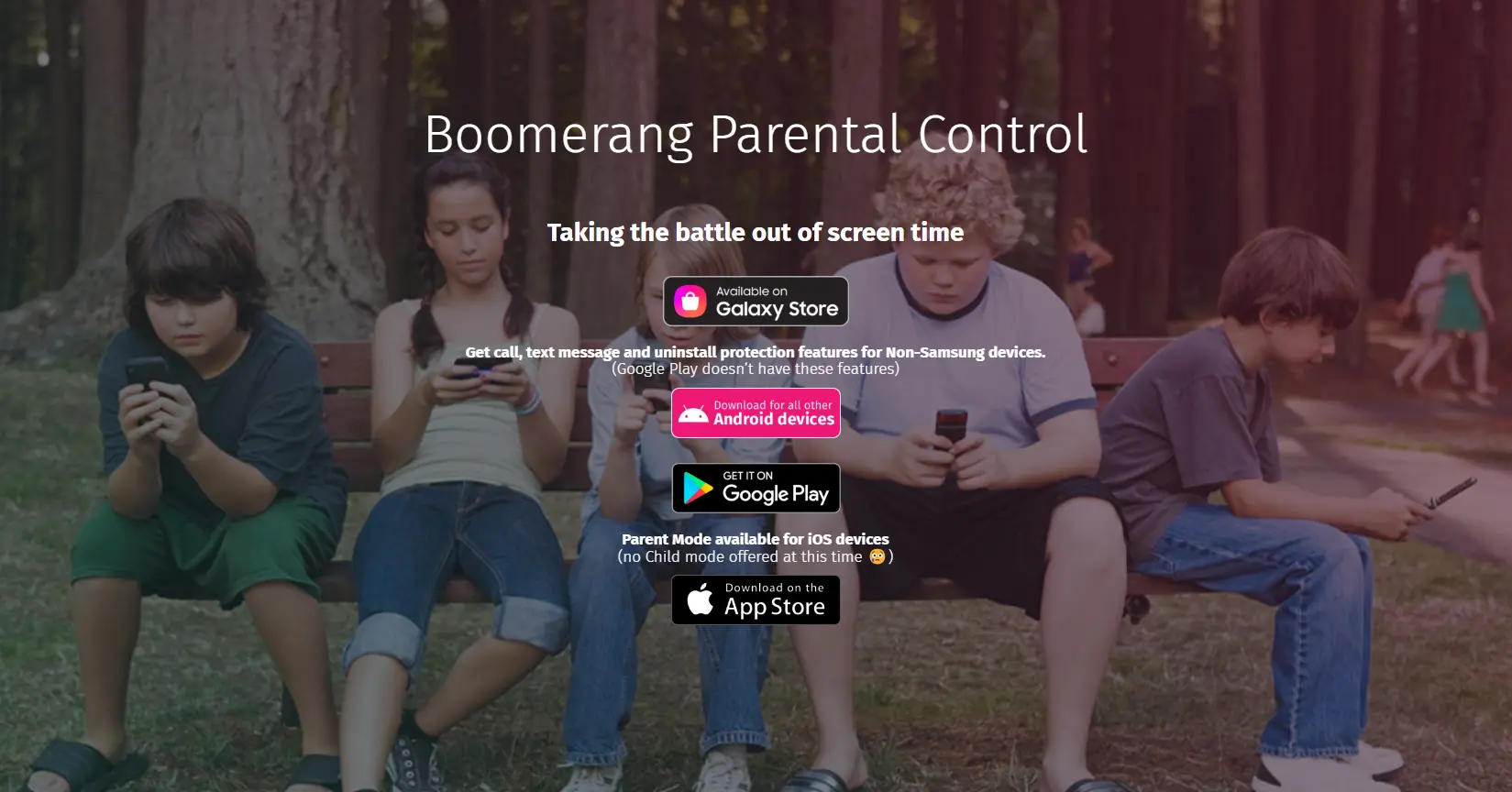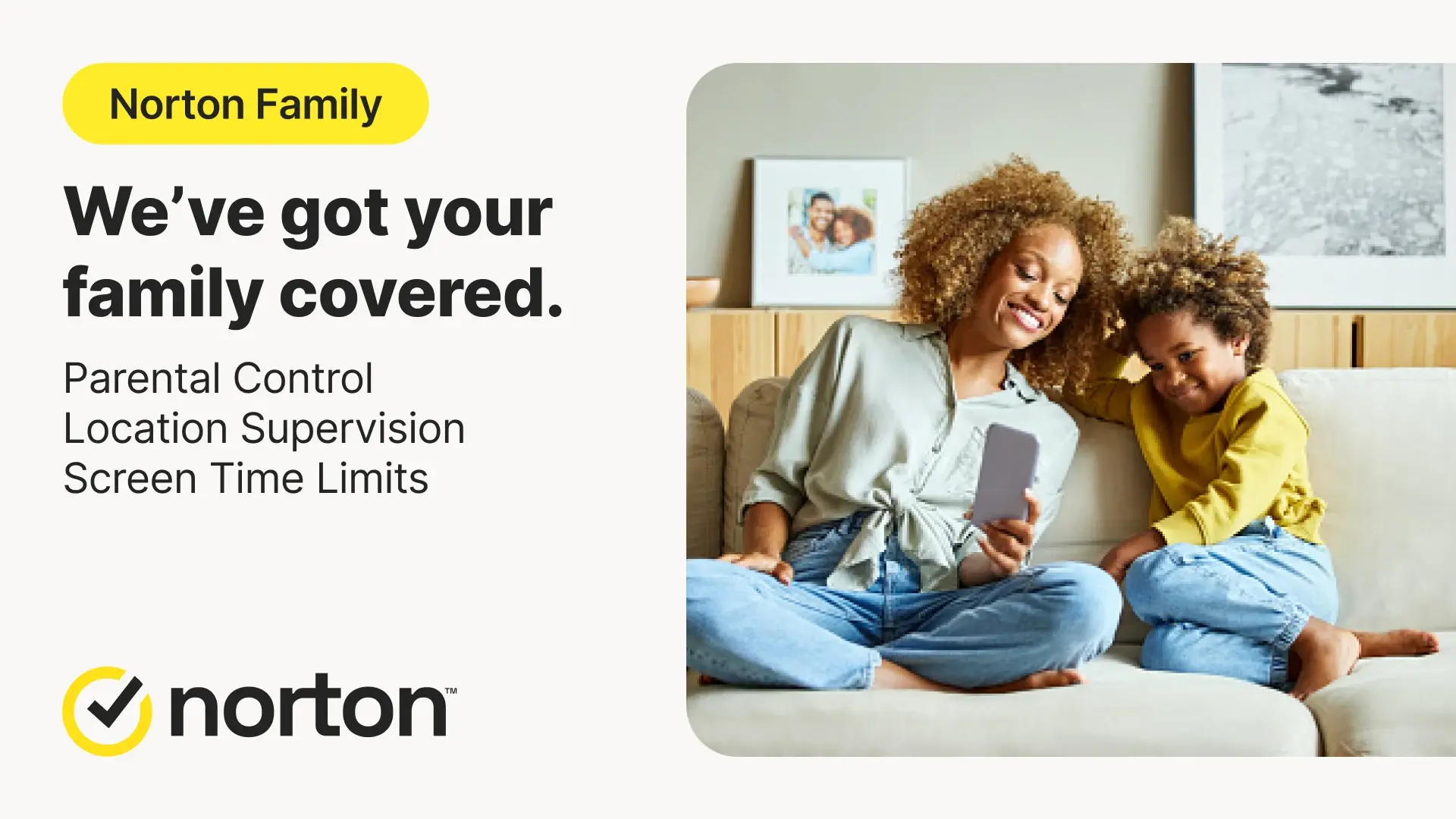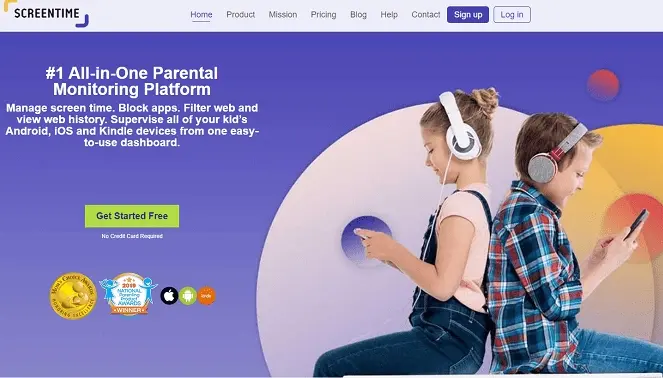How to use Kids Place and its best alternatives

Last updated:avr. 19, 2024
Table of content
Do you want parental controls on your child's phone? As a parent, the answer is obviously yes.
When we talk about the growth of children and the desire to know more about them, parental control becomes extremely important.
And today, the increase in technological developments and new innovations (e.g., new products, smartphones, use of the Internet) has made parental control a piece of cake.
While easy access to resources has become very helpful, there is still a danger of children becoming addicted to some inappropriate content.
It invites cyberbullying and opens the window for online predators. Your kids are going to want a smartphone one day, and as a parent, you can put it off, but you can't deny it.
So why not intervene and let your kids do what they want to do?
This article provides you with ways to tighten parental controls when your children use cell phones. Help you better supervise your children and provide them with reasonable and safe online needs.
Part 1. What is Kids Place
Kids Place is an Android-based parental control app launcher launched by Kiddoware, designed to help parents control their children's activities on their smartphones.
In addition to having a child lock feature, it also provides a simple and friendly interface that helps limit and manage the data and applications that children can access and use.
With Kids Place, you can effectively restrict various activities such as downloading apps, making calls, sending messages, and various activities that require payment.
Additionally, Kids Place offers a convenient feature called Automatic App Restart, which ensures that automatically launches the program when the device starts.
Let us get know some of the best features of Kids Place:
Kids Place also has some advantages:
- It runs in background mode
- You can change the name of the app
- It can block app uninatall
Part 2. How to use Kids Place
If you'd like to set up Kids Place parental controls on your child's phone, you can do so by following these steps:
Step 1. Download and install Kids Place app
Start by opening the Google Play Store on your child's Android device, search for and download the Kids Place app. After the installation is complete, open the application.
Step 2. Set PIN code
The first time you open Kids Place, you'll need to set a PIN. This PIN will be used to access and manage Kids Place settings. Make sure to choose a PIN that is easy to remember but not easy for your child to guess.
Step 3. Select and manage applications
Select the apps you allow your children to use and add them. Kids Place also provides other options and features, such as setting time limits, remote control, etc. You can adjust these settings as needed.
Step 4. Set up child locks and restrictions
Kids Place offers child locks and restrictions to ensure your children can only access content you approve. You can customize these restrictions in settings, such as preventing app downloads, limiting calls and text messages, and more.
Step 5. Enable automatic application restart (optional)
If you want Kids Place to automatically relaunch an application when your child exits it, you can enable this feature in settings.
Step 6. Complete setup
When you have completed all settings, you can use the PIN code you set to exit the Kids Place setup interface.
After Kids Place is launched on your child's phone, you can log in to https://kidsplace.kiddoware.com to remotely manage Kids Place functions of your child's device.
Part 3. Top 5 Kids Place alternatives
In addition to using Kids Place for parental monitoring, I also recommend five top monitoring software for you that can be used instead of Kids Place. Let’s take a look!
1. SpyX-your best choice for parental control
If you are searching for an effective parental control software, SpyX is your best choice.
SpyX enables you to track child’s phone activities, including text messages, photos, social media apps, GPS locations, installed apps, emails.
You can also block adult websites and apps for a healthy internet environment.
Key Features:
How to use SpyX
Step 1. Sign up
You visit spyx.com with any browser. Then click on TRY NOW to sign up free with valid email.
Step 2. Choose target device
Select Android or iOS according to the child's device type, then select a subscription plan, and finally bind the selected target device.
Step 3. Track target device
Once you bind the target phone with SpyX successfully, you can login to your SpyX dashboard. And you will view all activities on the target device.
2. Kids Mode Parental Control
Kids Mode Parental Control is a great tool for Samsung devices to restrict kids to using applications you want your kids to use.
You can download and install this application from Google Play Store or Galaxy Apps, create a PIN code and manage profiles and Kids Mode settings. Using Kids Mode, you can customize and tailor the content to be viewed by your child and limit child’s usage.
Moreover, considering that you might want some additional applications to be working in Kids Mode, you can download a range of additional applications from the Kids Store.
Key Features:
3. Boomerang Parental Control
Boomerang Parental Control works well if you are concerned about your child spending too much time on the phone. You can easily download and install this application and keep a track of the activities your child is up to, keeping them safe online.
You can restrict application access and block bad and unwanted applications from running on your kid’s phone, let aside option to enable safe browsing on the kid’s phone.
Key Features:
4. Norton Family Parental Control
Norton Family Parental control is another great application which can be found in Google Play Store.
It avoids unsuitable content from being accessed by kids and provides a world of features. It keeps you in the know with a detailed log of all the activities by the kid carried out in the phone.
Key Features:
5. Screen Time Parental Control
Screen Time Parental Control application is a parent control applications which allows you to manage the time and content accessed by your kids on smart phones.
You can set application time, block applications, games, etc. and limit the overall device usage.
Key Features:
Part 4. FAQs
How do I turn off Kids Place app?
To close the Kids Place app, you can follow these steps:
Open Kids Place, enter your PIN, and once inside Kids Place, look for the Settings icon. In the Settings menu you should find an option to disable Kids Place. The option may be labeled "Exit Children's Place," "Close," or something similar. Click it to close Kids Place.
Can I monitor my child's phone from my phone?
Yes, you can monitor your child's phone from your own phone by using parental control apps like Kids Place, SpyX. Moreover, advanced monitoring apps like SpyX allow you to monitor everything your children do on their phones remotely and without their knowledge.
Can kids get around parental control apps?
Here are some ways a child might be able to bypass parental controls: Exploit a vulnerability to reset the device. Set up a VPN to bypass restrictions. Using a device without parental controls. If they can guess your password, they can access the administrator account to modify settings.
What age should your parents stop checking your phone?
Overall, there is no one-size-fits-all answer to this question. The appropriate age for parents to stop checking their children's phones may vary based on a variety of factors, including the child's maturity, the trust established between the child and parent, and the specific circumstances of the family.
Some parents may continue to monitor their children's phone activity in their teens, while others may gradually reduce monitoring as their children demonstrate responsible behavior and gain trust.
Part 5. Conclusion
All in all, parental control apps provide parents with important tools to keep their children safe online.
By actively utilizing these apps, you can effectively monitor and manage your children’s online activities, reducing their exposure to inappropriate content and risks.
However, in addition to technical means, it is also crucial to establish open communication channels and educate children to use the Internet responsibly.
More Articles Like This