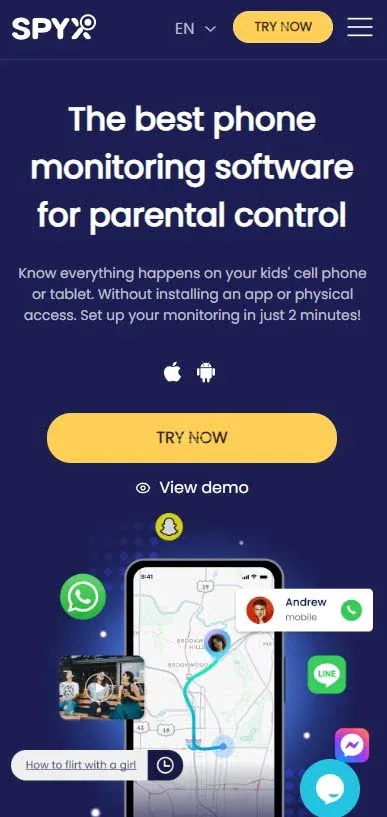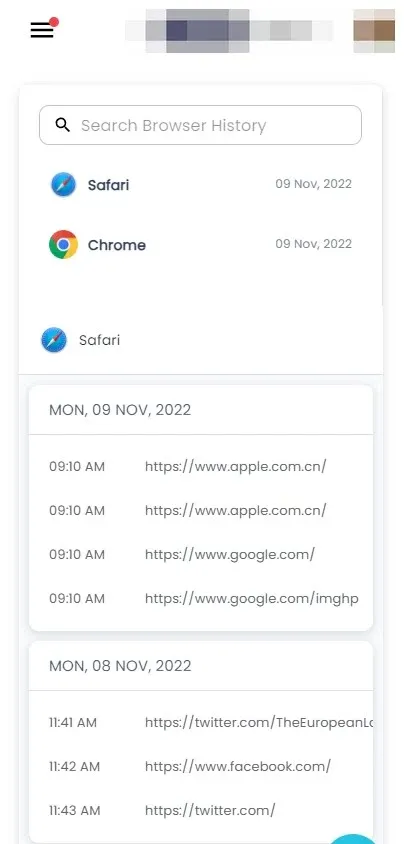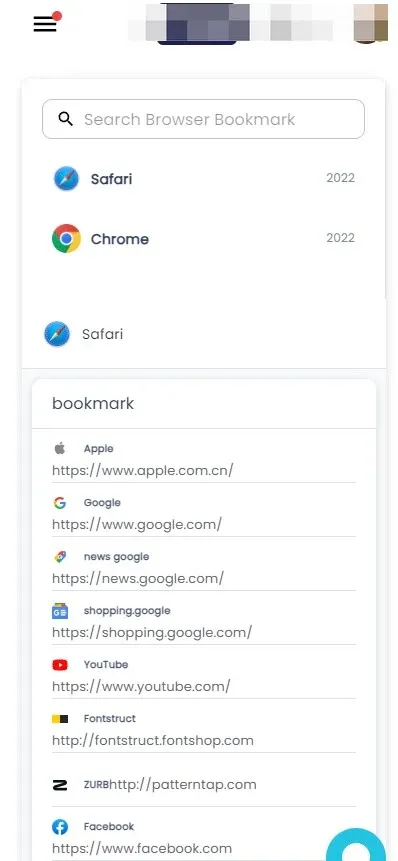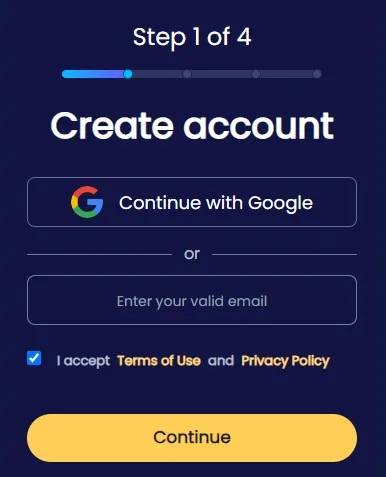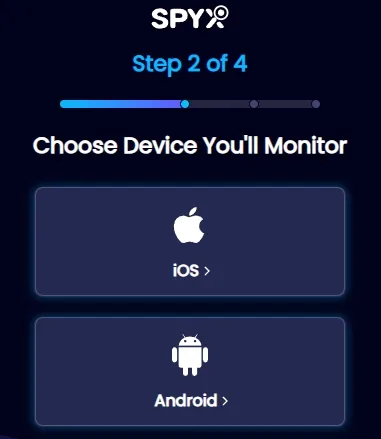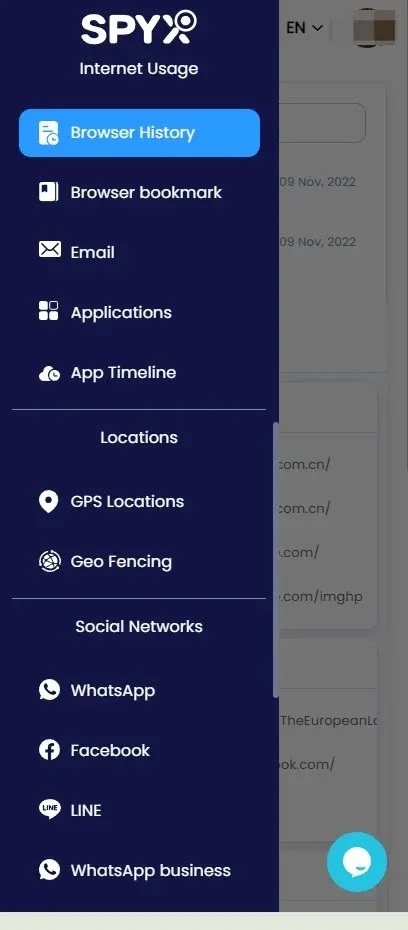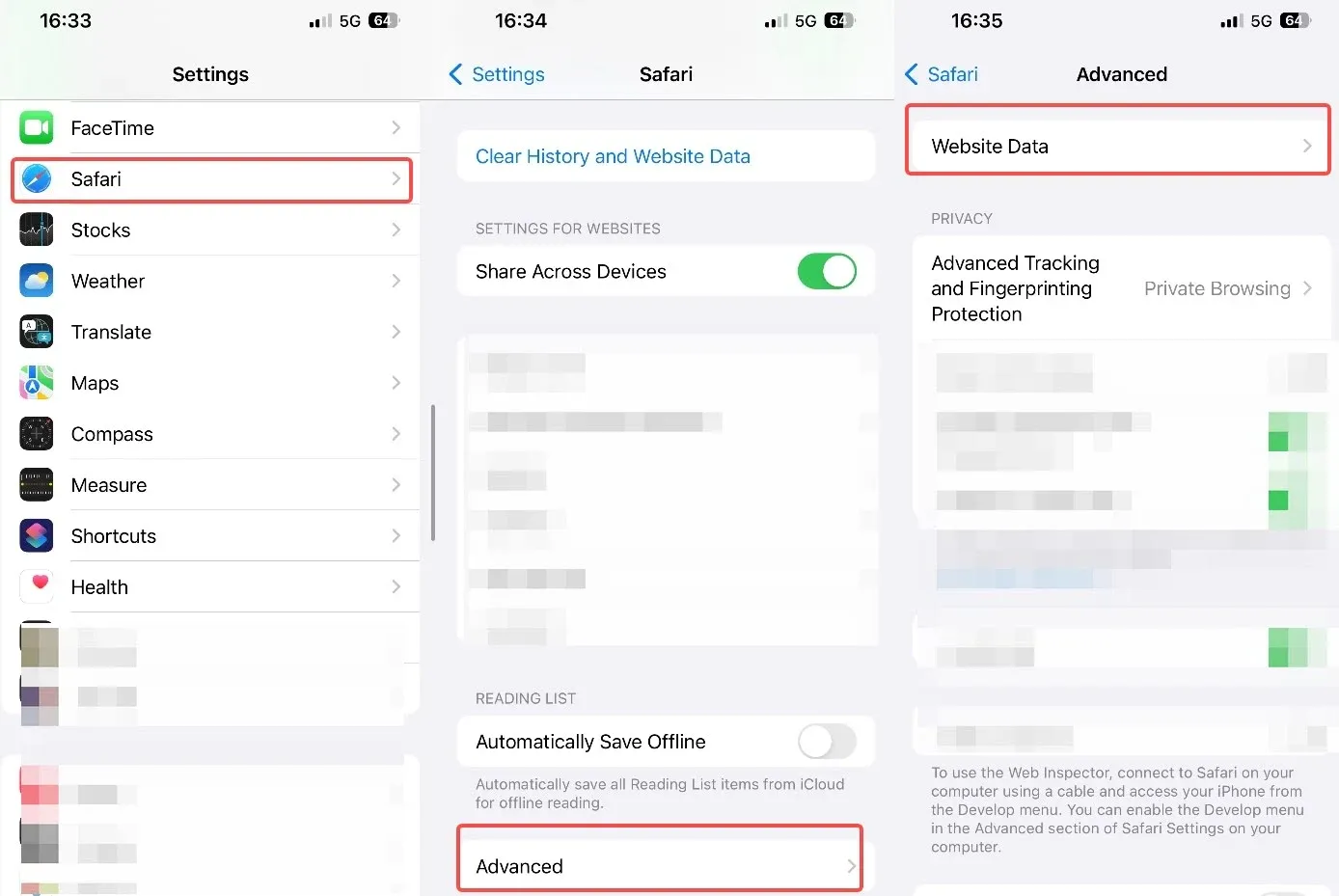How to View Private Browsing History on iphone?

Last updated:Apr 23, 2025
Table of content
Private browsing is a useful feature that helps users keep their online activities confidential. But what if you're a concerned parent or want to keep tabs on your child's digital habits? You might be wondering: Is it possible to view private browsing history on an iPhone? The answer isn't black and white, but this article breaks it all down for you.
Let’s explore what private browsing means, whether it’s truly private, and how you might still retrieve this hidden data—especially using parental control apps like SpyX.
What Is Private Browsing on iPhone?
Private browsing on an iPhone, usually done through Safari’s “Private” tab or other browsers’ Incognito modes, is designed to:
- Prevent your browsing history from being saved
- Block cookies and trackers
- Avoid storing autofill data and search queries
This feature is widely used for privacy, but it often gives a false sense of security—especially among younger users. While your browsing data is hidden on the device, it might still be recorded elsewhere.
Is It Possible to View Private Browsing History on iPhone?
When someone uses private browsing on an iPhone—especially through Safari or Chrome — it prevents local records of browsing history, cookies, autofill data, and search queries from being saved on the device. But does that mean all evidence of online activity disappears? Not entirely.
Here’s what you need to understand:
- Private browsing mode doesn’t make you invisible. It simply avoids saving data on the device. Data may still be accessible from other sources like DNS requests, iCloud syncs, or network-level logs.
- Your internet provider, Wi-Fi router, or certain parental control apps can still see activity depending on how the device is configured.
- If iCloud sync is enabled, some Safari history may be shared across devices—even if deleted from one.
- Third-party browsers (like Chrome or Firefox) may store partial data or crash reports, depending on their internal settings.
So, while it’s difficult to retrieve private browsing history using default tools, there are multiple methods to uncover clues—especially with the help of specialized apps or network monitoring.
4 Ways to View Private Browsing History on iPhone
Here’s a breakdown of proven methods to check private browsing history on iPhones, including what’s possible, how to do it, and the level of technical skill needed for each.
Use Monitoring & Parental Control Apps
If you need to access the private browsing history of an iPhone for legitimate reasons—such as parental supervision or authorized device monitoring — a dedicated parental control app like SpyX can provide the necessary visibility. This tool is designed to help track device activity, including browsing history, messages, and app usage, while prioritizing discretion and security.
As someone who understands the concerns of parents and guardians, I recognize the importance of balancing privacy with safety. After extensive testing, SpyX has proven to be a reliable and efficient solution for monitoring private browsing history on iPhones.
Strengths of SpyX for Viewing Private Browsing History
With SpyX, you can see the web pages someone else browses in safari's private browsing history.
Effectively, the target phone user will not be able to hide what websites they have visited while using the private browser mode from you.
Moreover, with SpyX’s discrete feature, you won’t be detected while monitoring their browsing history.
Beyond tracking private browsing history on iPhones, SpyX offers extensive monitoring capabilities—supporting 40+ data types, including:
✔ Messages & Calls – SMS, iMessages, call logs, and contacts.
✔ Multimedia Files – Photos, videos, and audio recordings.
✔ Social Media Activity – Chat history (WhatsApp, Snapchat, Instagram, etc.) and hidden accounts.
✔ Location & App Usage – Real-time GPS tracking and app monitoring.
Ideal for parental control or authorized supervision, SpyX ensures complete visibility while operating discreetly in the background.
How to Use SpyX to View Private Browsing History on iPhone
Step 1. Register for a free SpyX account.
Step 2. Set Up SpyX for iOS and subscribe to a suitable plan.
Step 3. Follow the iOS setup instructions provided by SpyX.
Step 4. Start checking the private browsing history of your target iPhone.
2. Check iCloud Sync or Backups
If the iPhone is connected to an iCloud account and Safari is synced, some browsing data might be visible—even if done in private mode under certain conditions (like crashes, syncing delays, or bugs).
🔍 Steps:
- Log in to iCloud.com.
- Click on Safari (available if synced).
- Look through tabs, reading list, bookmarks, and sometimes open pages on other devices.
Limitation: Private mode typically doesn’t sync open tabs or history. But if a session wasn’t properly closed, the tab might still be active in another device’s sync.
3. Analyze Screen Time Activity Reports
Screen Time, Apple’s built-in parental control system, lets you track which websites and apps were used—even if it doesn’t show specific pages visited during private browsing.
How to Check:
- Go to Settings > Screen Time > See All Activity
- Scroll down to Websites
- Look for time spent in Safari or third-party browsers
This can reveal that Safari or Chrome was actively used, even if you can’t see what was visited.
Limitation: It does not reveal specific URLs from private browsing sessions.
4. Review DNS Cache or Wi-Fi Router Logs (Advanced)
This is a more technical method, but it can show websites that were resolved (visited) by the device—regardless of browsing mode.
DNS Cache on iPhone:
You’ll need:
- A full iPhone backup on Mac or PC
- A tool like iBackup Viewer or Elcomsoft Phone Viewer
Steps:
- Create an unencrypted iTunes backup
- Open it using the forensic tool
- Search for DNS cache logs or “Resolved Hosts”
This may show domain names (e.g., example.com) visited during the private session
Wi-Fi Router Logs:
If the iPhone is connected to a home router:
- Log into your router admin page (e.g., 192.168.0.1)
- Navigate to Logs > DNS Logs or History
- Filter logs by device IP or MAC address
⚠️ Not all routers support detailed logs, and logs may clear daily or weekly.
FAQs about Viewing Private Browsing History on iPhone
Is there a way to see private browsing history?
Generally, the answer would be no, as once you close the private browsing window, that data is deleted from your device. However, with specific professional spy apps and other methods, you can view private browsing history.
Can you see private browsing history on your iPhone?
No, but with methods such as iCloud and iTunes backup, and using Wi-Fi networks and SpyX, you can be able to view private browsing history on an iPhone.
How do I open private browsing mode?
This depends on the web browser you're using. However, on iPhone, you are using the Safari browser, which is a private browsing mode. On the lower tab on the overlapping square boxes, tap on it and you will see the tab to enable private browsing mode.
Is there a way to completely hide my browsing history?
Partially. Private browsing helps a lot, but it's not foolproof. You can use a VPN or a privacy-focused browser. Also, regularly clear your browsing history and cookies in regular browsing mode.
Can I use my ISP to track my private browsing history?
Yes. With the method shown in the article, it is possible to check your private browsing history. However, you can check online the domains visited, not the activities done.
Conclusion
Private browsing on iPhone may hide history from plain sight—but it’s not completely invisible. Whether you’re a concerned parent or just curious about device use, tools like SpyX give you the ability to see what’s really going on. Want to monitor private browsing on an iPhone? Try SpyX now and get peace of mind with every tap.
More Articles Like This