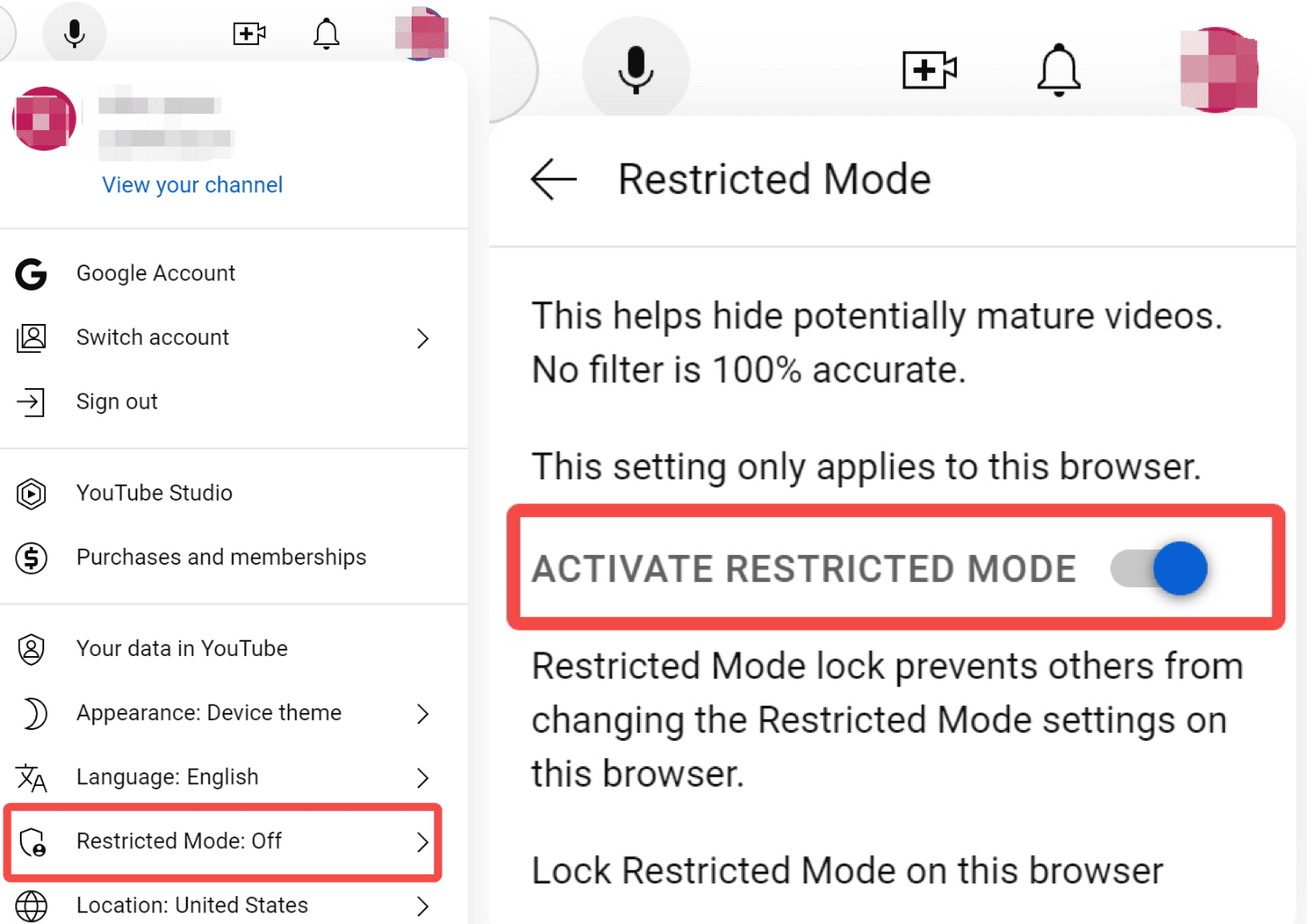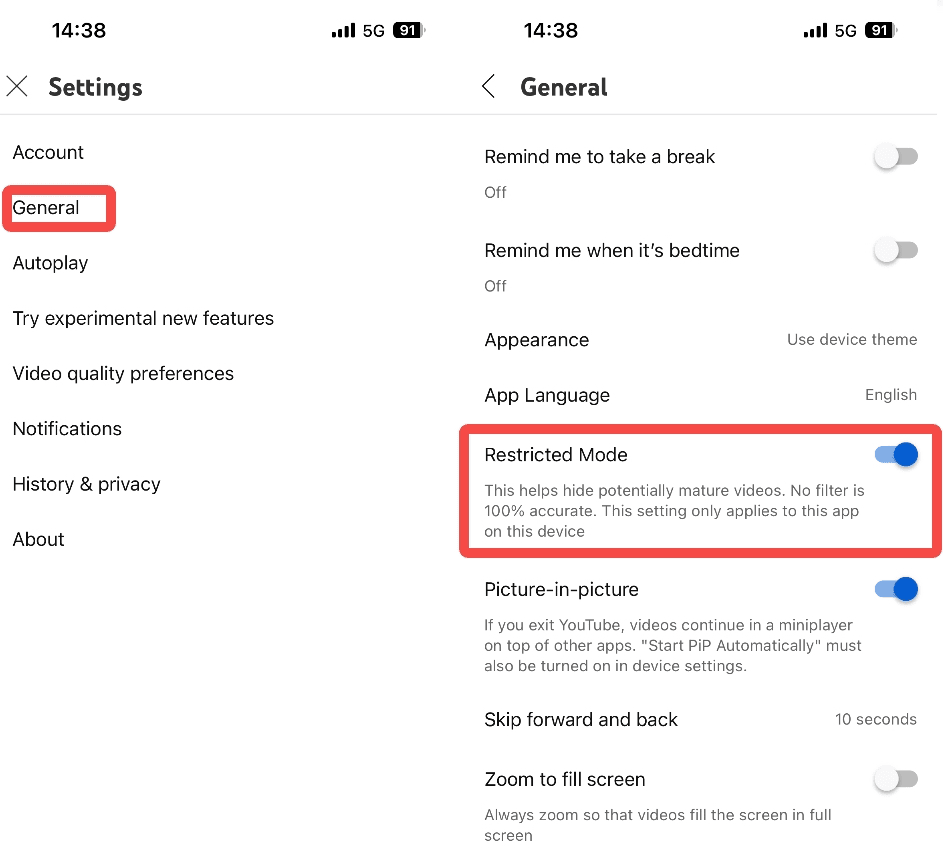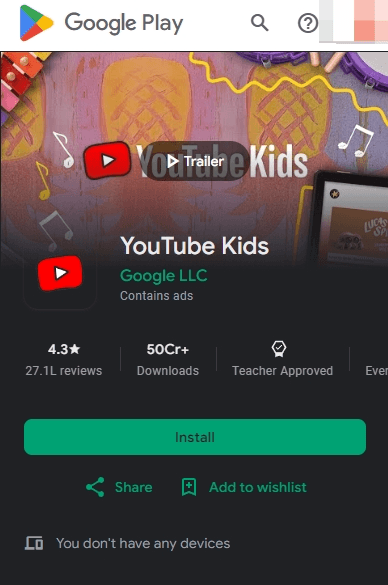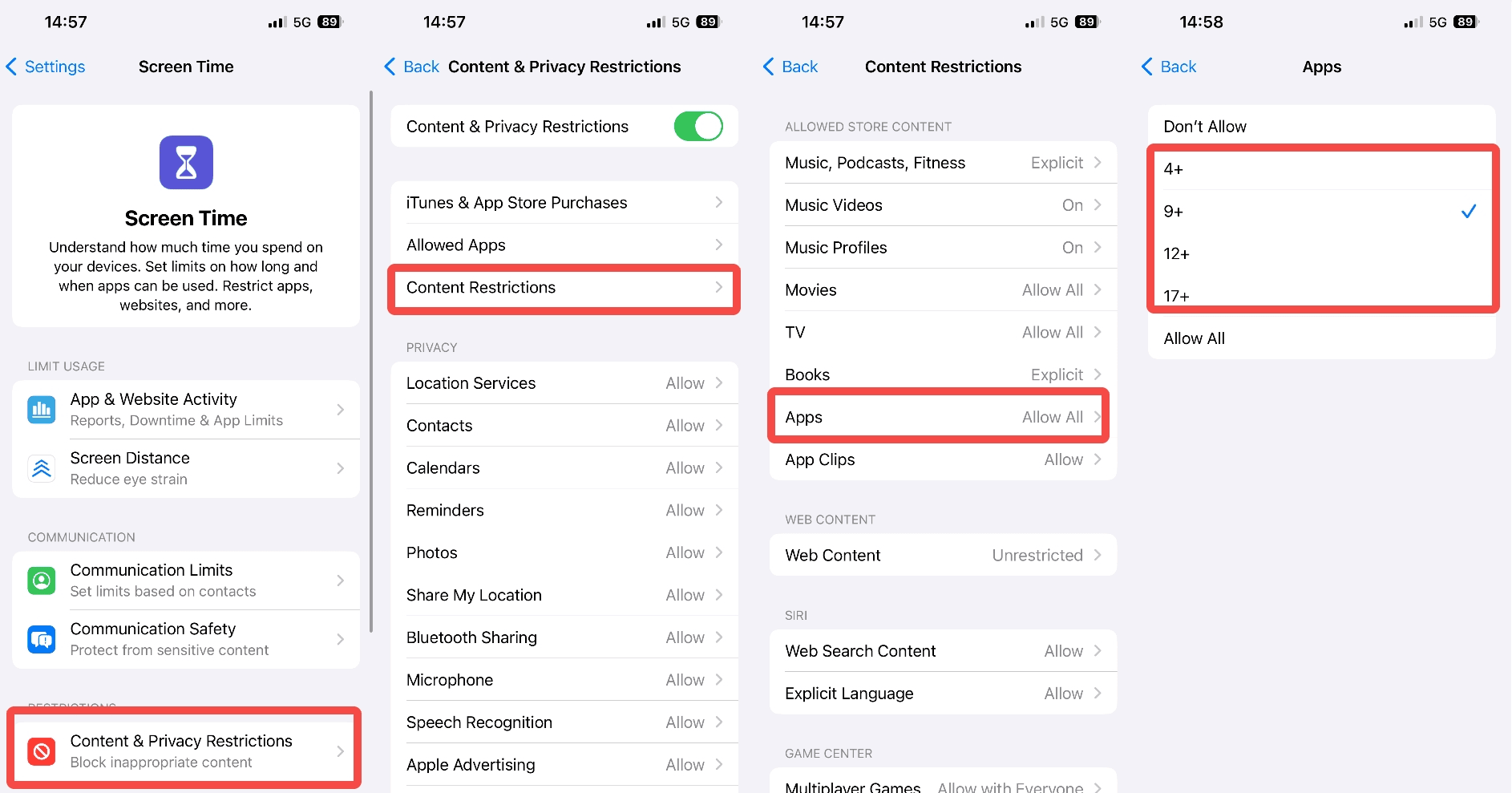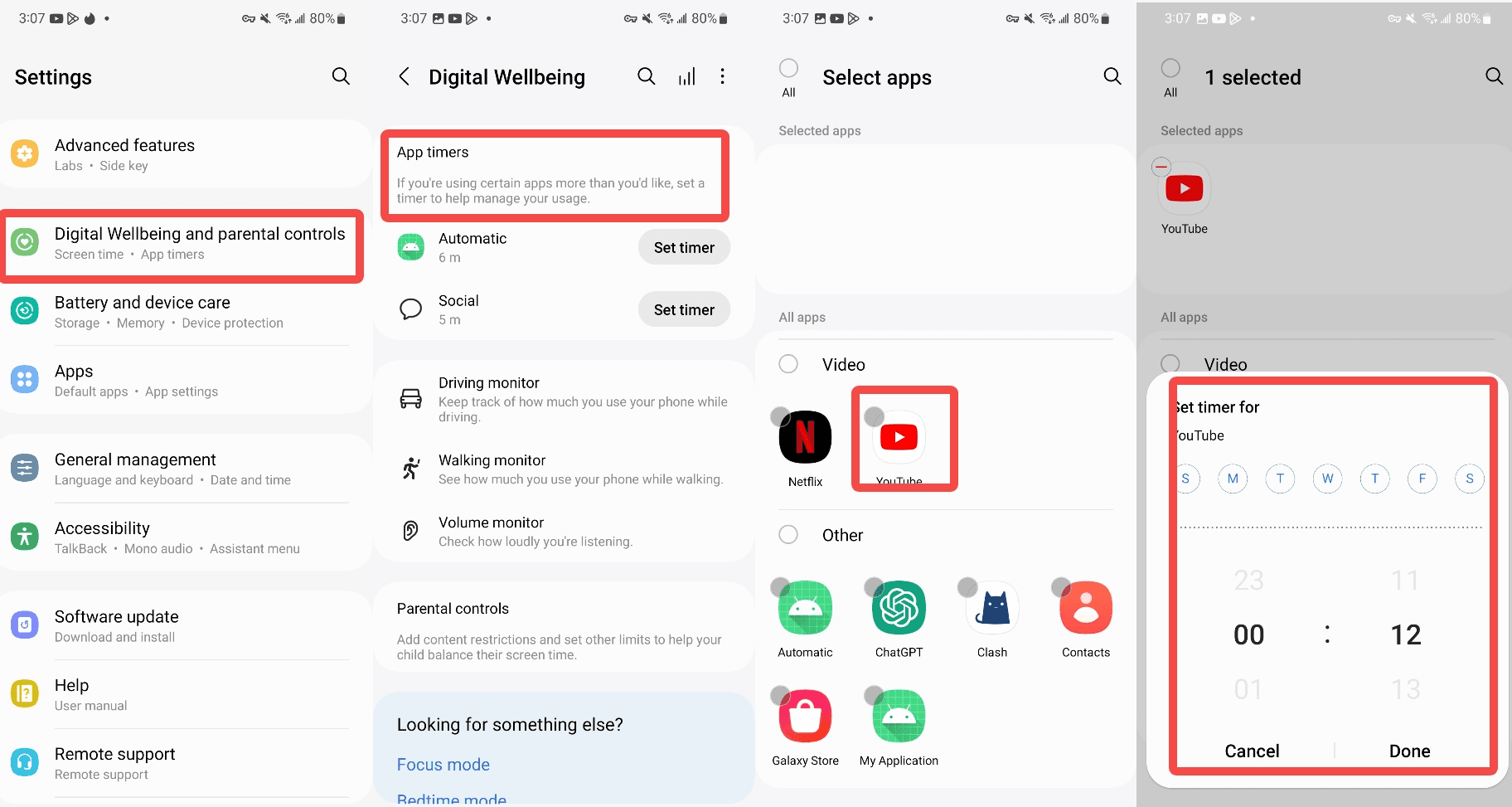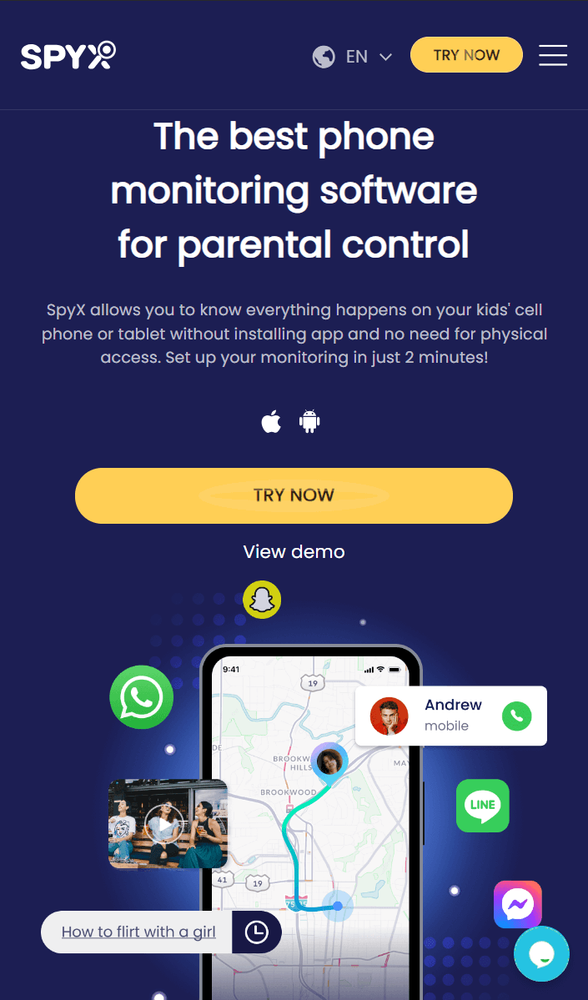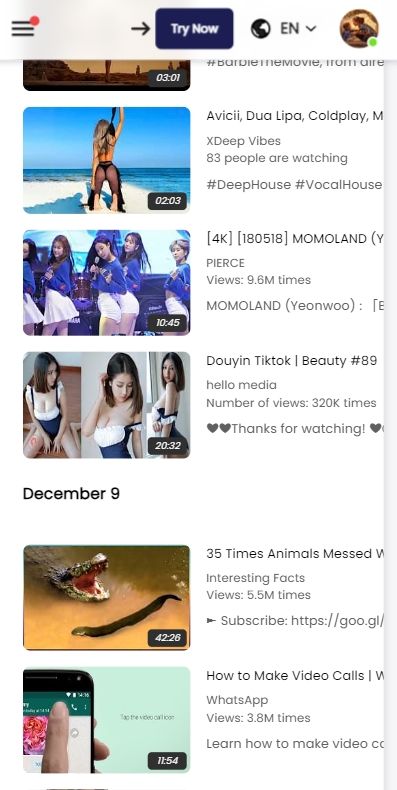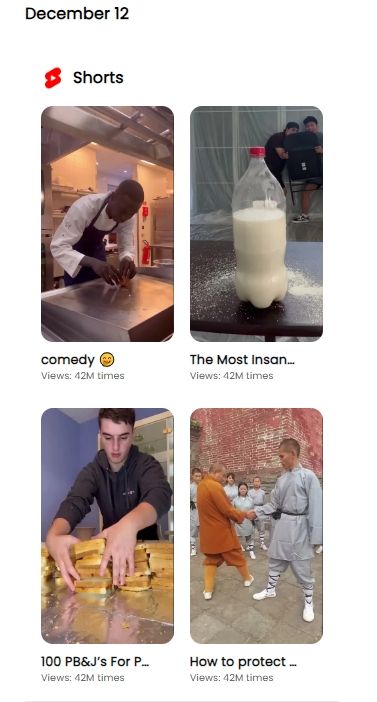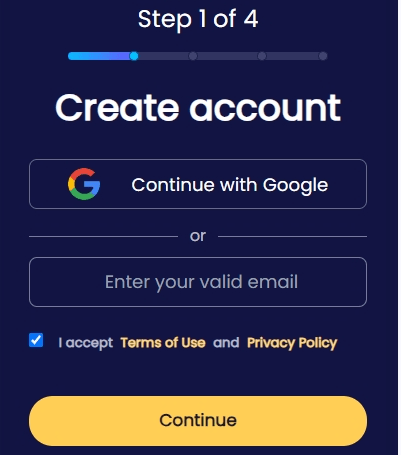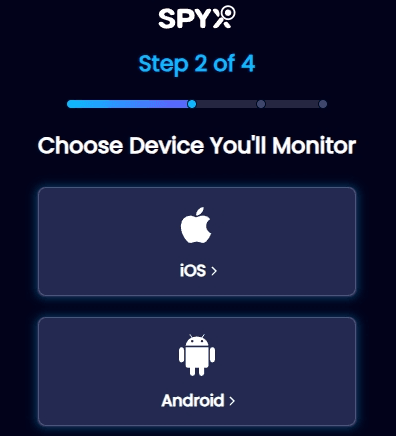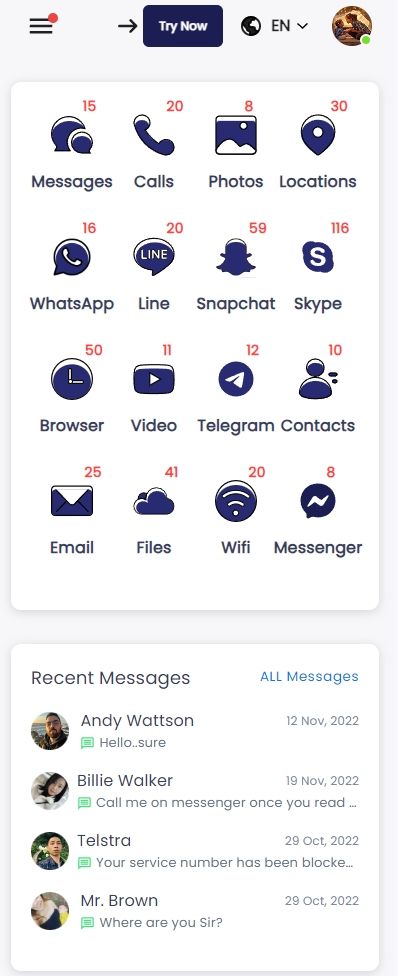How to set parental controls on YouTube: A full setup guide

Last updated:4월 28, 2024
Table of content
YouTube is a vast platform filled with diverse content, but not all of it may be suitable for younger audiences.
Setting up parental controls is essential to safeguard children from inappropriate content. In this article, we'll discuss multiple methods of setting up parental controls on YouTube, ensuring a safer and more controlled viewing experience for kids.
Besides youtube, you can also see how to set up parental controls on Google Chrome.
Part 1. Why you need to set parental controls on YouTube
YouTube's platform offers an expansive library of videos in various genres, from educational content tailored for children to entertainment videos and even mature content intended for adult audiences. With such diversity comes the risk that children may come across videos that are not suitable for their age group.
In today's digital age, where children have unprecedented access to online content. Exposure to inappropriate content at a young age can have lasting effects on a child's psychological and emotional development. Studies have shown that exposure to violent or explicit material can desensitize children to violence, increase feelings of anxiety or fear, and even influence their behavior. This is why parents must take proactive measures to protect them from potential harm.
By implementing parental controls on YouTube, parents can prevent these risks and create a safer online environment for their children. Parental controls allow parents to filter out content that is deemed inappropriate based on factors such as age rating, language, or subject matter. This ensures that children are only exposed to content that is suitable for their developmental stage and personal values. Setting up parental controls also builds responsible digital citizenship. By teaching children about the importance of safe internet usage and guiding their online activities, parents can instill healthy browsing habits from a young age.
Part 2. How to set parental controls on YouTube in a web browser
YouTube provides various methods for setting parental controls within a web browser to tailor the viewing experience to a child's needs.
Detailed steps:
Step 1. Go to YouTube and Sign in to your YouTube account.
Step 2. In the top-right corner of the homepage, tap on your profile picture.
Step 3. You can see "Restricted Mode".
Step 4. Toggle Restricted Mode on.
Part 3. How to set parental controls in the YouTube app
Setting parental controls in the YouTube app is straightforward.
Detailed steps:
Step 1. Open the YouTube app and sign in.
Step 2. Tap on your profile picture and go to Settings.
Step 3. Select "General" and then "Restricted Mode."
Step 4. Toggle Restricted Mode on.
One tip: Use YouTube Kids App for Kids under 13
YouTube Kids is a dedicated app designed for children under 13. It offers a curated selection of videos suitable for young viewers, eliminating the need for manual filtering.
Detailed steps:
Step 1. Download and install the YouTube Kids app from the App Store (iOS devices) or Google Play Store (Android devices).
Step 2. Open the app and follow the on-screen instructions to set up a profile for your child.
Step 3. Choose the appropriate age group for your child to ensure the content is tailored to their age.
Step 4. Explore the app's features, including various channels and categories specifically curated for kids.
Part 4. How to use the built-in parental control features on Android and iPhone devices
In addition to the parental control settings built into YouTube, both iPhone and Android devices have their own built-in parental control settings. If you're concerned that setting controls only within YouTube is not enough, why not take a look at the built-in parental control features on iPhone and Android devices?
4.1. For iPhone & iPad
Detailed steps:
Step 1. Navigate to Settings and tap on "Screen Time."
Step 2. Select "Content & Privacy Restrictions" and turn them on.
Step 3. Customize settings under "Content Restrictions" for YouTube. Then Select “ Apps”, you can set the limit to "9+" or any other age you prefer.
4.2. For Android
Detailed steps:
Step 1. Go to "Setting" and tap on "Digital Wellbeing & parental controls".
Step 2. Click on " App timers".
Step 3. Select " YouTube" and then "Set timer" for YouTube. This way, you can set a daily limit for using YouTube.
Part 5. Alternative-Use the most powerful parental control app to keep your children safe.
5.1. What is the best parental control app-SpyX
SpyX is undoubtedly the best parental control app which is compatible with both Android and iOS. Its connection process is very simple, you just need to register a free account on its official website, and then follow the page guidelines to complete the verification, you can start your remote monitoring journey, and the whole process will only take 2 minutes or less. You don't have to worry about being discovered by your kids at all, because there won't be any logo or icon on your kids' phone, and there won't be any alerts popping up during your monitoring process, so SpyX is a completely hidden parental control app.
Meanwhile, SpyX's monitoring feature is also very powerful, it can not only help you monitor your kid's activities on YouTube, it can also remotely read SMS, view contacts, monitor call logs, track location, view WhatsApp chats and so on.
5.2. Strengths of SpyX in YouTube monitoring
- Monitor your kid's YouTube browsing activities.
In SpyX's dashboard, you can easily view all your child's browsing history on YouTube, including the time they watched each video and what videos they watched.
- Mirror the live screen of what your kid is watching
Your child's viewing history is uploaded in real-time to SpyX's dashboard, allowing you to monitor what they are currently watching and whether they are viewing unhealthy or inappropriate videos.
- Monitor your kid's YouTube without them knowing
SpyX is a completely invisible parental control app, so you don't have to worry about being detected. You can monitor all your child's online activities without them knowing.
5.3. SpyX offers more amazing monitoring features
In addition to helping you monitor your child's YouTube activity, SpyX can also help you remotely monitor these following data in real time:
【Note: You can scroll left and right on this table for more information.】
5.4. How to use SpyX to set parental controls on YouTube remotely
In just 3 simple steps, you can start monitoring everything your kids do online in real time.
Step 1. Sign up for a free account with your valid email.
Step 2. Choose the device you want to monitor.
If your kid's device is iOS, please select "iOS". If your kid's device is Android, please select the "Android" option.
Step 3. Start monitroing remotely.
Now you can monitor all your kid's online activities such as text message, browser history, WhatsApp, Snapchat and so on.
Part 6. FAQs
Q1. What age is appropriate for YouTube?
The minimum age requirement to create a YouTube account is 13, but parents should supervise younger children's usage and consider using platforms like YouTube Kids.
Q2. Can parental controls completely block inappropriate content?
While parental controls can significantly restrict access to inappropriate content, they may not eliminate the possibility of encountering unsuitable material, as content moderation is not foolproof.
Q3. Can children bypass parental controls?
Children may find ways to bypass parental controls, such as accessing YouTube from a different device or using alternative methods.
Q4. What features does YouTube Kids offer for parental control?
YouTube Kids provides various parental control features, including the ability to set viewing timers, block specific videos or channels, and customize content settings based on age and interests.
Q5. How can parents monitor their child's YouTube activity?
Parents can track their child's YouTube activity by reviewing their watch history, setting up notifications for new uploads or searches, and using third-party parental control apps or software for more detailed monitoring.
Part 7. Conclusion
In today's digital landscape, where online content is abundant and easily accessible, setting up parental controls on YouTube is important for ensuring a safe and age-appropriate viewing experience for children. We have explored various methods and strategies for implementing parental controls across different devices and platforms, empowering parents to safeguard their children from potential harm. From customizable settings in web browsers to intuitive controls within the YouTube app and platforms like YouTube Kids, parents have options to tailor their child's online experience. These controls filter out inappropriate content and promote responsible digital citizenship.
While parental controls serve as a crucial tool in protecting children online, it's important to recognize their limitations. Despite efforts to filter content, determined children may still find ways to bypass restrictions, highlighting the need for open communication and ongoing monitoring of their online activities. By combining parental controls with proactive communication, supervision, and education, parents can create a safer and more enriching online environment for their children. Together, we can empower the next generation to navigate the digital world responsibly and confidently.
More Articles Like This