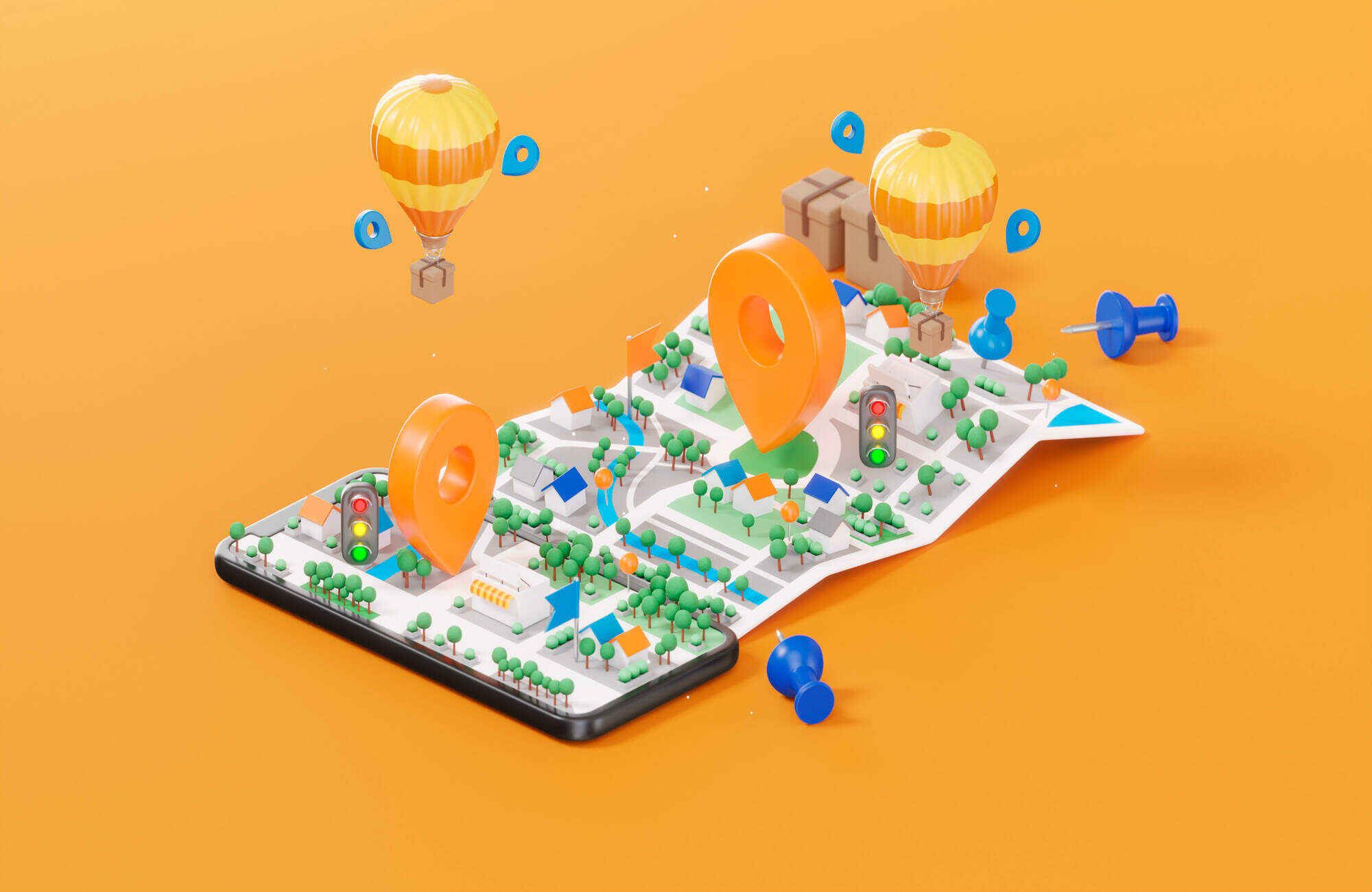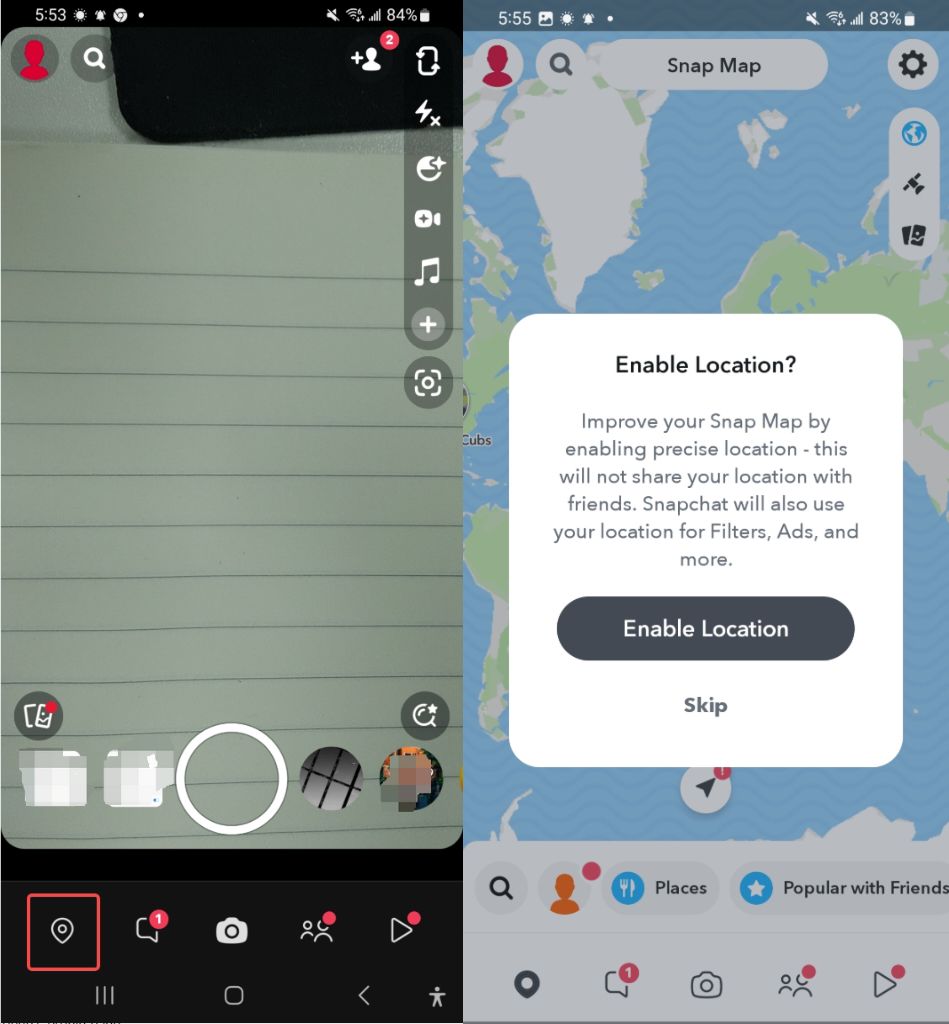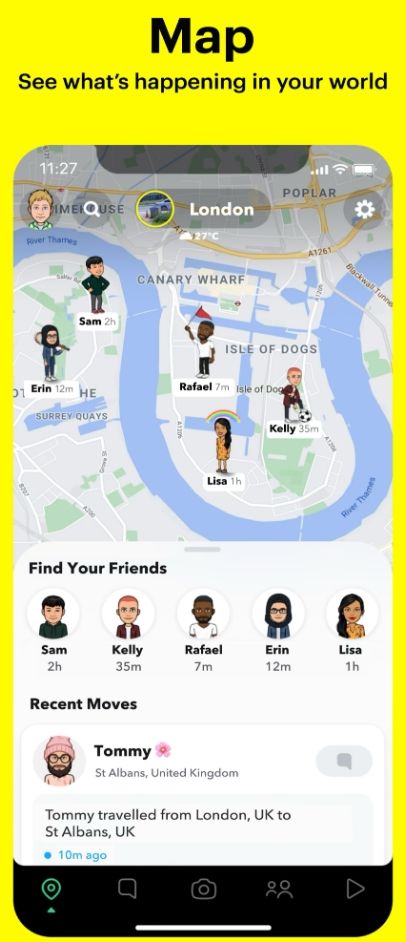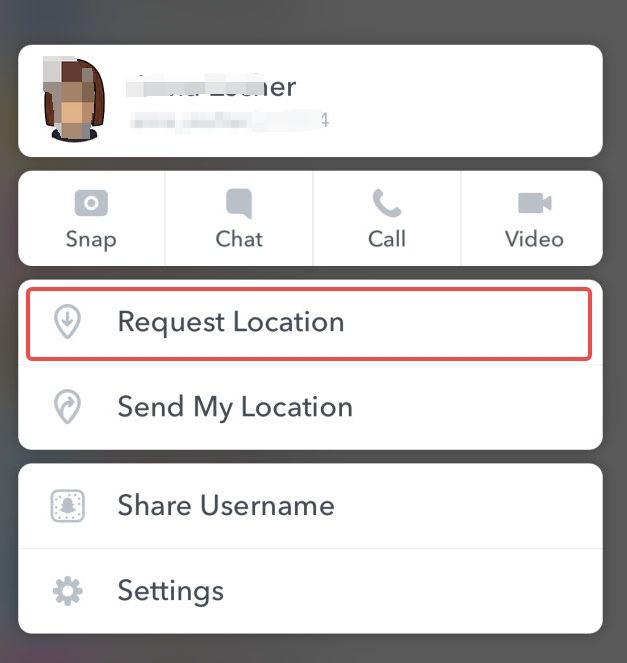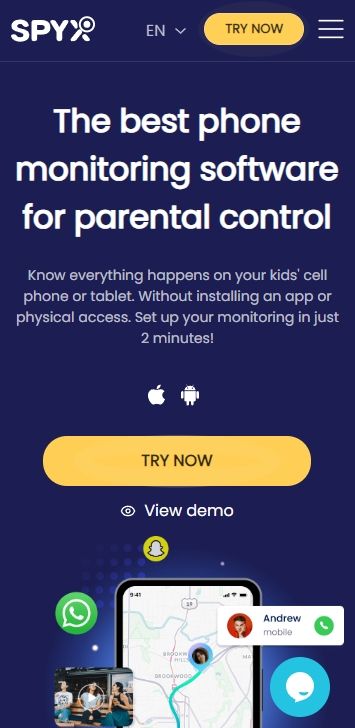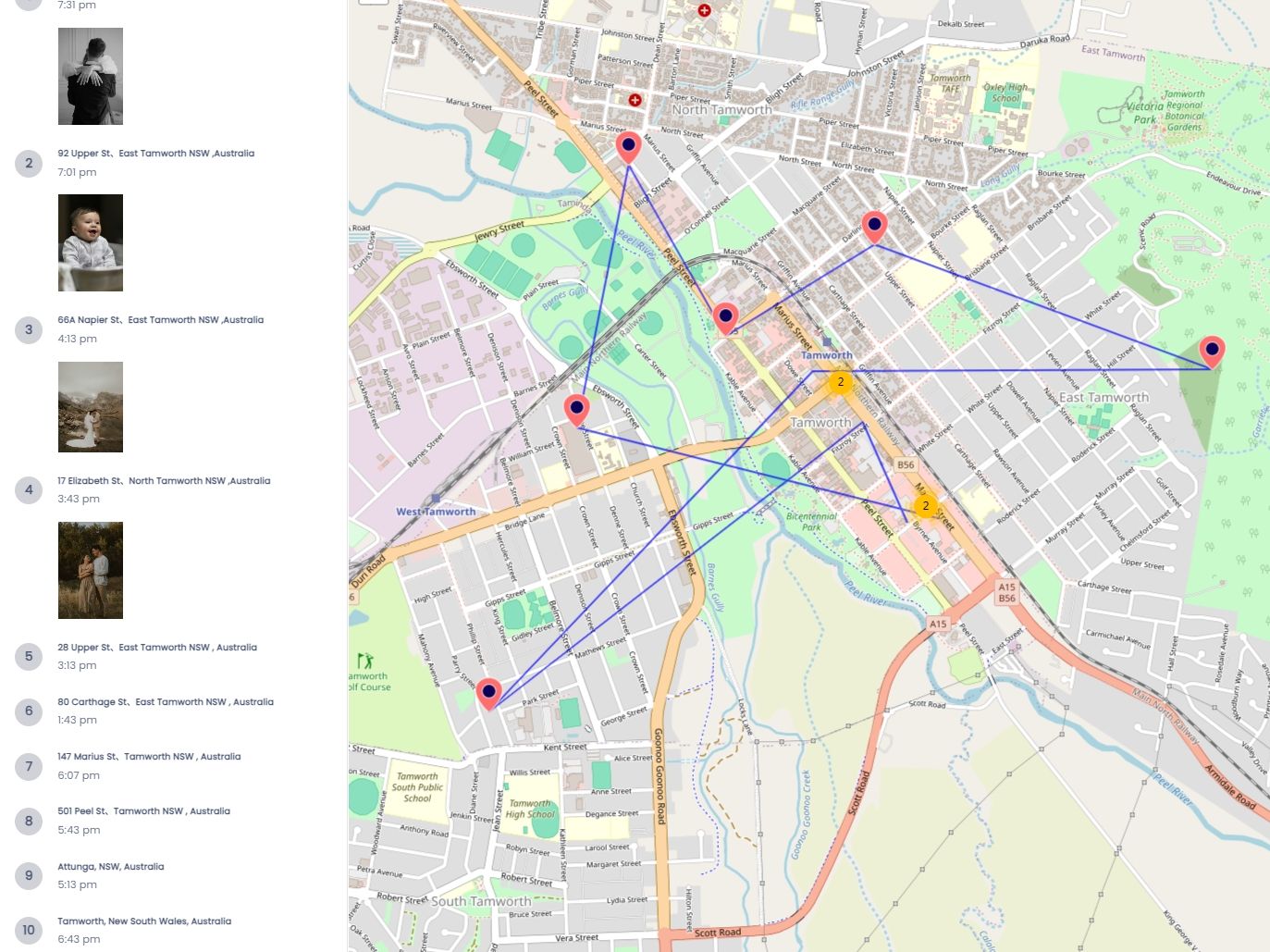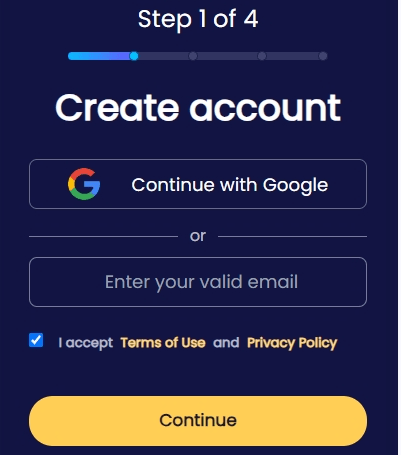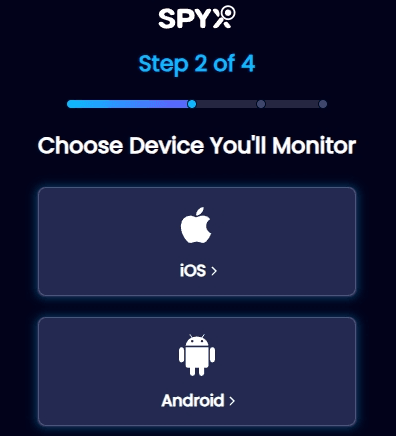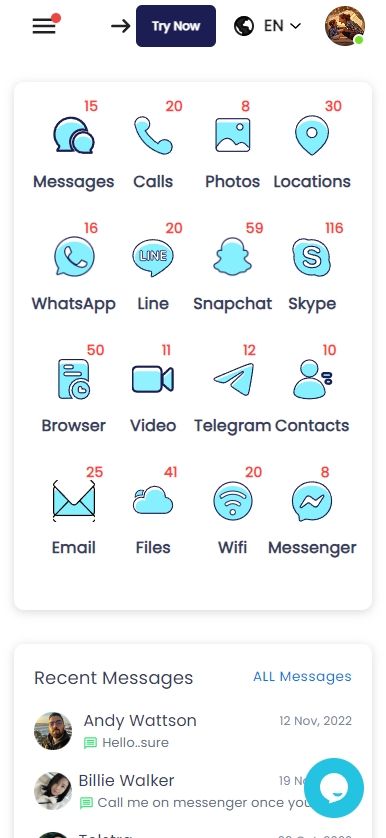How to see someone's location on Snapchat | 100% work ways

Last updated:Mar 25, 2025
Table of content
Now you can see anyone location on snapchat, they can be your kids who didn’t inform you or aren’t picking up calls or your partner mysteriously going away for many hours. You can just know anybody location now. How is that possible? Snapchat location tracker feature has revolutionized the way users interact on social media, offering a dynamic platform to see friends' real-time locations and communicate through personal or group messages.
This guide will take you on a deep dive into utilizing snapchat location finder for locating friends on Snapchat and introduce you to several alternative strategies for those times when you need more options. Whether your goal is to reconnect with old acquaintances or ensure the safety of your family members, Snap Map provides a comprehensive solution for staying in touch.
Part 1. 4 prerequisites for viewing someone's location on Snap Maps
Here are the prerequisites for viewing someone's location on Snap Maps:
1. Snapchat installation.
Both you and the person whose location you wish to see must have the Snapchat app installed on your devices.
2. Friendship on Snapchat.
You need to be friends with each other on the app.
3. Location sharing enabled.
The person you're trying to locate must have their Snap Map location sharing feature turned on.
4. Privacy settings.
They must have their location sharing settings set to share their location with you.
Part 2. How to "See My Location" on Snapchat
It's easy to see your location on your Snapchat, just follow the steps:
Step 1. Open Snapchat to the camera screen.
Step 2. Swipe down to access Snap Map.
Step 3. Follow the setup if it's your first time.
Step 4. Find your location, shown as a Bitmoji avatar.
Step 5. Adjust your privacy settings as needed.
Part 3. How to see someone's location on Snapchat-2 methods
Method 1. Find someone's location via "Snap Map"
To find someone's location using Snap Map, please follow the steps:
Step 1. Going to the camera screen within the Snapchat app.
Step 2. Look for the pin icon situated in the bottom left corner of the screen.
Step 3. By tapping on this icon, you'll activate the snapchat location tracker feature, which displays a map showing the locations of your friends who have chosen to share their location with you.
This feature allows for real-time tracking, making it easier to see where your friends are at any given moment.
Tips:If Snap Map doesn't work, how to request someone's Snapchat location
If you can't find someone's location on Snapchat because Snap Map seems to be malfunctioning, there could be a few reasons for it.
One, it might be due to app version issues. Two, your friend might not have shared their location on Snapchat yet, or they have their "Share My Location" option turned off.
If it's due to any of these reasons, you can request their location sharing by following these steps:
Step 1. Open Snapchat.
Step 2. Go to your friend's profile page.
Step 3. Find the Snap Map settings and click on the "Request Location" option. By clicking on this option, Snapchat will automatically send a location request to your friend. Then they can choose whether to accept it or not.
Method 2. See someone's location via "Professional Snapchat location tracker"
Here's a breakdown of how to use a professional Snapchat location tracker like SpyX:
SpyX is a professional monitoring software which can help you to track various activities on mobile devices, including Snapchat location tracking.
It provides with comprehensive monitoring capabilities to keep track of their loved ones or employees.
Key features of SpyX
- Real-time GPS tracking: SpyX allows users to track the real-time location of the target device.
- Snapchat monitoring: Users can monitor Snapchat activity, including messages, photos, and locations.
- Stealth mode: SpyX operates discreetly in the background without the user's knowledge.
- Remote control: Users can remotely control the target device, such as locking or unlocking it.
Strengths of SpyX in location tracking on Snapchat
- Accurate tracking: SpyX provides precise location information of the target device on Snapchat.
- Reliability: The software is reliable and efficient in tracking Snapchat locations without being detected.
- Ease of use: SpyX offers a user-friendly interface, making it easy for users to track someone's location on Snapchat.
What other phone activities can SpyX see
Users can view incoming and outgoing calls, along with timestamps and durations.
SpyX allows users to read text messages, including deleted ones.
In addition to snapchat location history tracking, SpyX can monitor activity on other social media platforms like Facebook, Instagram, WhatsApp, YouTube and so on.
SpyX enables users to monitor the browser history, browser bookmark, Wi-Fi, Email, ect.
Steps to using SpyX to find someone's location on Snapchat
Step 1. Sign up with your valid email.
Step 2. Choose the target device (whether iPhone or Android).
Step 3. Start monitoring.
By following these steps, users can effectively utilize SpyX to track someone's location on Snapchat and monitor other phone activities covertly.
Part 4. Bonus Tip: Is it possible to see who viewed my location on Snapchat
Yes, snapchat location finder allows you to see who has viewed your location on the app. Here's how you can do it:
Step 1. Open Snapchat and go to the Snap Map by pinching the screen or tapping on the Bitmoji icon in the top left corner of the camera screen.
Step 2. Once you're on the Snap Map, tap on your Bitmoji icon or your username to view your location details.
Step 3. From there, tap on "My Location" to see a list of friends who have viewed your location.
Keep in mind that this feature will only show you a list of friends who have viewed your location within the past 24 hours. If you don't see anyone on the list, it means that no one has viewed your location recently.
Part 5: FAQs about viewing someone's location on Snapchat
Q1. Is there a way to see people's location on Snapchat?
Yes, Snapchat offers a feature called Snap Map that allows users to share their location with friends and view the locations of their friends on a map.
Q2. Why can't I see friends' locations on Snapchat?
There could be several reasons why you can't see your friends' locations on Snapchat. They may have disabled snapchat location tracker, turned on Ghost Mode to hide their location, or haven't opened the app recently enough to update their location on Snap Map.
Q3. Can someone see my location on Snapchat without me knowing?
If your location sharing is enabled on Snapchat and you haven't activated Ghost Mode, your friends can see your location on Snap Map. However, Snapchat does not notify users when their location is viewed by others.
Q4. How do you find out what someone is doing on Snapchat?
Snapchat does not provide a direct way to see what someone is doing on the app. However, you can view their Snaps and Stories if they have shared them publicly, or use third-party monitoring apps (with consent) to track their activity.
Q5.How do you see someone's location on Snapchat when it's off?
If someone has turned off their location sharing on Snapchat or enabled Ghost Mode, their location will not be visible on Snap Map. In this case, you won't be able to see their location until they turn on location sharing again.
Part 6: Conclusion
Snapchat location tracker feature provides users with a convenient way to share and view each other's locations on a map. While it offers great functionality for staying connected with friends, users should be mindful of their privacy settings and the implications of sharing their location with others. By understanding how Snap Map works and respecting others' privacy choices, users can make the most out of this feature while staying safe online.
As you know, Snapchat is a social media app, not a location-tracking app; it may have some limitations. So, you need to look for professional location-tracking tools like SpyX. SpyX is a comprehensive safety tool in the digital era, it empowers you to ensure the well-being and online safety of your friends and family.
More Articles Like This