Full guide to set parental control on iPhone

Last updated:Jan 13, 2025
Table of content
In today's digital age, managing and monitoring your child's screen time and online activities has become increasingly crucial. With the proliferation of smartphones and access to the internet, ensuring a safe and healthy digital environment for children is paramount. In this comprehensive guide, we will discuss various methods and tools available to set up parental controls on an iPhone. From built-in features provided by Apple to third-party applications, we'll explore the options to help parents safeguard their children's online experiences effectively.
Part 1. How to use the built-in parental control features by Apple
1.1. Set up Screen Time.
Screen Time is a powerful built-in feature on iPhones that allows parents to monitor and control their child's device usage effectively.
Detailed steps:
Step 1. Navigate to Settings on your child's iPhone.
Step 2. Tap Screen Time and select Turn On Screen Time.
Step 3. Choose This is My Child's iPhone and set up Downtime, App Limits, and Content & Privacy Restrictions.
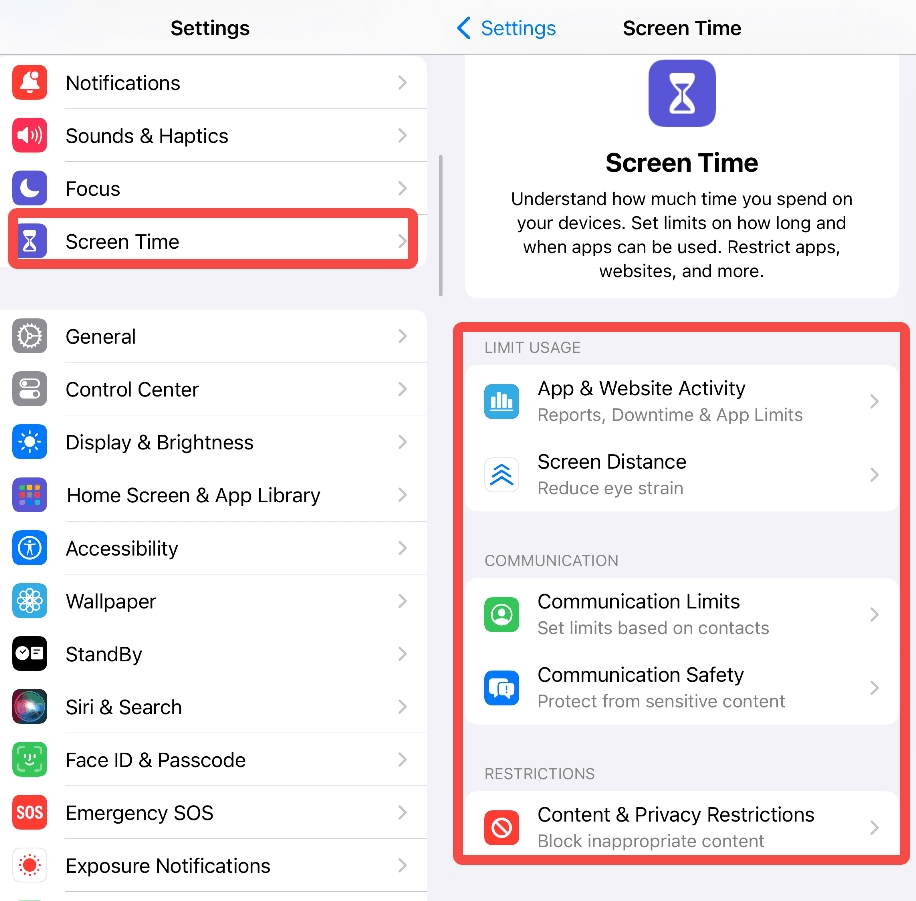
Pros

Detailed Insights: Screen Time offers in-depth information on your child's device usage, aiding parents in making informed decisions.

App-Specific Limits: Parents can set time constraints for specific apps, promoting balanced tech usage.

Remote Management: Conveniently adjust restrictions and monitor usage remotely from the parent's device.
Cons

Need for Monitoring: Requires ongoing attention and adjustments from parents to match the child's evolving needs.

Workaround Potential: Tech-savvy children may find ways to bypass restrictions, challenging parental control.

Limited Customization: Some customization options may be lacking, potentially frustrating parents seeking more control.
1.2. Set screen time with Family Sharing
Family Sharing is another useful feature that allows parents to manage their family's Apple devices conveniently.
Detailed steps:
Step 1. Go to Settings > [your name] > Family Sharing
Step 2. Tap Add Child and follow the prompts to set up Screen Time for your child.
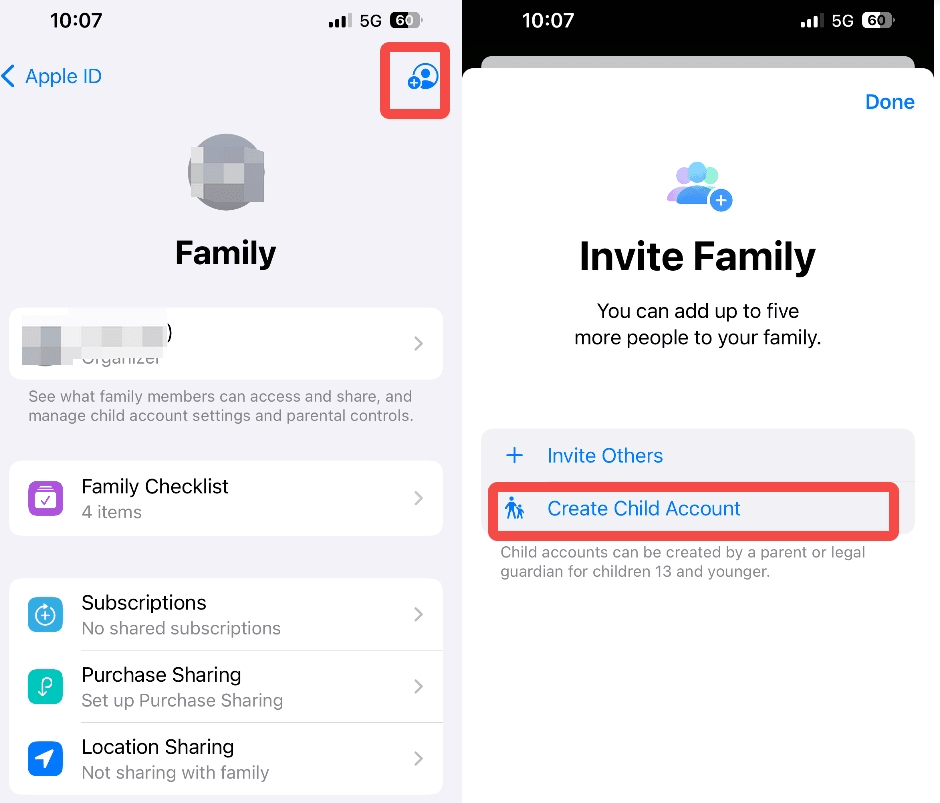
Pros

Simplified Management: Family Sharing streamlines device management, consolidating settings and controls under one account.

Shared Purchases: This enables sharing purchases across family members, reducing costs and simplifying access to digital content.

Enhanced Parental Controls: Offers advanced parental controls for effective monitoring and management of device usage.
Cons

Apple ID Requirement: All family members need Apple IDs, potentially requiring setup for younger children and managing multiple logins.

Coordination Challenges: Requires frequent communication among family members to ensure consistent implementation of screen time rules.

Dependency on Family Sharing: Relies solely on Family Sharing, limiting flexibility for families preferring alternative management methods.
1.3. Create a screen time passcode
Setting up a Screen Time passcode adds an extra layer of security and ensures that your child cannot override the Screen Time settings.
Detailed steps:
Step 1. Navigate to Settings > Screen Time.
Step 2. Tap Use Screen Time Passcode and set a passcode.
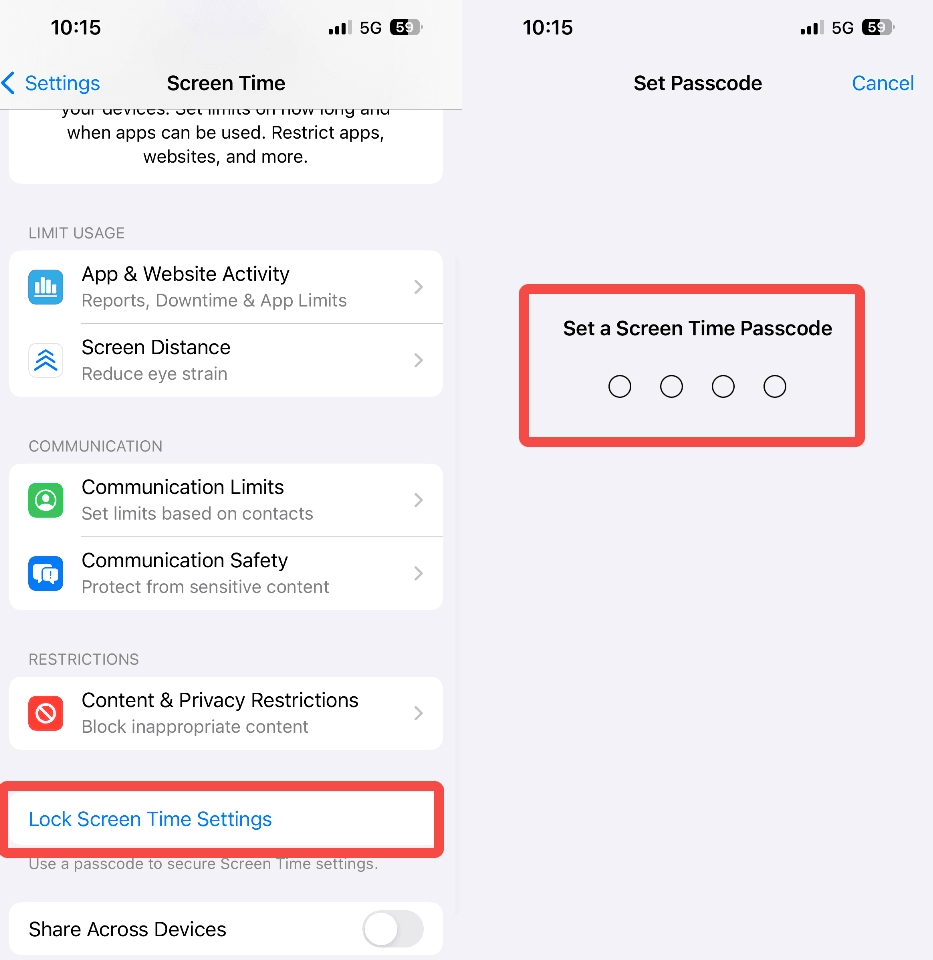
Pros

Enhanced Security: A Screen Time passcode prevents unauthorized changes, ensuring adherence to usage limits.

Improved Parental Control: Parents gain greater control over device usage, promoting healthy habits.

Digital Discipline Reinforcement: Passcode presence encourages self-regulation in children.
Cons

Risk of Forgetting Passcode: Forgetting can lead to challenges in resetting without data loss.

Increased Responsibility: Parents bear added responsibility to securely manage the passcode.

Potential Resistance: Some children may resist, seeing it as an autonomy restriction.
1.4. Set downtime and app limits
Downtime allows parents to schedule periods when certain apps or device features are restricted, promoting healthy screen habits and better sleep hygiene.
Detailed steps:
Step 1. Go to Settings > Screen Time.
Step 2. Turn on Screen Time > Continue > This is Child's iPhone.
Step 2. Select the days and times when Downtime should be active and choose which apps are allowed during Downtime.
Pros

Balanced screen time: Setting specific periods for downtime promotes a healthier relationship with screens, fostering a balanced lifestyle.

Family bonding: Downtime creates opportunities for meaningful offline activities, strengthening family bonds.

Device boundaries: Clear boundaries for app-accessibility instill discipline and responsibility in children regarding device usage.
Cons

Requires consistent enforcement: Successfully implementing downtime and app limits demands ongoing monitoring and enforcement, posing challenges over time.

May cause resistance: Children accustomed to unlimited device access may resist downtime and app limits, leading to potential conflicts with parents.
1.5. Block specific apps
Blocking specific apps can be useful for restricting access to inappropriate or distracting content.
Detailed steps:
Step 1. Navigate to Settings > Screen Time > Content & Privacy Restrictions.
Step 2. Tap Allowed Apps and deselect the apps you want to block.
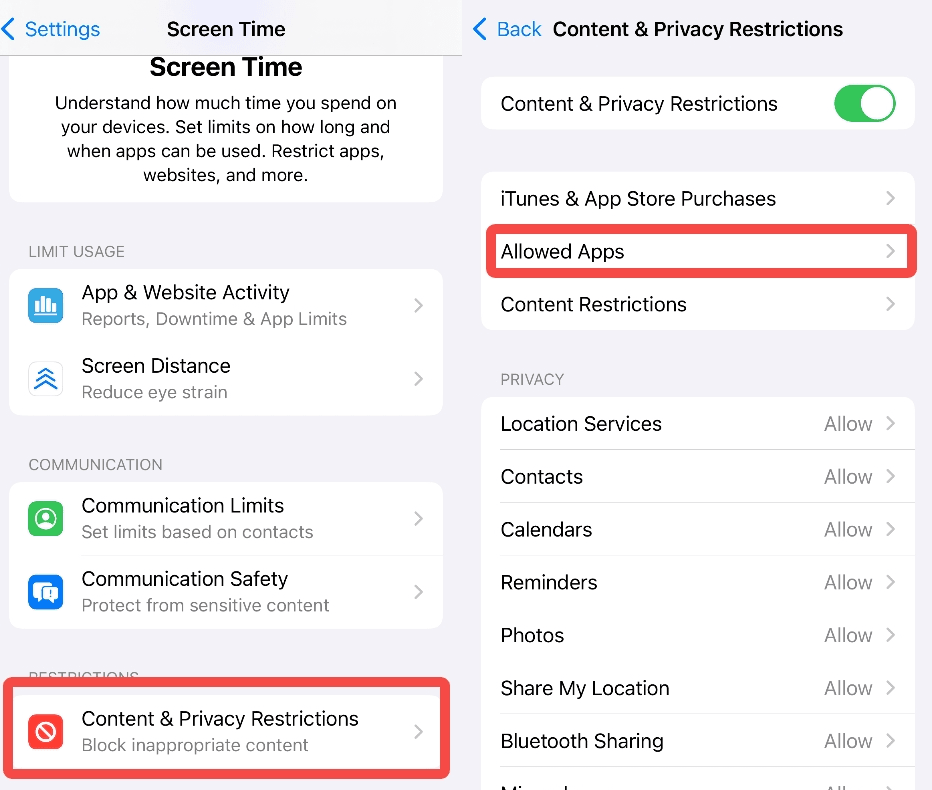
Pros

Granular Control: Provides parents with precise control over which apps their children can access, allowing them to tailor restrictions to suit their family's needs.

Prevents Undesirable Content: Helps safeguard children from accessing potentially harmful or age-inappropriate content within restricted apps.

Enhanced Privacy: By limiting access to certain apps, parents can protect their children's privacy and prevent unauthorized usage or exposure to sensitive information.
Cons

Potential Workarounds: Despite app blocking, tech-savvy children may find ways to bypass restrictions through methods like app duplicates or utilizing alternative devices.

Frustration with Restrictions: Children may feel frustrated or restricted by limitations placed on their favorite apps, leading to attempts to bypass controls.

Requires Ongoing Adjustment: Parents may need to regularly update and adjust app restrictions as children's interests evolve.
1.6. Set content & privacy restrictions
Content & Privacy Restrictions allow parents to filter and restrict content based on age-appropriateness and privacy concerns.
Detailed steps:
Step 1. Go to Settings > Screen Time > Content & Privacy Restrictions.
Step 2. Enable Content & Privacy Restrictions and customize settings for apps, web content, and privacy.
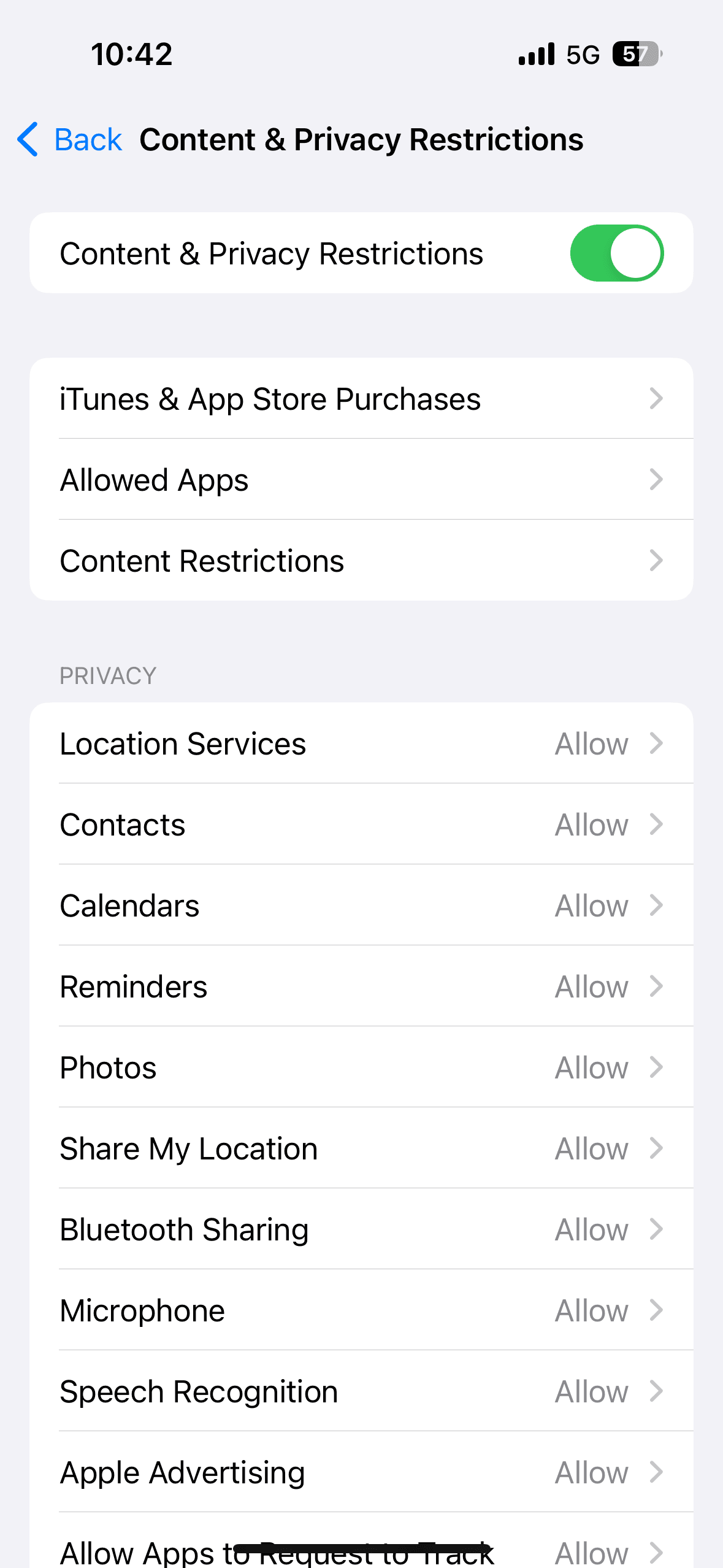
Pros

Enhanced Privacy Controls: Parents can safeguard sensitive information and features, like location services and contact syncing, protecting their child's privacy.

Prevents Exposure to Inappropriate Content: Robust protection against explicit websites, mature media, and age-inappropriate apps ensures children's safety online.

Customizable Filtering: Flexible content filters based on age, interests, and maturity level provide tailored protection for safer browsing.
Cons

Regular Maintenance Required: Ongoing updates and adjustments are needed to align with changes in the child's preferences and maturity, requiring consistent parental oversight.

Potential Overblocking: Stricter filtering may unintentionally block access to appropriate content, leading to frustration and limitations in online activities.

Complexity: Young children may struggle to grasp the restrictions, causing confusion and necessitating additional parental guidance.
Part 2. How to set parental control for iPhone remotely-Using SpyX
2.1. What is SpyX
SpyX is the best iPhone parental control app, supporting all models of iPhones. SpyX doesn't require you to physically access your child's iPhone and install any software, which may sound unbelievable, right? This is because it uses a cloud solution, so it doesn't need you to install any app on the target iPhone.
To better protect your child's online safety, SpyX also offers the most comprehensive monitoring features currently available on the market. It can help you remotely monitor over 30 types of data, such as SMS, contacts, browsing history, installed apps, WhatsApp, and more. This means you no longer have to worry about your child browsing inappropriate content online without your knowledge, or secretly downloading online games and becoming addicted to them. SpyX will monitor all your child's phone activities in real-time without them knowing.
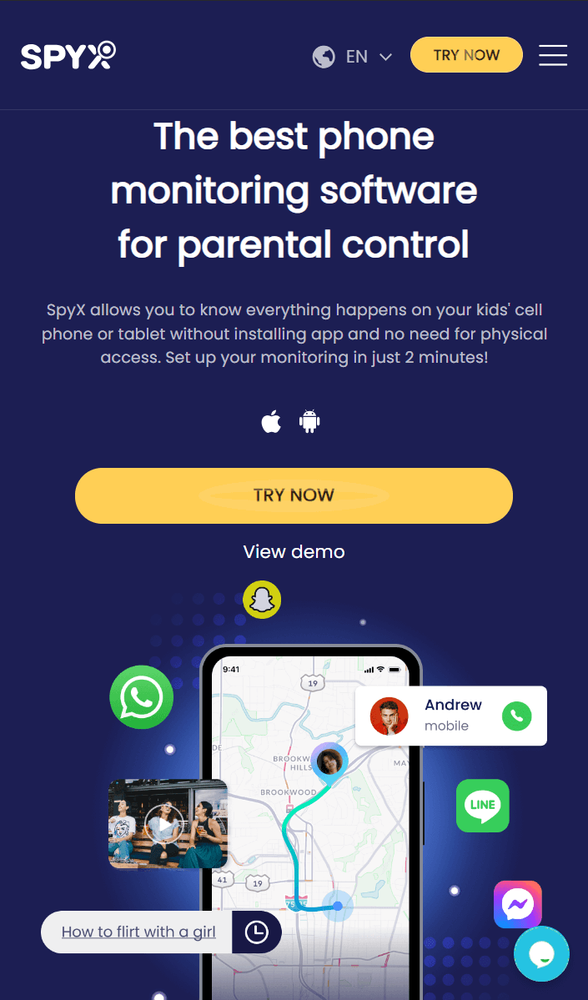
2.2. Features of SpyX
- No need to install an app on your kid's iPhone.
- No requirement for jailbreaking.
- Supports all iOS systems.
- Works in hidden mode. No app or logo appears on your child's iPhone.
- Monitor your kid's iPhone undetectable.
- Powerful monitoring features: monitor 30+ types of data remotely.
- Monitoring in real-time.
- Offers a free demo to all users.
- 24/7 customer supports.
2.3. What data can Spyx monitor
As the best iPhone parental control app, SpyX can help you monitor the following phone activities without your child knowing.
General features:
Social media:
2.4. Steps of using SpyX to monitor your kid's iPhone without them knowing
In just 3 steps, you can remotely monitor your child's all activities on their phone, no longer worrying about their safety!
Step 1. Sign up for a free account with your valid email.
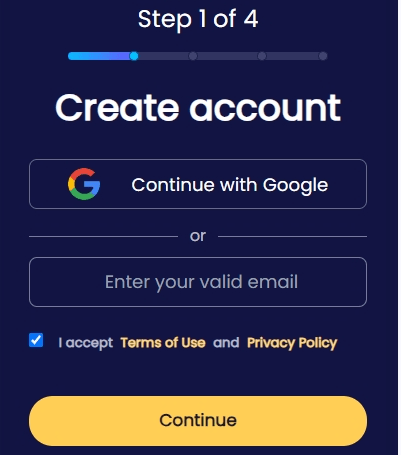
Step 2. Choose the device you want to monitor.
If your kid's phone is "iOS", select the "iOS" option. If your kid's phone is "Android", select the "Android" option.
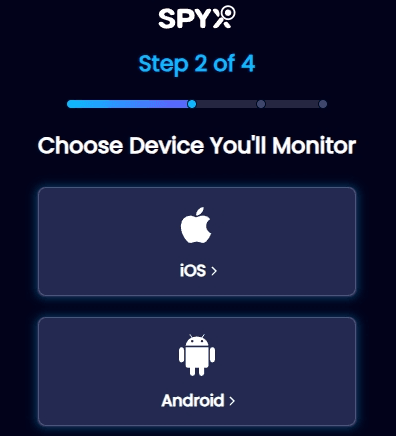
Step 3. Start monitoring remotely.
Now you can remotely and in real-time monitor your child's phone activities, with over 30 types of data under your control!
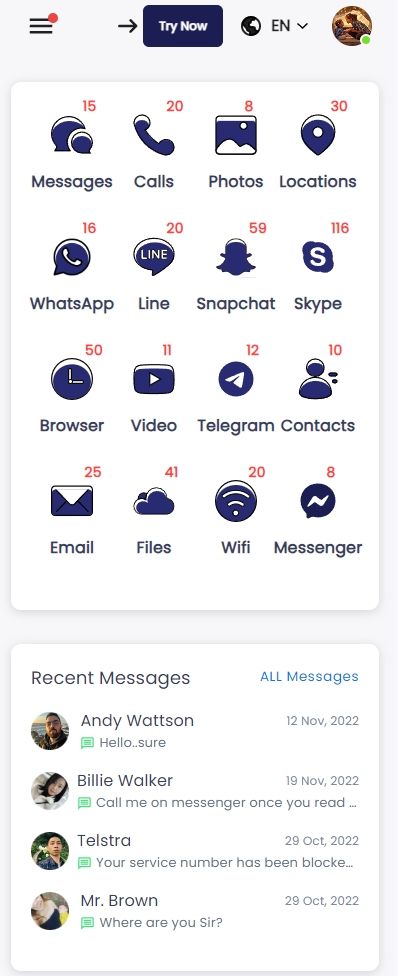
Part 3. FAQs
Q1. Can I monitor my child's iPhone remotely?
Yes, you can monitor your child's iPhone remotely using third-party parental control applications like SpyX, which offer features such as location tracking, app monitoring, and web filtering.
Q2. Are there any limitations to built-in parental controls on iPhone?
Apple's built-in parental control features may have limitations in terms of customization and advanced monitoring capabilities compared to third-party solutions.
Q3. How can I ensure my child's safety while using parental control apps?
It’s essential to choose reputable and trustworthy applications, regularly review and update settings, and communicate openly with your child about digital safety.
Q4. Can parental control apps track my child's location?
Yes, many parental control apps offer location tracking as a feature, allowing parents to monitor their child's whereabouts in real time.
Q5. Will parental control apps slow down my child's iPhone?
Parental control apps typically run in the background to monitor device activity, which may have a minimal impact on device performance. However, choosing optimized apps can help mitigate any potential slowdowns.
Part 4. Conclusion
Protecting children online is crucial for parents in this digital age. Establishing effective parental controls on iPhones is essential for managing screen time and safeguarding against potential risks. By utilizing Apple's built-in features like Screen Time, Family Sharing, and Content & Privacy Restrictions, parents can gain insights into their child's device usage, set boundaries, and filter content. These tools offer a comprehensive solution for managing screen time and enforcing app limits.
Regular updates and adjustments are necessary to maintain the effectiveness of parental controls and ensure a safe digital environment for children. Additionally, exploring reputable third-party parental control apps can provide added functionality and monitoring capabilities. With proactive parental involvement and the right tools, parents can empower their children to navigate the digital world responsibly, fostering healthy digital habits and a positive online experience for the whole family.
More Articles Like This