How to Set Parental Controls on Fortnite

Last updated:5월 31, 2024
Most kids have increasingly become pro video games such as Fortnite. They learn the games at home and at this school. Some parents actually purchase such games for their children. But do you ever ask yourself about the safety of such games? Video games can be addictive and destructive for children if not controlled. Parental control is necessary to control addiction and distraction that comes with playing online video games such as Fortnite. Even though online video gaming can help children develop problem solving skills, they have also been linked to making children develop antisocial and violent tendencies. Every parent ought to learn how to set parental controls on online gaming such as Fortnite. Fortnite safety will ensure your child plays computer games responsibly. This article looks at Fortnite as a game, how to set parental controls for Fortnite and the tools to help you effectively set parental controls for Fortnite.
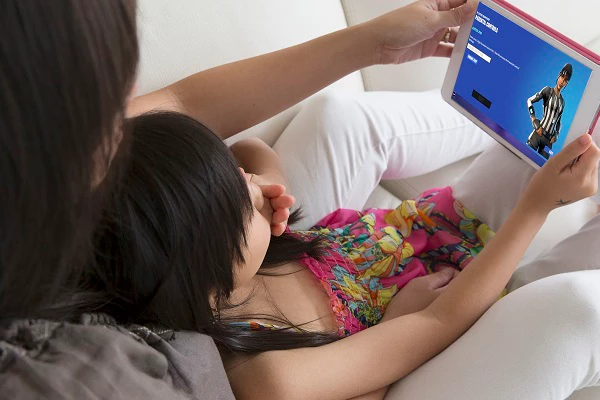
Part 1. What Is Fortnite
Fortnite is a free online video game from Epic Games released in 2017. The video game involves 100 players or teams who compete by playing an elimination battle in islands and the last player or team standing becomes the winner. The theme in Fortnite games is saving the world and for this reason, it has attracted millions of players worldwide among them children. Fortnite lacks bloody scenes but just like many videos games, it contains heavy shooting episodes.

Part 2. Is Fortnite Safe for Your Kids
1. Mature Content and Offensive Language
The age limit for Fortnite is above 13 years. Even with such a limit, Fortnite can be unsafe for children because it is built on violence as it encourages killing to survive and win the battle royale. The video game lacks proper age limit restriction and violence capping.
2. Fortnite Scams
Hacking is a major problem for players in Fortnite. Players who have signed up for Fortnite Save the World with their card details are faced by unknown scammers who hack their accounts and use their details to make payments. Parental settings in Fortnite is necessary to prevent kids from using card details.
3. Fortnite Addiction
Many children have become addicted with the game as they strive to ace and win a battle royale. Such an addiction can make them develop antisocial patterns with adverse withdraw effects if they are denied playing video games.
4. Cyberbullying
The 100 players involved in playing one game can be from anywhere in the world. Your child can interact with strangers while playing the game and since they have to listen to the voices of other players to keep up with the game progress. Fortnite parental controls such as listening to what players on the other end say can prevent your child from being bullied.
5. Make in-app purchase
Unintended purchases are a major problem with kids playing Fortnite. The game requires one to make in-app purchases such as game skits and other items that will aid them play some level. Without parental control on Fortnite, children can make unintended payments through such purchases.
Part 3. How to Set Parental Controls on Fortnite
Here is an overview of how you can utilize parental control settings on Fortnite to enhance Fortnite safety. Setting Overview:
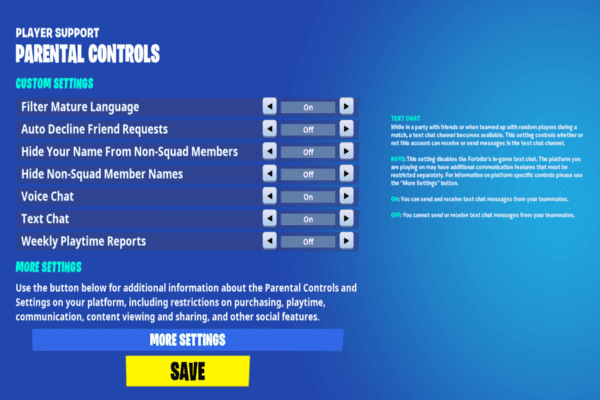
1. Filter Mature Language
I would say this is one of the best Fortnite parental settings. The setting allows you to filter all mature language in Fortnite chats such as obscene words. Turn the setting on to filter the words and replace them with symbols, or turn it off to block filtering of mature content.
2. Hide Your Name from Non-squad Members
This setting prevents cyberbullying for children. Turn the setting on to hide your child’s name or turn it off to display your child’s name.
3. Hide Non-squad Members Name
This parental control setting on Fortnite is helpful when your child is playing with their friends or teammates only. Turn on the setting to hide non-squad members’ name or to turn it off to display the names.
4. Turn off Chat Options
Parental settings on Fortnite allow you to control who your child can chat with. You can:
- Completely turn off the chats so that your child chats with nobody at all.
- Set the chat to allow them to chat with friends only.
- Set the chat settings to allow them to chat with friends and teammates only.
- Set the chat settings to allow them chat with everybody.
5. Playtime Reports
This Fortnite parental setting enables you to track the amount of time spent on Fortnite weekly. To receive weekly reports from Fortnite, turn the setting on. If you don’t want to receive weekly reports, turn the setting off.
Part 4. The Best Parental Control App-SpyX
Even though parental control settings on Fortnite can be helpful, they won’t watch how your kid uses the gaming platform fully. That is why a solid and powerful parental control app like SpyX is important. This is the most affordable working spy app with 3 packages to accommodate everyone according to their needs. SpyX is a monitoring app that can watch every move your child makes on a device. The app rests undetected in a device and therefore your child won’t know that you are watching them. In addition to monitoring your child’s Fortnite usages, SpyX will help you know who your child is talking to through text messages, calls and on online messaging apps such as Facebook, Instagram, Snapchat, WhatsApp and others. The app monitors your child’s location, internet browsing history, multimedia files and notes they save on their device.
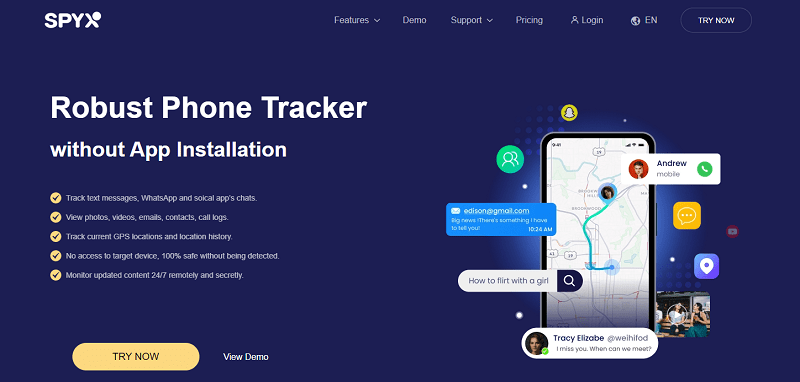
With SpyX, you can monitor children remotely from anywhere without physically accessing their device. SpyX has a remote control panel where you can log in and monitor your child’s activity to ensure that they are safe while using Fortnite and other online platforms.
Step 1. Sign up Free
To get SpyX, visit the SpyX website at SpyX.com and select the ‘Try Now’ prompt. You will then sign up and register your account.
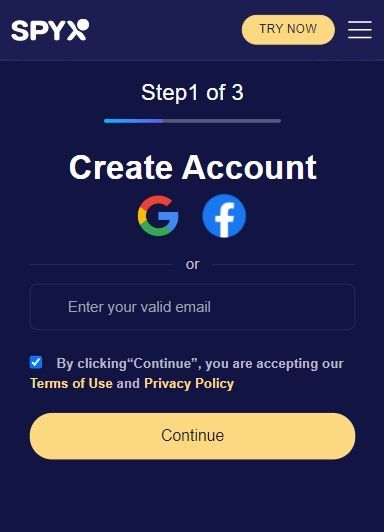
Step 2. Set up
After registering you will go ahead to bind SpyX with target phone (the process takes less than 5minutes).
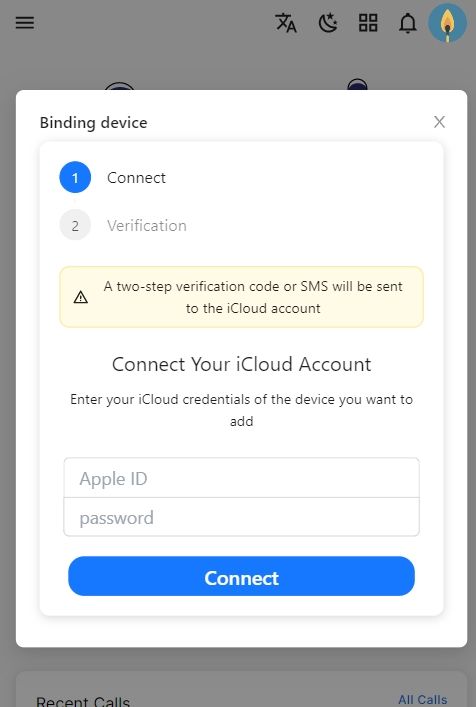
Step. Start Monitoring
Log into your control panel to start monitoring your child from anywhere. SpyX also has a free demo to take you through operating.
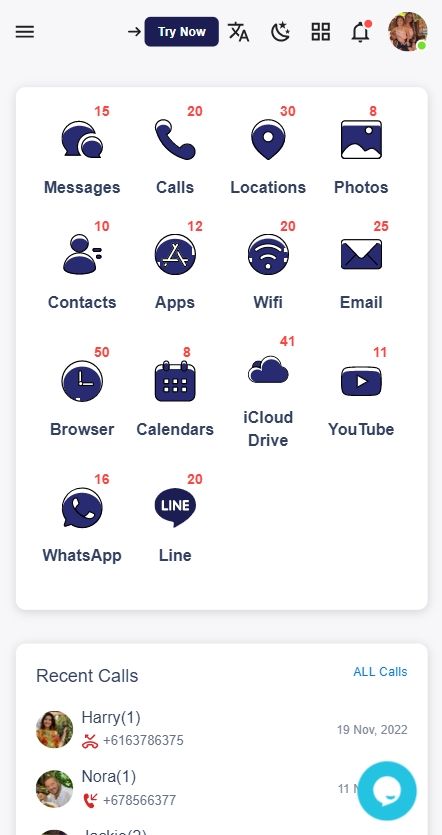
More Articles Like This