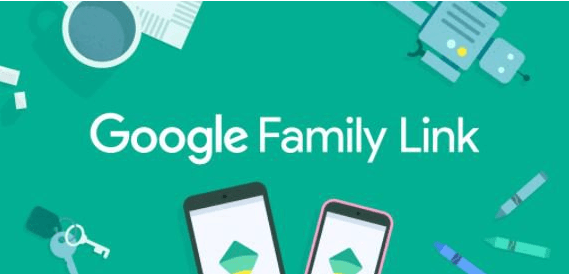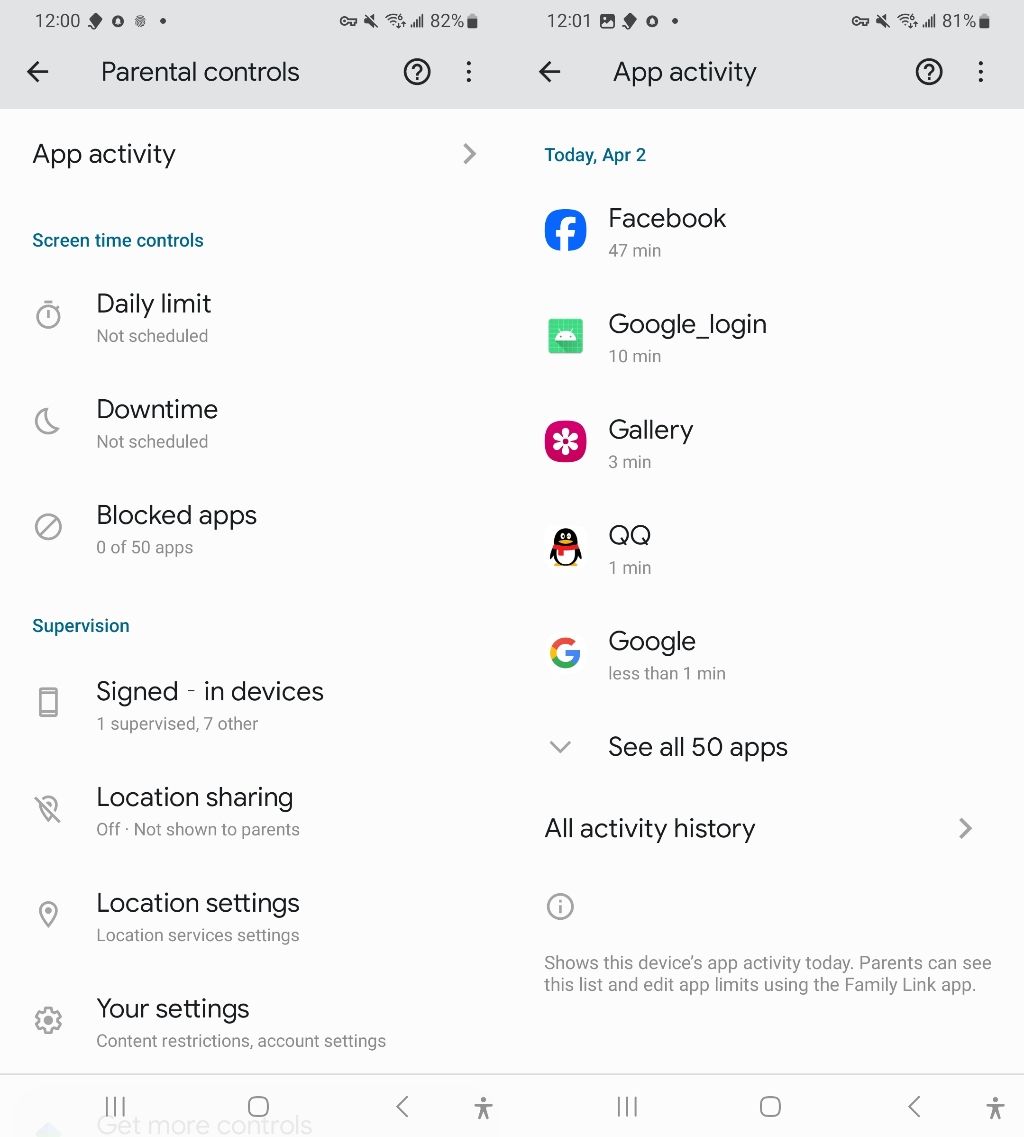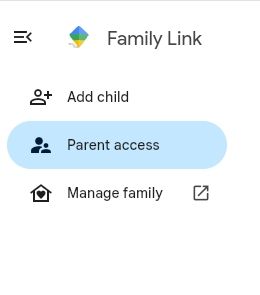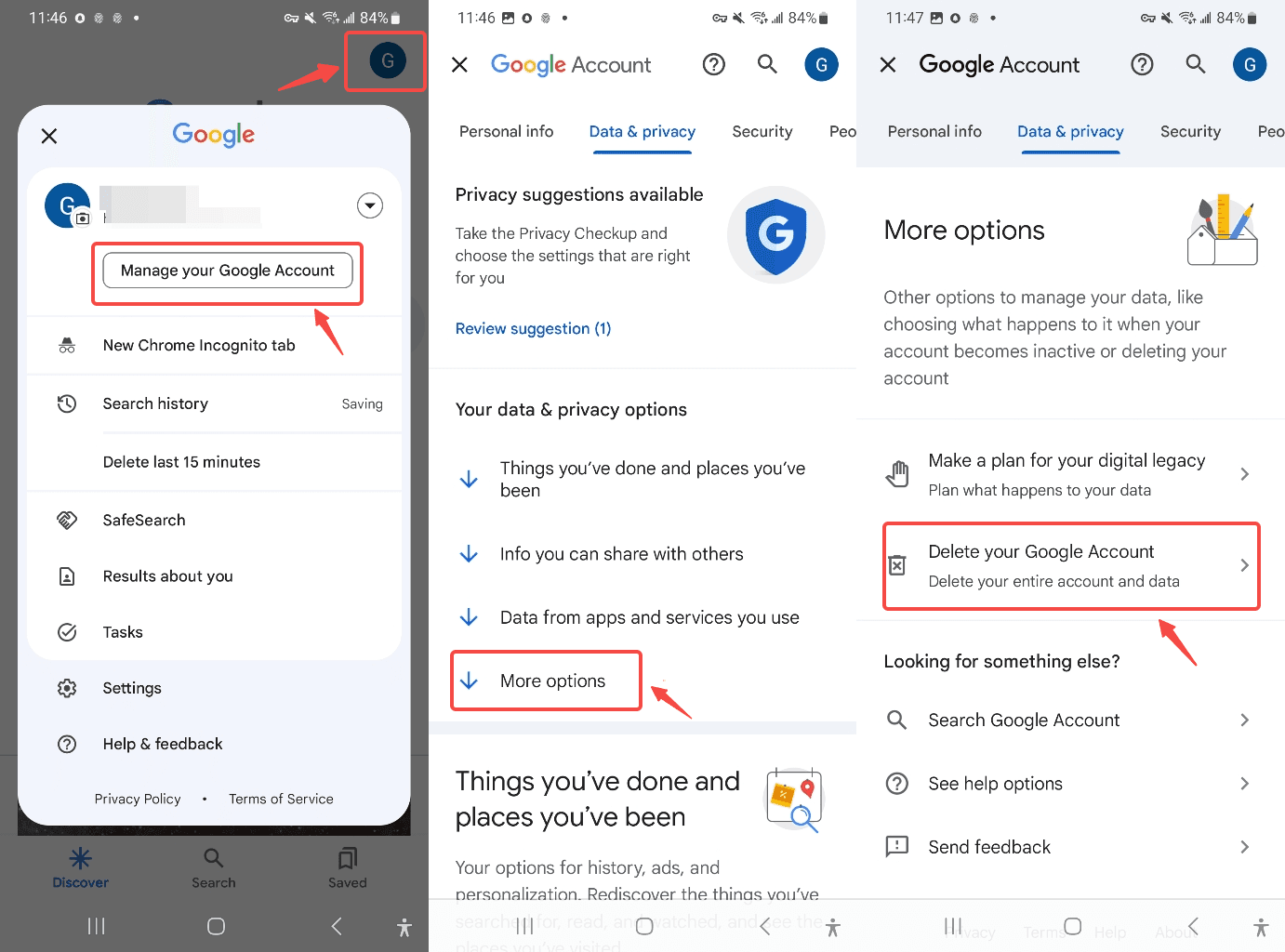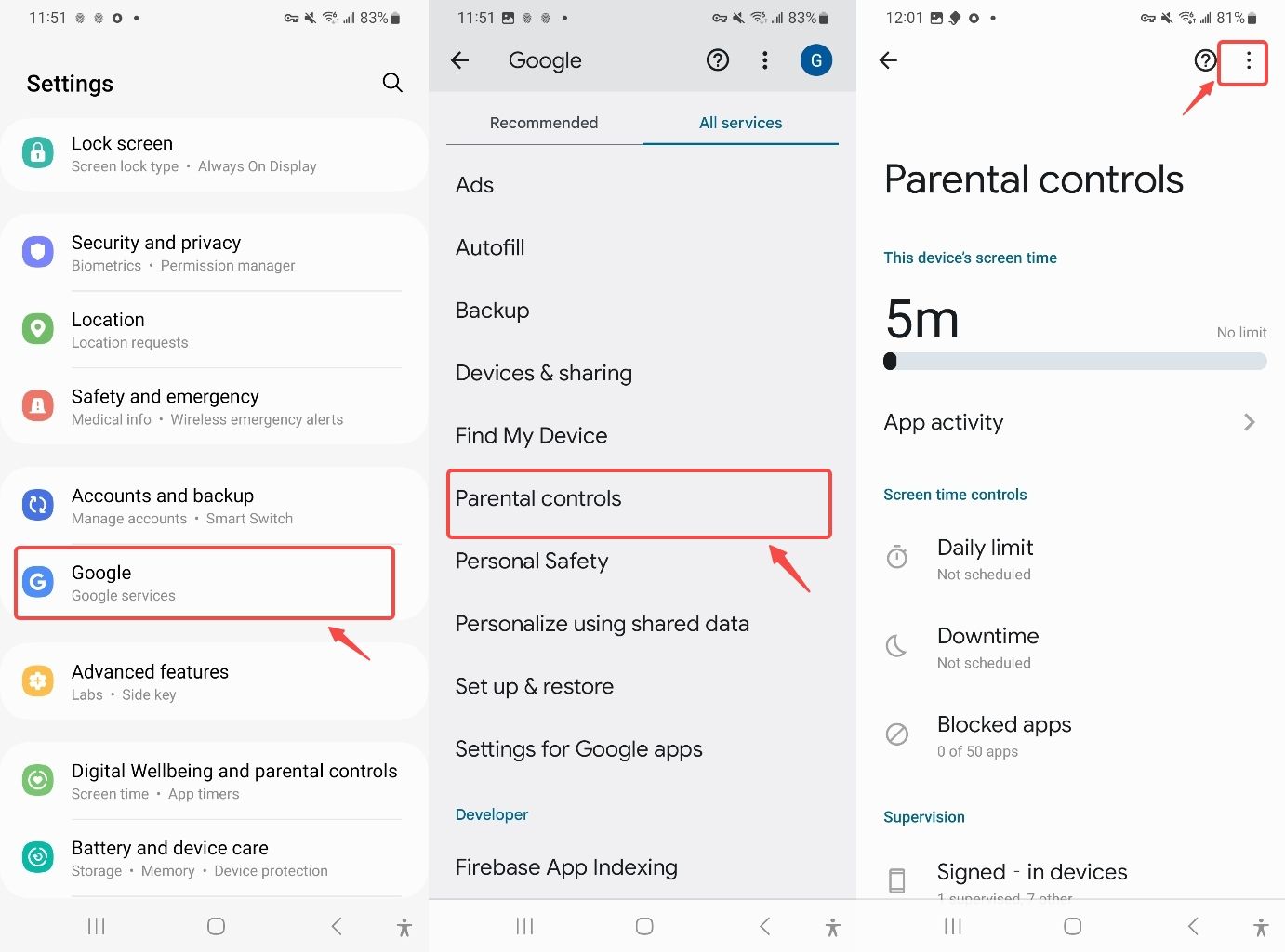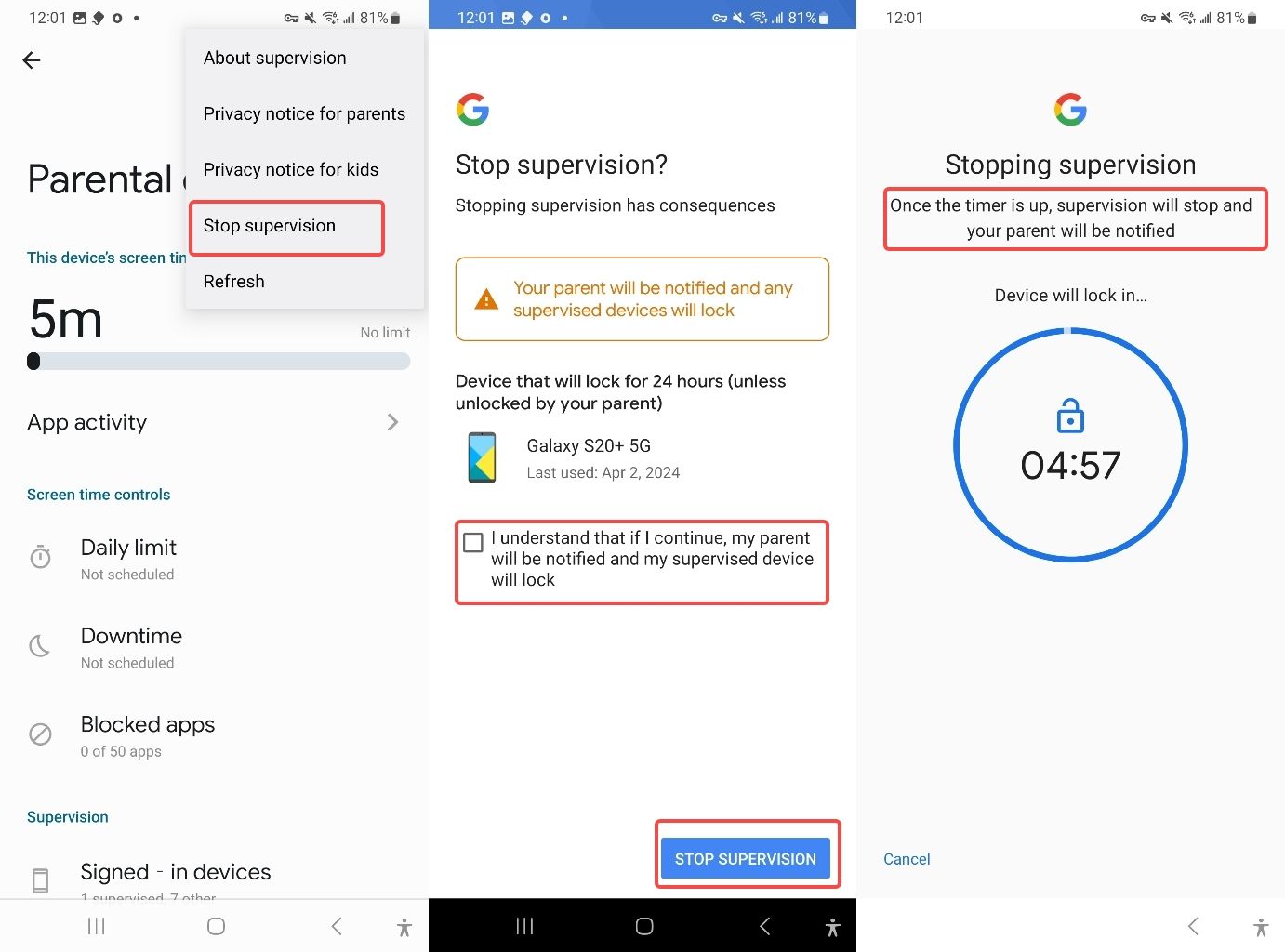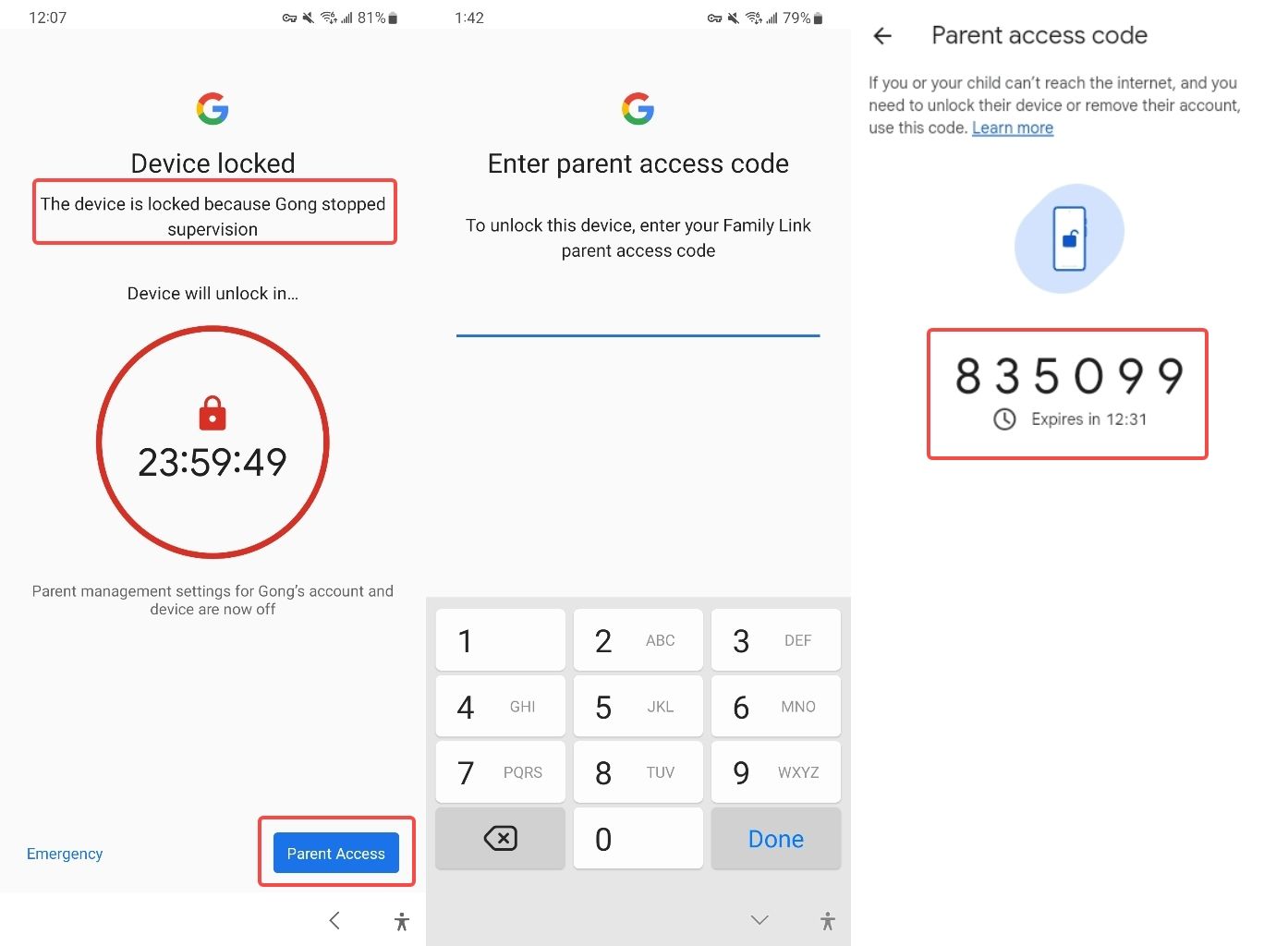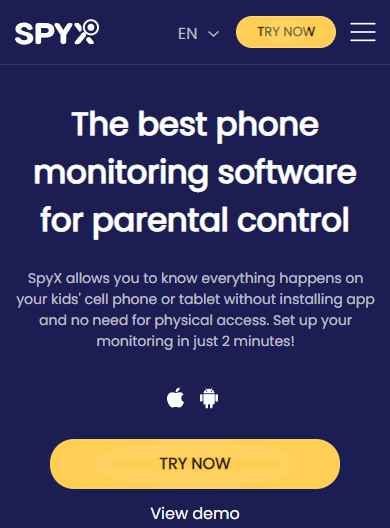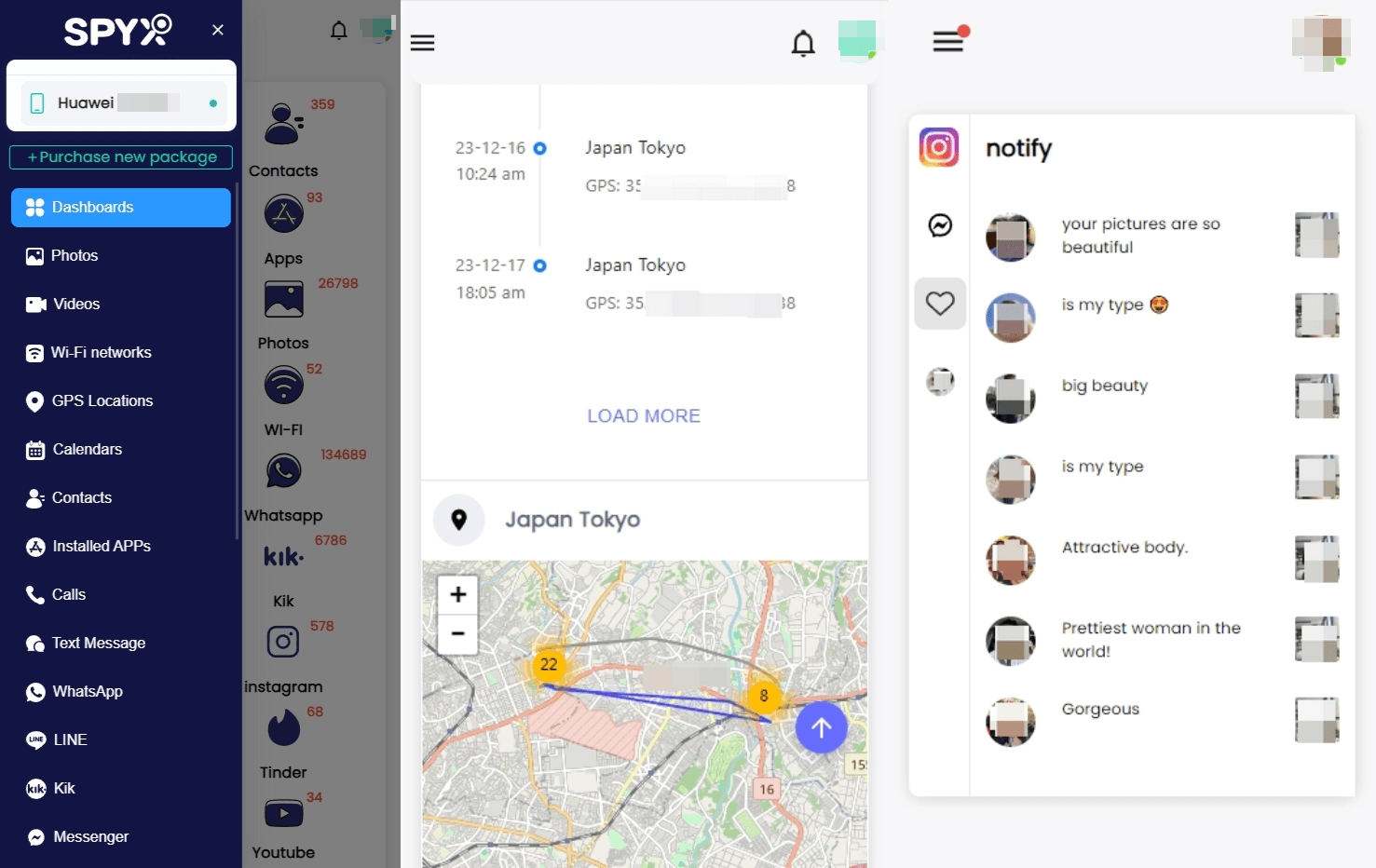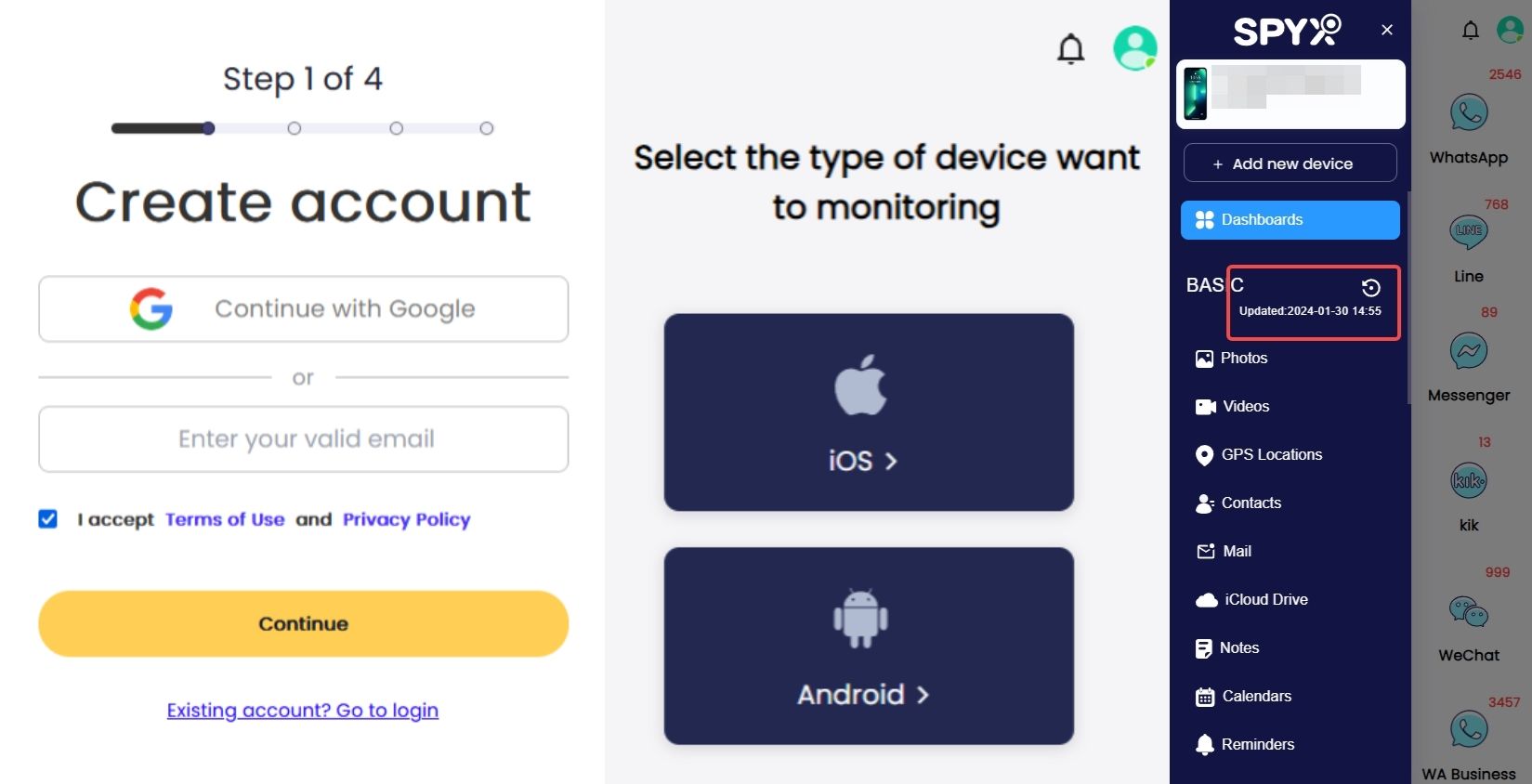How to remove Family Link: 5 effective methods
Table of content
Parents can use Google Family Link to monitor children's cell phone activity. This is an important parental control app for your kids. So when should you delete Family Link?
That’s what this blog is about. The first thing you need to understand is how Google Family Link works. You also need to know how to remove Family Link.
Additionally, this article tells you what happens to Family Link when your child turns 13. And what software you can use to replace Family Link for parental controls. let's start!
Part 1. What is Google Family Link for
Family Link is a parental control service from Google. The goal is to help parents monitor and manage the online activities of minor children (especially those under 13).
You can monitor what they search for on Google, what videos they watch on YouTube, and what social media apps they use.
You can also see how much time your child spends on specific apps as well as overall app usage.
When your child turns 13, you can remove Family Link from their phone so they can browse the content and apps they want.
So, how to remove Family Link parental controls? Let's see together!
Part 2. How to remove Family Link
Your child's age determines Family Link supervision. According to Google regulations, the Google account will be managed by the child himself from the age of 13.
Therefore, you need to remove Family Link. Here I offer you 5 ways to remove supervision from Google Family Link.
Method 1. Remove Family Link from the app
If you want to delete the account from Google Family Link directly, you can follow these five steps:
- Step 1. Open the Family Link app.
- Step 2. Go to “Settings”.
- Step 3. Select “Configuration Manager”.
- Step 4. In the Configuration Manager section, select “Account Information”.
- Step 5. Finally, click on “Delete Account” and follow the instructions displayed on your screen.
Method 2. Remove Family Link from browser
You can also remove the Google account from the family link from the browser. Just follow these six steps:
- Step 1. Open Google Chrome.
- Step 2. Click on the Google account profile through which parental supervision is enabled.
- Step 3. Select your child's Google account through which you want to remove Family Link.
- Step 4. Now, select “Data & Privacy” and tap “More Options”.
- Step 5. Find and tap “Delete your Google Account”, and you have successfully removed parental controls from the browser.
Method 3. Remove Family Link from phone settings
You can remove the app by following the steps given here:
- Step 1. Go to “Settings” of the device where Family Link is installed.
- Step 2. Scroll down and click “Personal”.
- Step 3. Go to “Accounts”.
- Step 4. Select the “Google” accounts with the profile through which the family link is connected.
- Step 5. Select the profile by which you want to remove Family Link.
- Step 6. After selecting a profile, go back to the account and tap “Sync”.
- Step 7. Tap on the “Delete Account” option.
- Step 8. Confirm “Delete Account” and your profile is deleted from Family Link.
Method 4. How to remove Family Link without deleting Google account
If you want to cancel Family Link parental controls but don't want to delete your Google account, you can follow these steps:
- Step 1. Search for “Google” in phone settings and click to enter.
- Step 2. Search for “Parental Controls” and enter.
- Step 3. Click on the 3 vertical dots in the upper right corner.
- Step 4. Click “Stop supervision” and accept.
Stopping supervision will lock the phone for five minutes during which you will not be able to use the phone.
And enabling “Stop Supervision” will send a message to the parent’s device. and kid's smartphone will be locked for 24 hours unless you unlock it.
To unlock it, you need to enter a Family Link code (log in to Family Link, the interface will display a 6-digit password, which is time sensitive and will be automatically renewed when it expires)
Method 5. How to remove Family Link without password
Start by doing the following:
- Step 1. Open Family Link > tap the menu icon (top left) > tap Delete account and confirm.
- Step 2. Then continue by running the following commands: Tap Manage Settings > Account Info > Delete Account and follow the on-screen prompts.
Part 3. What happens to Family Link when the child turns 13
Once your child turns 13, they can have their own Google Account. Google will notify you before this happens. Google will send you an email once your child turns 13. You can no longer manage your child's account!
Children have the right to make independent choices when they reach 13 years old. They can choose to manage their Google Account themselves. Or, they can ask you to manage their Google Account for them.
If they choose to manage the account themselves, but you're still concerned. Then you can supervise them in another way, I recommend using parental control application which allows you to keep your children safe silently behind the scenes.
Part 4. The best parental control app - SpyX
Like Family Link, SpyX is a phone monitoring software for parents. It lets you monitor your child's phone remotely, making parental control easier.
But the functionality of SpyX is much more powerful than that of Family Link. With SpyX, you can ensure their personal and online security in real time.
4.1. What SpyX does
When you use SpyX for parental monitoring, you may see these things on your child's phone:
4.2. What are the advantages of SpyX compared to Family Link
4.3. How to set SpyX parental controls
- Step 1. Go to SpyX and create an account using your valid email.
- Step 2. Pair the child's Android phone or iPhone.
- Step 3. Go to the app, click Sync Data, then you can check your child's phone usage and each app's data.
Part 5. FAQs
Q1. How do I set up Family Link?
Step 1. Open Family Link and link your child's Google account to yours in the Google Family group.
Step 2. Select some apps you want to monitor on your child's device.
Step 3. Set controls on your own device, such as screen time limits.
Q2. How does Family Link work ?
To use Family Link, your child must have a compatible device. You will need to download Google Family Link to your device. Then follow the instructions to link your child's account to yours. Finally, make the management settings.
Q3. Why do I need Family Link?
When your children are young, you may worry that they will be exposed to the Internet too early, that they will not know how to identify Internet information, and that they will become addicted to the Internet. So you set up Family Link on their mobile phones for parental controls.
But when the child has reached the age of 13 and has his own thoughts and privacy, in order to give him a private space, you need to delete Family Link.
Q4. Can you have two parents on Family Link?
Yes it's possible. You can add five people to the Family Link family group. So it can set up two parents to monitor the children.
Part 6. Final thoughts
Google Family Link lets you monitor children's phones. Google Family Link also manages the Internet and applications. When your child turns 13, you must remove it.
These five methods will help you remove Family Link. For parental controls, we recommend SpyX.
More Articles Like This
SPYX'S SOFTWARE INTENDED FOR LEGAL USE ONLY. You are required to notify users of the device that they are being monitored. Failure to do so is likely to result in violation of applicable law and may result in severe monetary and criminal penalties ...







Disclaimer: SPYX'S SOFTWARE INTENDED FOR LEGAL USE ONLY. You are required to notify users of the device that they are being monitored. Failure to do so is likely to result .....