How to find hidden apps on Android?5 Easy Ways!

Last updated:juil. 07, 2025
Table of content
Quick Overview
Method | What It Does | Best For |
| App Drawer | Shows apps hidden from the home screen and app drawer | Quick check for manually hidden icons |
| Settings > App List | Displays all installed apps, including system apps | Spotting unusual or unfamiliar apps |
| App & Battery Usage | Shows which apps are active or draining battery silently | Detecting background apps you didn’t know about |
| Google Play Activity | Lists all apps ever downloaded on the account | Finding apps that were deleted to cover their tracks |
| Parental Monitoring App | Gives full control: app list, web history, screen time | For those who want to see deleted, hidden, and web apps |
What is a hidden app?
A hidden app is simply an app that’s installed on your Android phone but doesn’t show up on the home screen or in the main app drawer. Even though it’s not visible, it’s still on your device and may be running in the background. Some hidden apps are harmless, while others may be unwanted or even suspicious.
Most of the time, we don’t call system apps “hidden” apps, even though they’re also not easy to find or uninstall. That’s because system apps are built into your phone’s software and help it run smoothly. For example, apps that manage your Wi-Fi, camera, or notifications are essential, even if they don’t appear alongside your downloaded apps.
People might hide apps on purpose or without even realizing it. Maybe it’s an app they don’t use often but don’t want to delete. Maybe it’s a pre-installed app that came with another app. Or maybe someone else, like a child, partner, or even a stranger, hid an app to keep it secret. In some cases, hidden apps can take up a lot of space, slow down your phone, or be used to hide chats, photos, or other private content. That’s why knowing how to find hidden apps is important if you want to keep your phone clean, safe, and fully under your control.
How to find a hidden app on Android phone?
1# Find Hidden Apps in the App Drawer
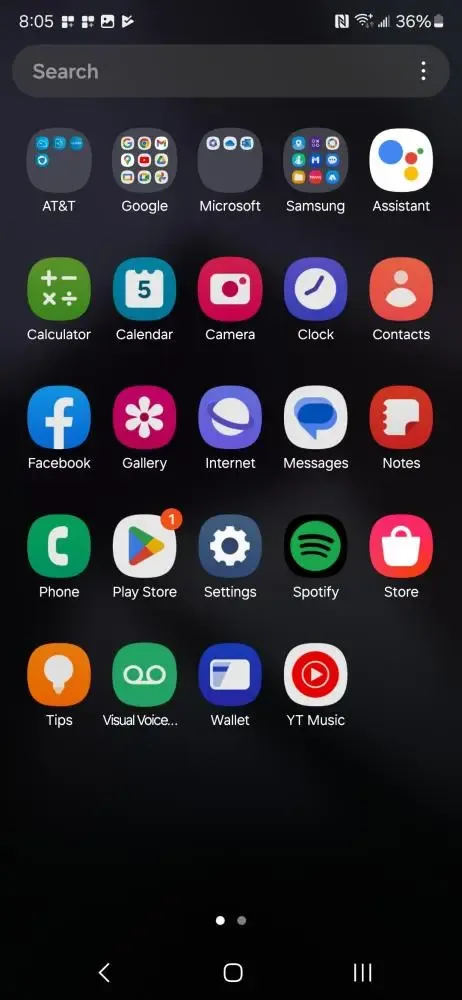
If you notice an app is missing from your home screen, it might not be uninstalled — the icon could have simply been removed by accident or on purpose. One quick fix is to open your app drawer and check if the app is still there. From the drawer, you can easily add the app back to your home screen.
However, some apps can also be hidden from the app drawer itself. If you can't find the app even in the drawer, that’s a sign it might be hidden, disabled, or even uninstalled. To check for hidden apps in the drawer, follow these steps:
Step 1. Go to your home screen and swipe up to open the app drawer.
Step 2. Tap the three-dot menu icon in the top-right corner.
Step 3. Look for an option like "Hide apps" or "Hidden apps".
Step 4. On some phones, you may need to tap Home screen settings first, then select Hide apps.
Step 5. Tap on it to view all apps that have been hidden from view. If you find any apps you didn’t expect, you can unhide or delete them if needed.
This method works well on phones from brands like Samsung, Xiaomi, OPPO, and others that offer built-in app hiding features. If the option isn’t available on your device, don’t worry, there are other ways to spot hidden apps, which we’ll explore next.
2# Find hidden Apps in settings
Another reliable way to find hidden apps is by checking your phone’s settings. This gives you access to the full list of apps installed on the device — even if the app doesn’t show up on the home screen or app drawer.
Step 1. Open the Settings on your phone.
Step2. Scroll down and tap Apps, App Management, or Applications, depending on your phone.
Step3. Tap All apps or enable Show system apps if you see that option.
Step4. Go through the list carefully and look for anything that seems unfamiliar or suspicious.
This method is helpful because it shows everything including hidden, inactive, and system apps.
But be careful: some of the apps listed here are essential for your phone to work properly, like apps that handle system updates or Bluetooth connections. If you’re unsure about an app, it’s better to look it up before deleting or disabling it. Removing a necessary system app could cause problems with your device.
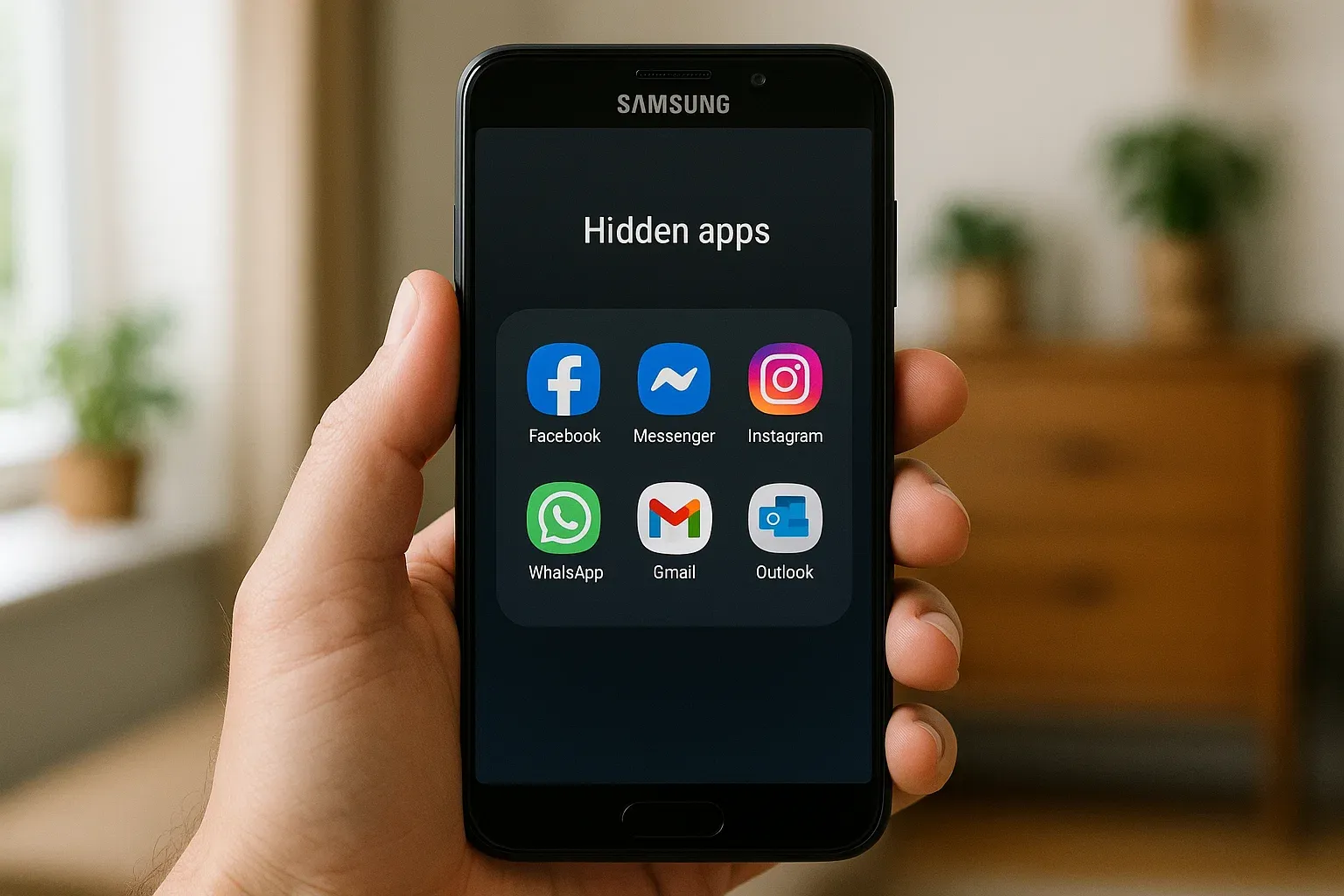
3# Check App Usage and Battery Activity
One of the easiest ways to uncover hidden apps is by checking which apps are quietly using your phone’s resources. Some apps might not appear on your home screen or app drawer, but they still show signs of activity either by running in the background or draining your battery. By looking at your screen time and battery usage, you can find apps that have been active without your knowledge.
For App Usage:
Step 1. Go to Settings on your Android phone.
Step 2. Tap Digital Wellbeing & Parental Controls, or use the search bar to find Screen Time or Usage Stats, depending on your phone model.
Step 3. View which apps have been used today or recently. Look for any apps you don’t recognize or don’t remember using.
For Battery Activity:
Step 1. Go to Settings, then tap Battery.
Step 2. Select Battery usage (or Battery & performance on some phones).
Step 3. Check which apps are using the most battery, even if they haven’t been opened on screen.
If an app appears here but isn’t visible elsewhere, or if it shows activity you didn’t expect, it may be hidden. This is also a useful method to check whether your child, partner, or someone else is using apps you didn’t know were on the phone without needing to do anything too technical.
4# See Google Play Activity
Sometimes, people try to hide an app by simply deleting it. While the app disappears from the phone, it doesn’t disappear from the Google Play history. If you're trying to find out whether someone previously installed a hidden or suspicious app and then removed it, checking Google Play activity is a smart move.
How to Check Google Play Activity:
Step 1. Open the Google Play Store app.
Step 2. Tap your profile icon in the top-right corner.
Step 3. Select Manage apps & devices, then go to the Manage tab.
Step 4. Tap the filter button and switch to Not installed to see apps that were deleted.
This method helps you uncover apps that were downloaded and then removed, possibly to avoid being noticed. If you’re checking a child’s phone or trying to understand what apps were used in the past, this list gives you helpful clues.
5# Using SpyX parental phone monitoring app
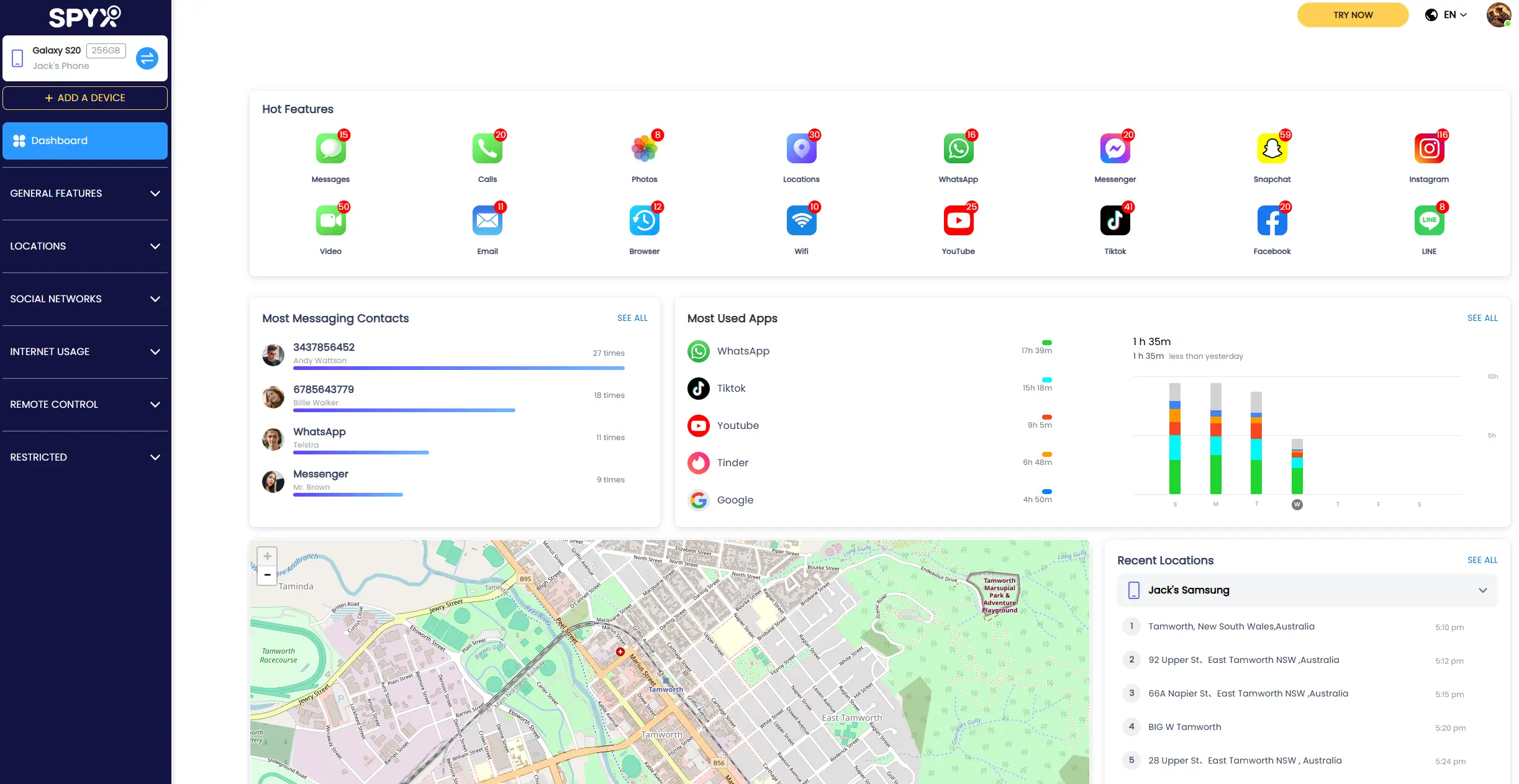
Some web-based apps like Facebook, Snapchat Web, or secret browsers don’t leave much trace on the home screen or app list. They can be easily hidden from app drawers, and browsing history can be cleared within seconds. In such cases, the previous methods may not help you find everything.
That’s where the SpyX phone monitoring app comes in handy. This tool gives you a complete, visual dashboard of everything happening on the phone including both installed apps and websites visited. It’s especially useful for parents who want to make sure their kids aren’t accessing inappropriate content or hiding things on their phone.
How to Use a Phone Monitoring App:
Step 1. Sign up and choose a plan. Most monitoring apps offer free trials or monthly plans.
Step 2. Connect the target phone. Follow the step-by-step setup guide provided by SpyX. Once the setup is done, you won’t need physical access to the phone again.
Step 3. Start monitoring. Once connected, you can view the phone's activity remotely from your own device.
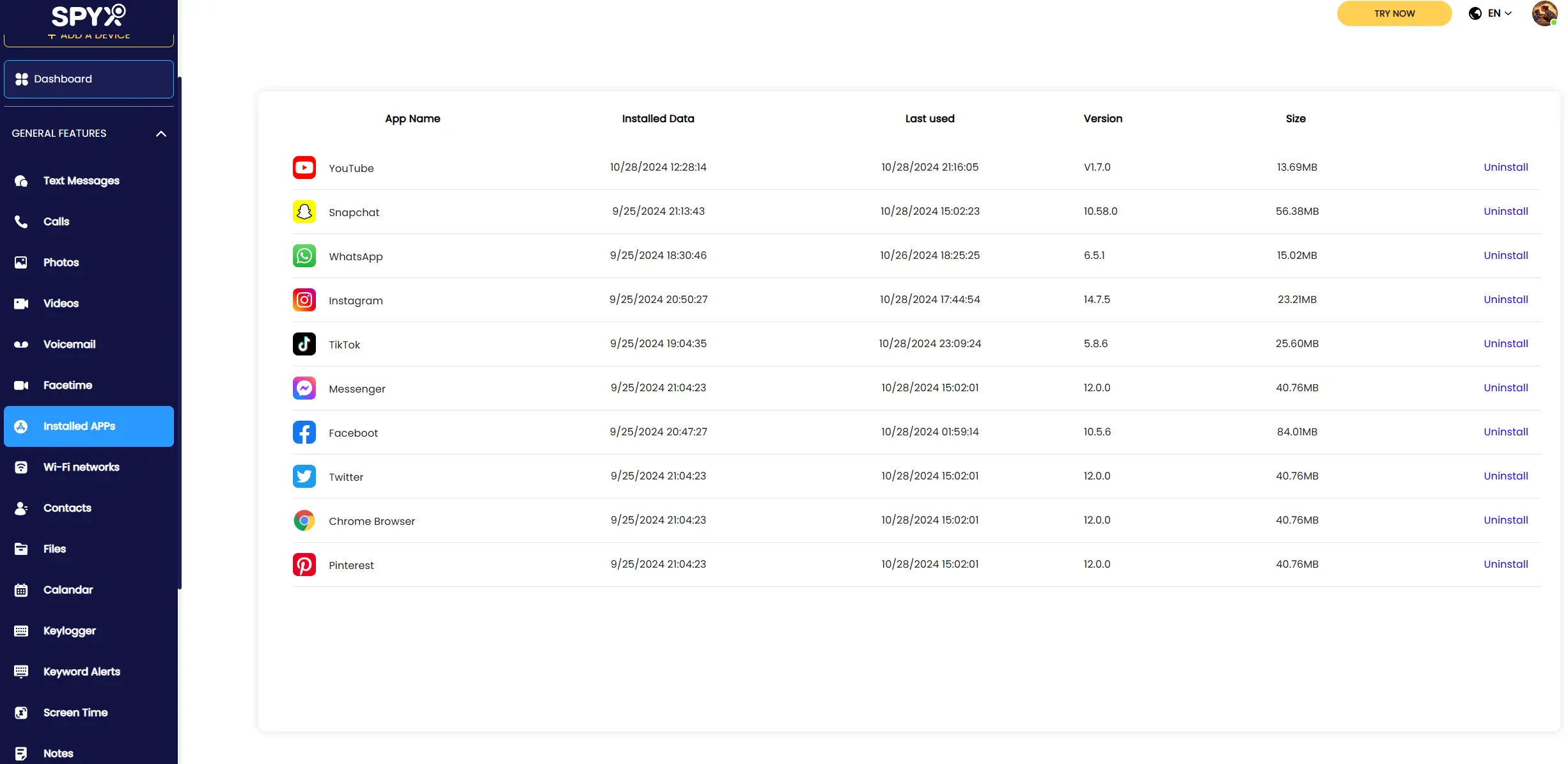
What You Can See:
🔹A full list of installed apps, even hidden or renamed ones
🔹App usage time and frequency
🔹Browsing history, including web-based apps
🔹Social media activity, including messages, viewed content, and interactions.
🔹Location tracking and screen time
🔹Ability to block or restrict certain apps or websites
This kind of insight goes far beyond what normal phone settings can show. Whether you’re worried about hidden apps, secret browsing, or screen addiction, these tools give you everything in one place clearly and remotely.
Final Thoughts
Finding hidden apps on an Android phone isn’t always easy, especially when some apps are designed to stay invisible. But with the right tools and checks, you can uncover what’s really on a device, whether it’s your own, your child’s, or someone you care about.
Each method offers a different level of insight, and in many cases, using more than one together gives you the clearest picture. If you’re concerned about digital safety or hidden activity, tools like SpyX are the most powerful and convenient option.
Now that you know how to uncover hidden apps, try one of these methods today and take back control of you and your loved one’s device.
More Articles Like This