Hoverwatch works on Android, but what about the iPhone?

Last updated:lug 26, 2024
![]()
Hoverwatch is a powerful parental control software that helps parents protect their children from the dangers of the Internet, such as trolling or cyberbullying. It can monitor the child's call, chat and real-time location, so that parents can keep abreast of the child's whereabouts and communication.
However, Hoverwatch's compatibility is more limited and it cannot monitor iPhone devices, which may limit the options for some parents. Also, it doesn't offer the live chat support that most internet users prefer, requiring parents to use the contact form to submit support requests and wait for the team to reply within 24-48 hours, which is inconvenient.
If you want to monitor your kid's iPhone device and get instant support for any product related issue, we recommend you to try SpyX monitoring app. Supporting Android and iPhone devices, the app features live chat, location-based support and instant tech support, allowing parents to better protect their children's online safety. If you need a more comprehensive parental control solution, SpyX might be a better choice.
What is Hoverwatch?
Hoverwatch is a monitoring app that allows you to track another person’s phone or PC without them knowing. It is a great solution for parents who need to monitor their kids’ online activity.
Key features of the Hoverwatch app include a keylogger (only for Android devices), monitoring cell phone calls, tracking locations, and viewing social media messages.
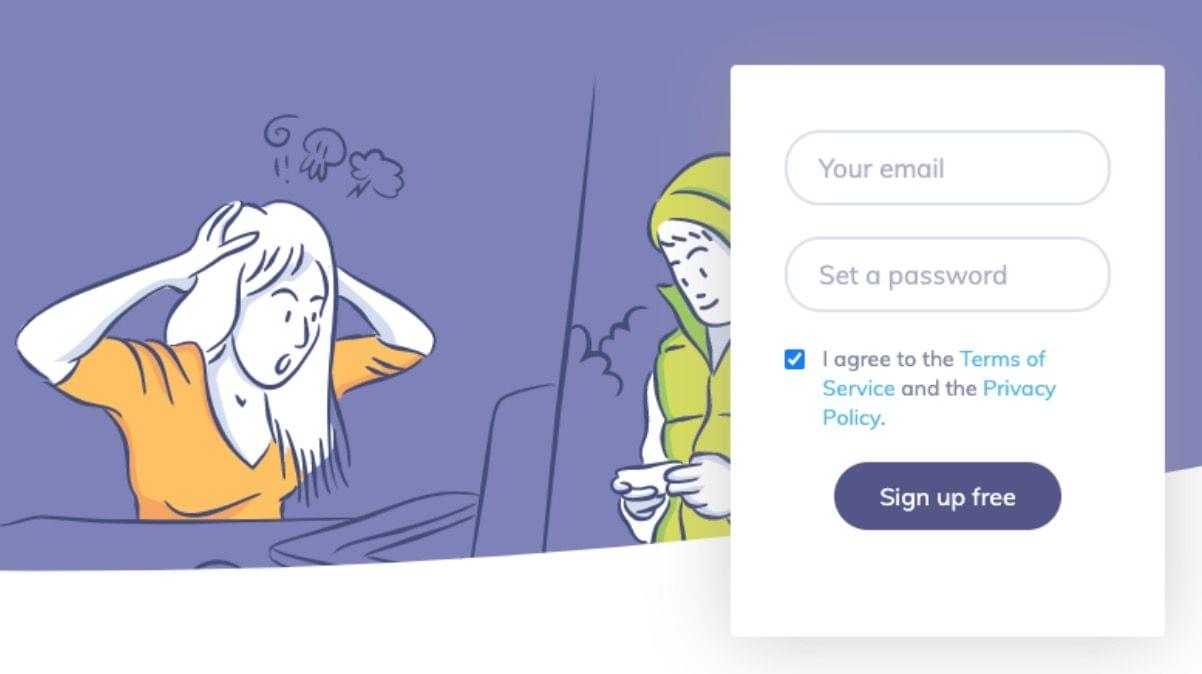
Hoverwatch was founded in 2002. Since then, the company has been providing its clients with parental control and employee monitoring solutions. As stated on the Hoverwatch website, their clients range from individuals and small businesses to large enterprises in the financial sector.
How Does Hoverwatch Work?
Here’s what you need to do to start using Hoverwatch:
1.Register an account on hoverwatch.com with an active e-mail.
2.Choose and purchase a subscription.
3.Check your inbox for an activation letter.
4.Install the app on a target device.
5.Enter your dashboard and start monitoring.
Remember that Hoverwatch requires rooting a target Android device before you can monitor it.
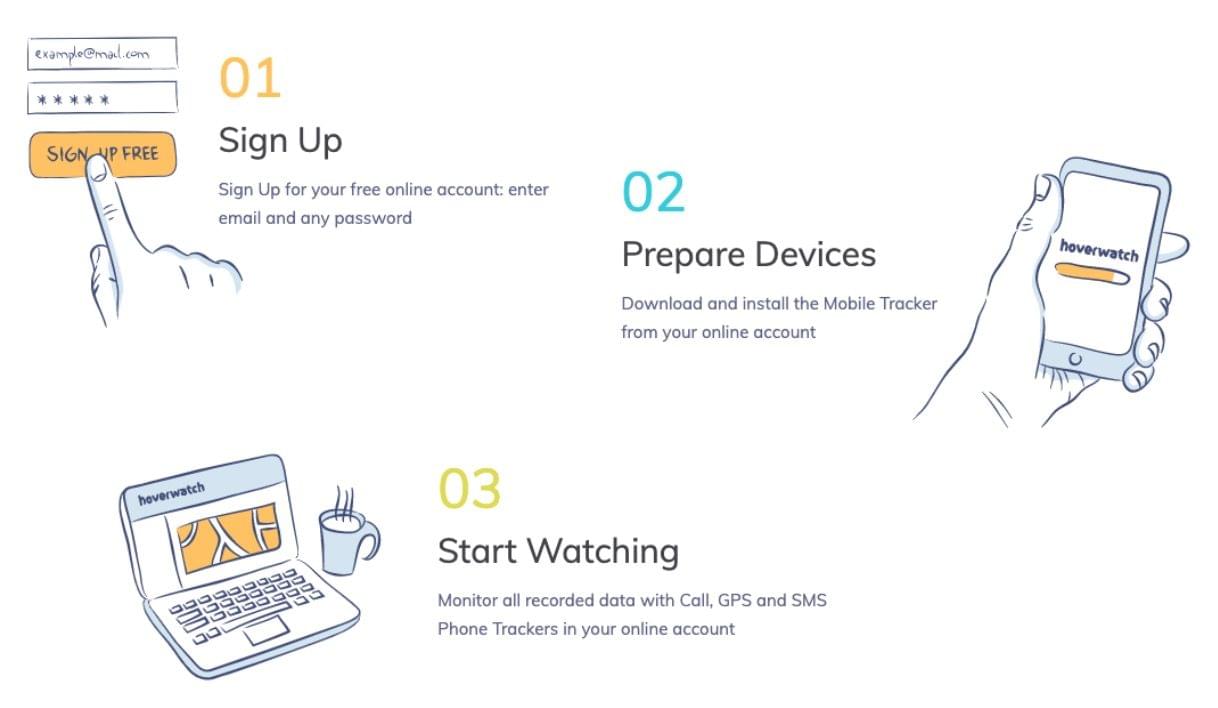
Can I Use Hoverwatch on iOS or Windows Phones?
Although you can install Hoverwatch on Android phones and Mac/Windows-operated PCs, you can’t use it on iPhones and Windows smartphones. It simply can’t monitor these operating systems. Instead, the app supports:
- 4.x – 7.x Android-based devices
- 7, 8, 8.1, 10 Windows or Windows Vista-based computers
- Mac devices running OS X 10.9 Mavericks to 10.11 Yosemite
How to Install Hoverwatch on a Target Device
Although the overall process of installing the app on various devices is pretty much the same, some steps can differ. Below you can find detailed instructions on setting up Hoverwatch for mobile phones and personal computers.
How to Install Hoverwatch on Android
To install Hoverwatch on an Android device, you need to access it and do the following:
1.Open Settings and enable the installation from unknown sources.
2.Enable Play Protect in Google Play Store. Disable scanning for security threats and remove the checkmarks from Improve harmful app detection.
3.Visit the Hoverwatch official website from your mobile browser, create an account, and download the software.
4.Click Setup.apk to launch the installation assistant. Open the file with the help of File Manager.
5.Log in to your account and copy the PIN code you find there.
6.Follow the instructions on the official Hoverwatch website to set up the app.
How to Install Hoverwatch on Windows
To install the software on Windows, you need to visit the Hoverwatch website and follow these steps:
1.Create an account or log in.
2.In the Add Device tab, click Windows PC and download the archive.
3.Unzip the file and open it.
4.When a setup tool opens, log in to your account and select a target device.
5.Click Finish.
You can start monitoring the data in about 5 minutes. Log in to your account to access your control panel and view a target user’s activity.
If your Windows PC runs antivirus software, you need to add Hoverwatch to the Exceptions list. To do so, follow this guide:
1.Turn off your antivirus software.
2.Install Hoverwatch for Windows.
3.Add the app in the Exceptions list – type the file location, enter C: WindowsSystem32hwfld for 32 bit Windows, and C: WindowsSysWOW64hwfld for the 64-bit version.
4.Turn antivirus software protection back on.
How to Install Hoverwatch on Mac
If you want to monitor someone’s Mac, follow these steps to install the program:
1.Download the Mac version of Hoverwatch from the official site.
2.Open the file and log in to your Hoverwatch account.
3.Click Install. Add your admin password, if needed.
4.When the process is complete, click Finish.
The program will close down but keep working in the background mode. The software may need a few minutes to record the logs and display them in your control panel. You can check your dashboard for new records in about 5 minutes.
How Much Does Hoverwatch Cost?

Hoverwatch offers three types of subscriptions – Personal, Professional, and Business. All packages include an option for 1, 3, and 12 months.
As you can see, Hoverwatch is a pretty costly software (and what’s more, it can’t monitor iOS-operated phones). If you need a cheaper option, consider trying SpyX.
How to Uninstall Hoverwatch
If you no longer want to use Hoverwatch, you can easily uninstall it from a target device.
How to Uninstall Hoverwatch From Android
If you want to stop using Hoverwatch and uninstall the app from the Android phone, follow these steps:
1.Log in to your account and select the target device in your control panel.
2.Go to device settings.
3.Access the target device and open Hoverwatch on it. Run the Phone application, type in ***, then type App PIN followed by ###. Then tap the Call button. (If this method doesn’t work, you can open the program in WIDGETS)
4.When Hoverwatch is opened, click Settings.
5.Tap Uninstall.
How to Uninstall Hoverwatch From Windows
To uninstall the program from the Windows computer:
1.Open the installer.
2.Click on the Reinstall or Uninstall button.
3.When a new tab appears, select Yes.
4.The program will then be deleted.
5.Restart your PC to remove all components of the Hoverwatch.
How to Uninstall Hoverwatch From Mac
If you want to remove the program from a target Mac, follow these steps:
1.Download and run the Hoverwatch application.
2.Click Uninstall.
3.Type in your Mac administrator password to confirm the uninstallation.
4.Click Finish.
Hoverwatch vs SpyX: How to Monitor iPhones
If you are looking for an app similar to Hoverwatch but with the possibility to monitor iPhones, we recommend that you try Spyx. It is a parental control app that can offer you a number of advanced monitoring features, such as:
- Compatibility with most mobile devices. SpyX is compatible with all target devices
- Blocking unwanted numbers. With SpyX, you can protect your child from suspicious individuals by blocking their phone numbers.
- Device locking. SpyX allows locking a target phone remotely to protect the data if a device has been lost or stolen.
- Keyword notifications. Keyword tracker from SpyX notifies you every time your child types specific words. You can find out what content your child looks for on the Internet and what they write friends.
- Social media tracker. You can reveal what content kids exchange on Instagram, Facebook, WhatsApp, and other messengers.
- Locations and geofencing. With SpyX, you can track your kid’s location in real-time and set restricted areas on their map.
With SpyX, you can ensure your kid’s online safety and prevent them from communicating with cyberbullies and online predators.
More Articles Like This