How to connect an Android device via Google account?

Last updated:12월 18, 2025
Table of content
Thank you for trusting SpyX and using our undetectable phone tracking service. This article will guide you through the steps to set up the target Android device you wish to monitor (View guide for iOS device).
Please note: The information and devices mentioned below refer to the target device you intend to monitor, not your own phone.
1、Select Android Setup Method
Choose the Android setup option and proceed with Google account.
Note: You will need an Android device (it does not have to be the target device) on which you can download and install the required verification tool.
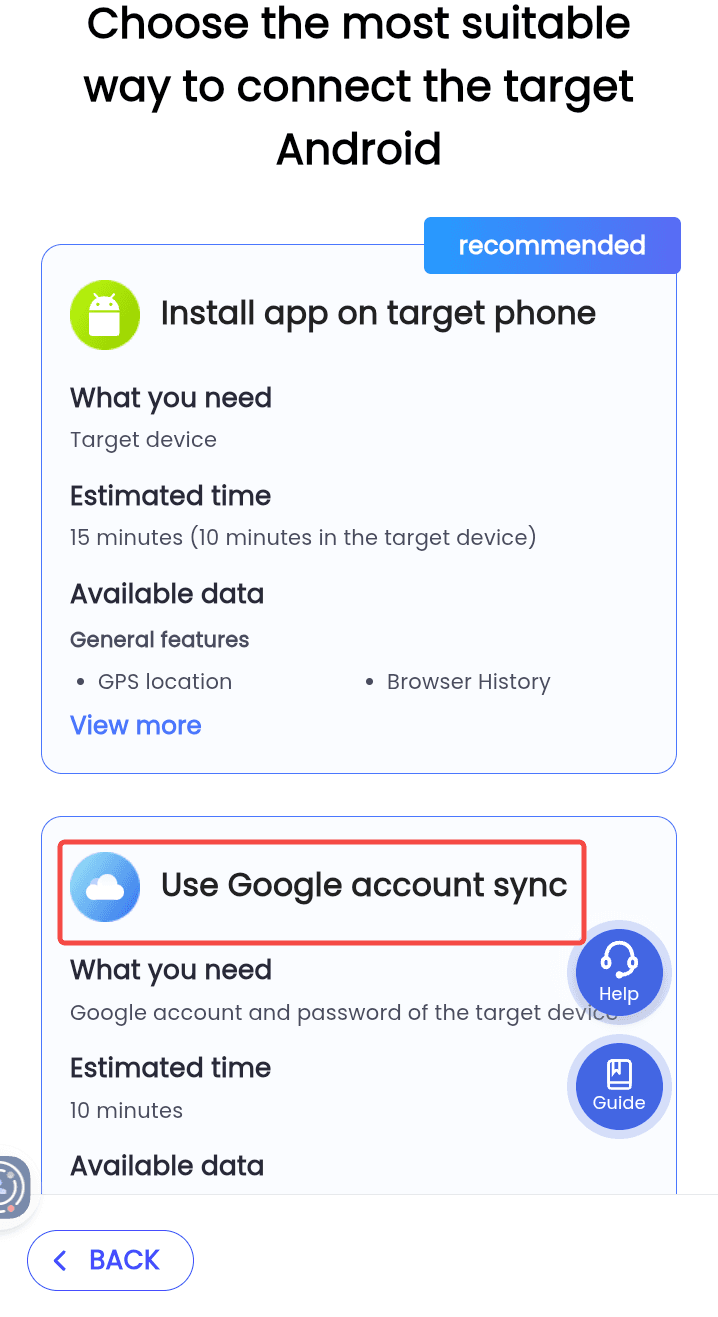
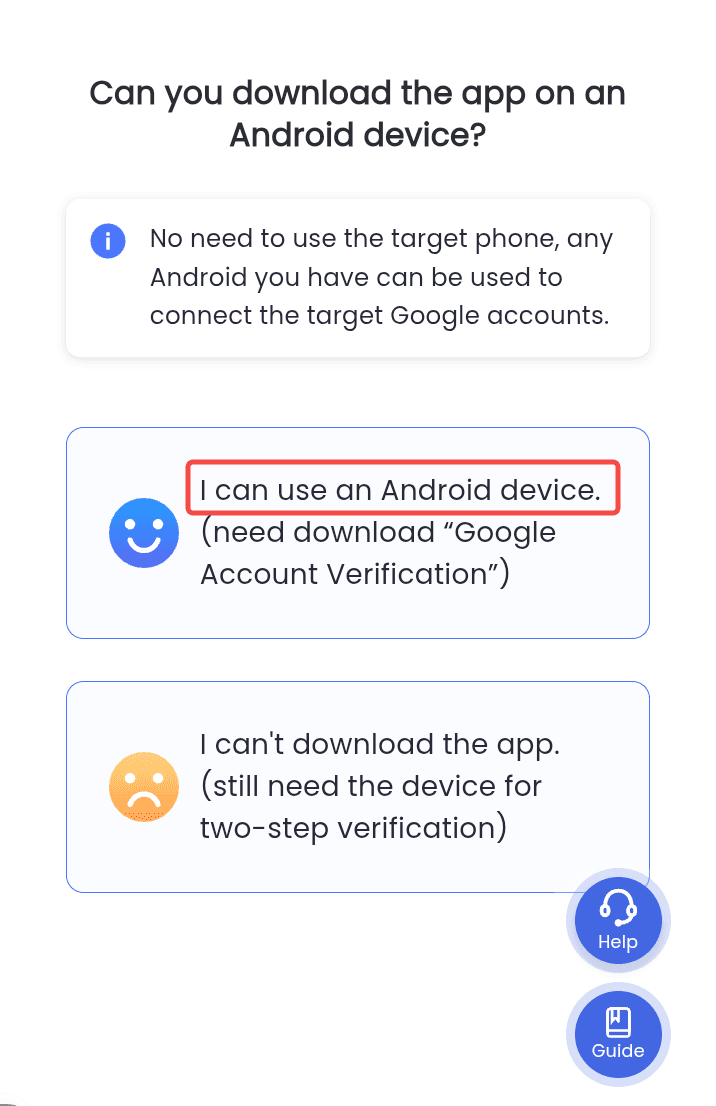
2、Preparation Before Connection
Before starting, make sure you have:
- Android device (not necessarily the target device)
- Google account and password of the target device
- Stable internet connection
- 10 minutes of uninterrupted time
If you have everything ready, confirm that you are prepared to proceed.
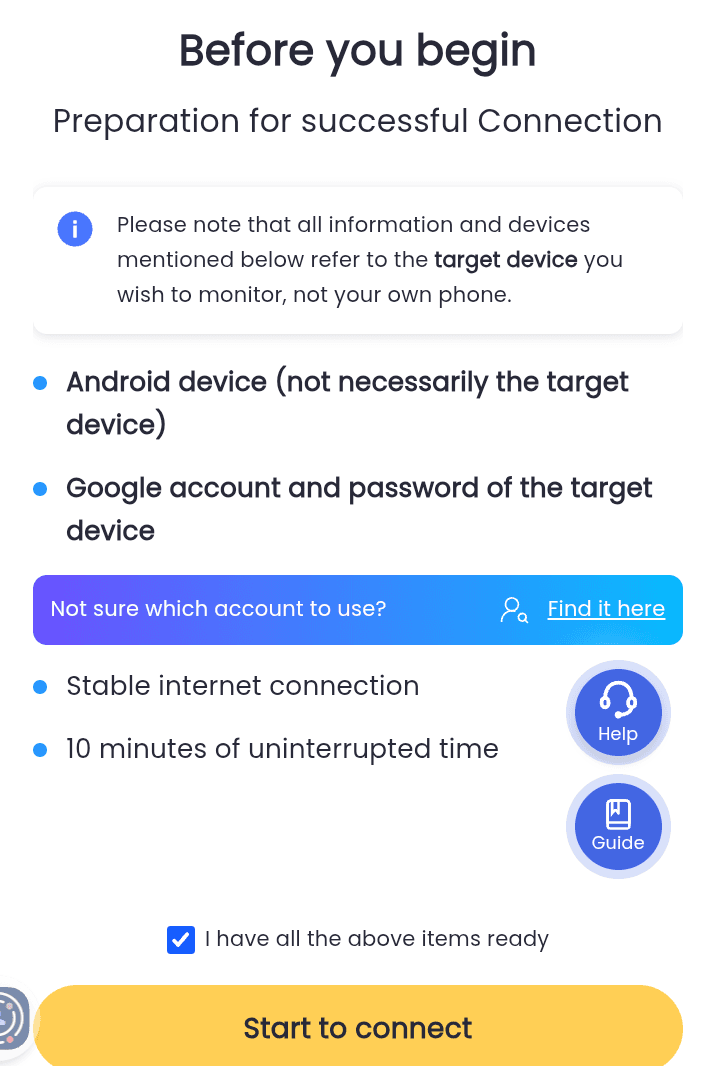
3、Install Google Cloud Verification
On the Android device you are using, download and install Google Cloud Verification from the Google Play Store.
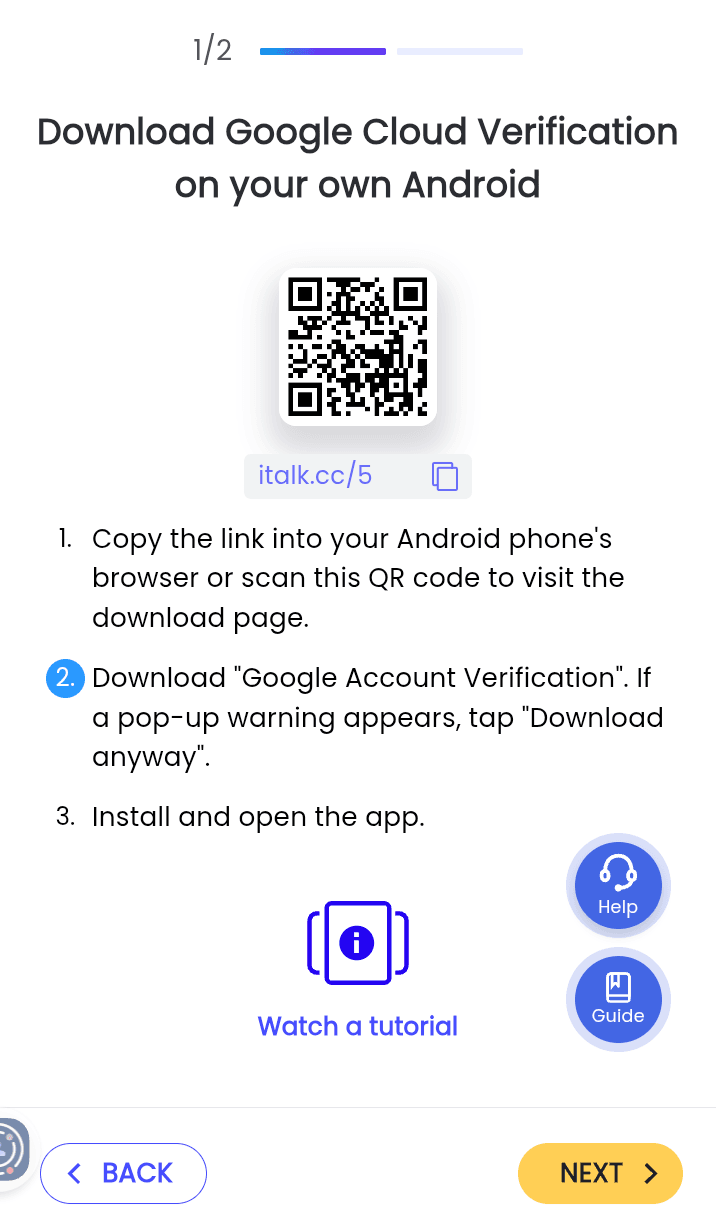
4、Enter Registration Code
Open Google Cloud Verification and enter the registration code provided during setup. Then, log in using the target device’s Google cccount.
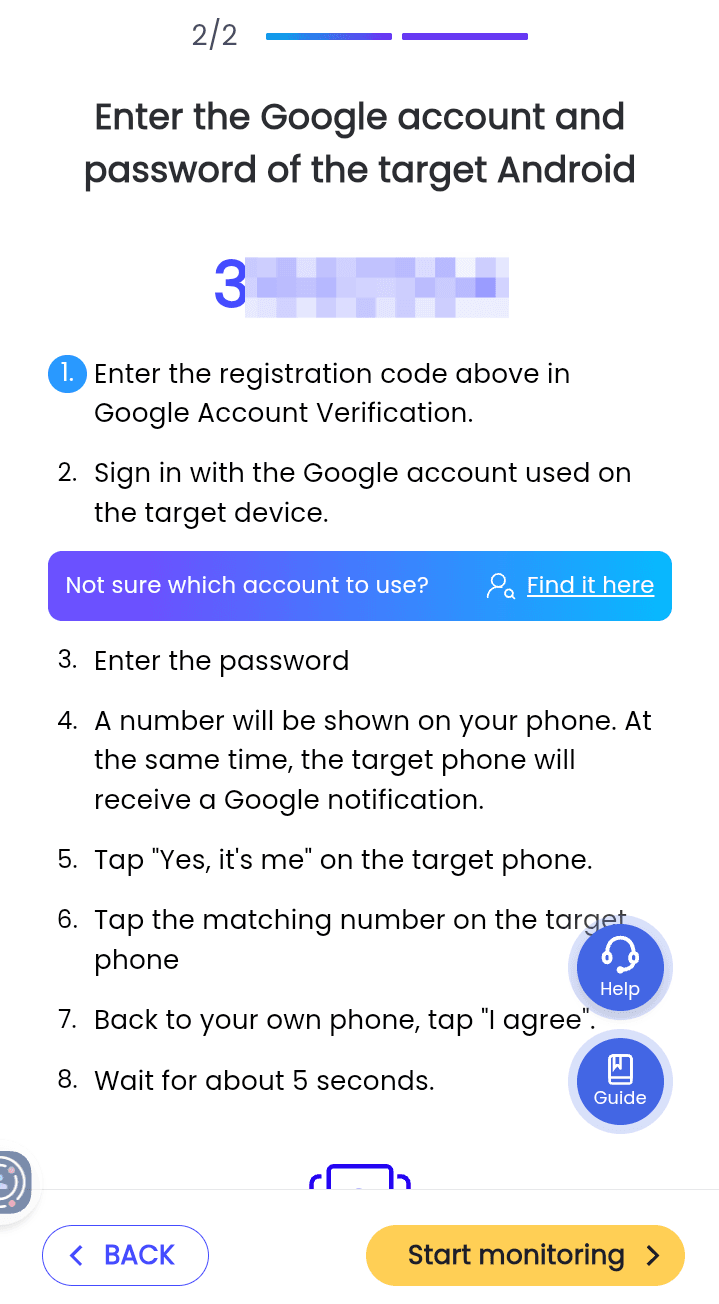
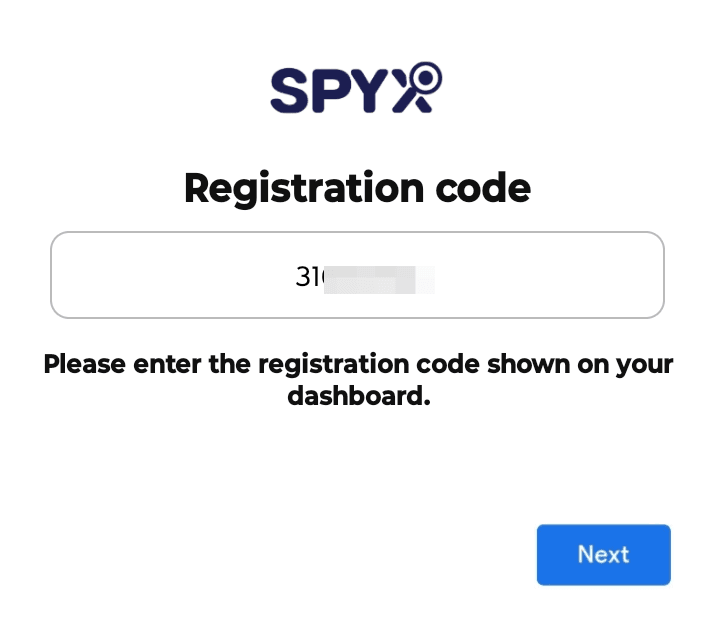
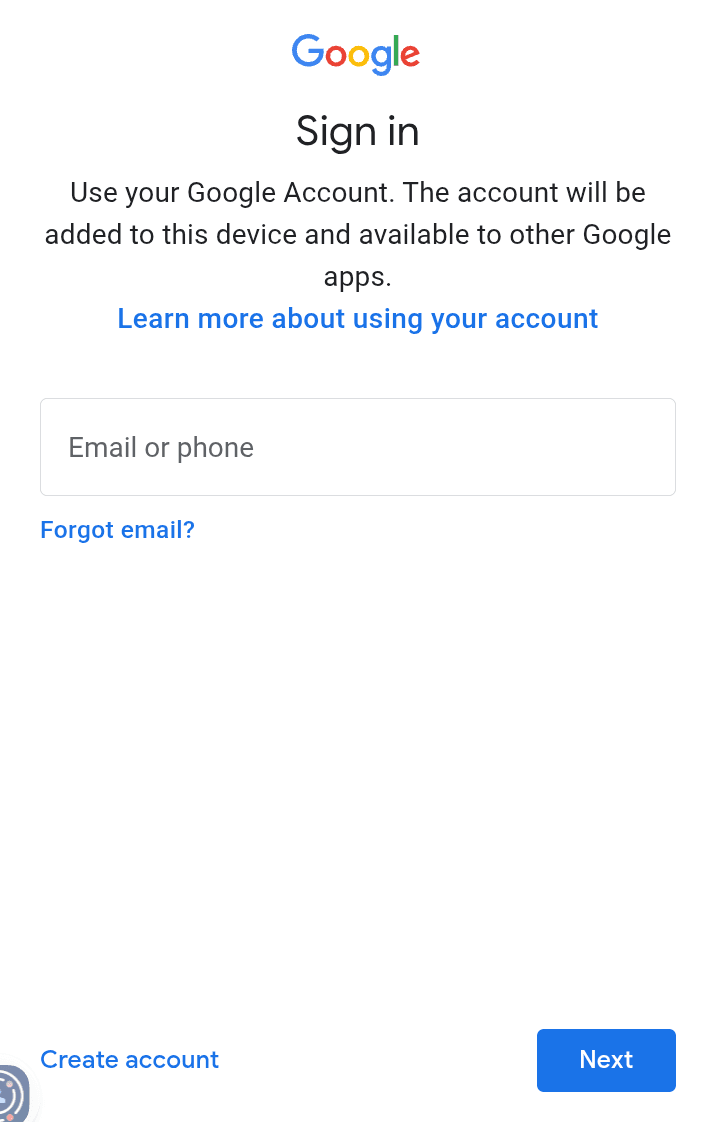
5、Connection Complete
Once entered, wait a few seconds for the verification to finish. You have now successfully completed the connection process and can start using the service!
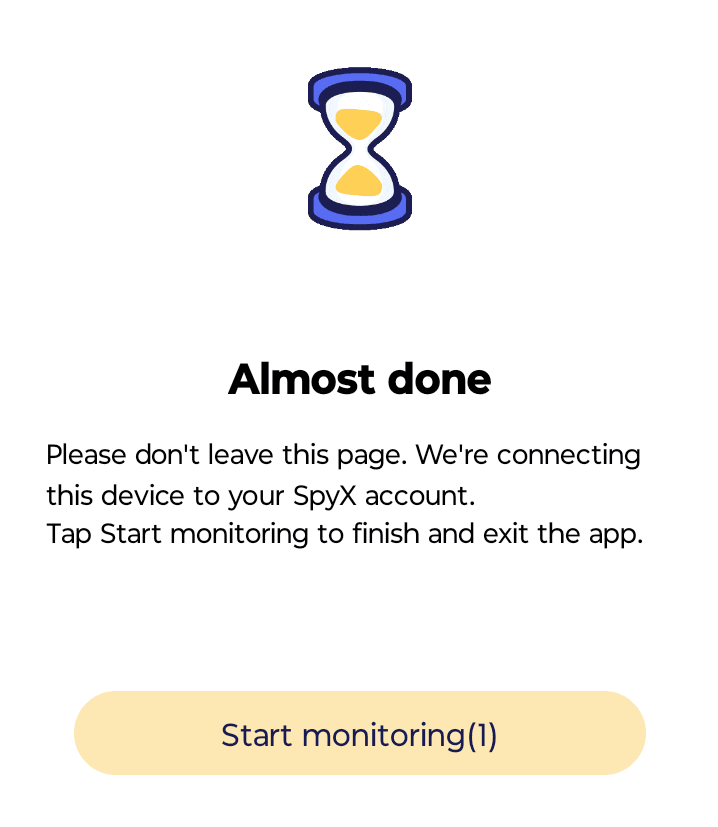
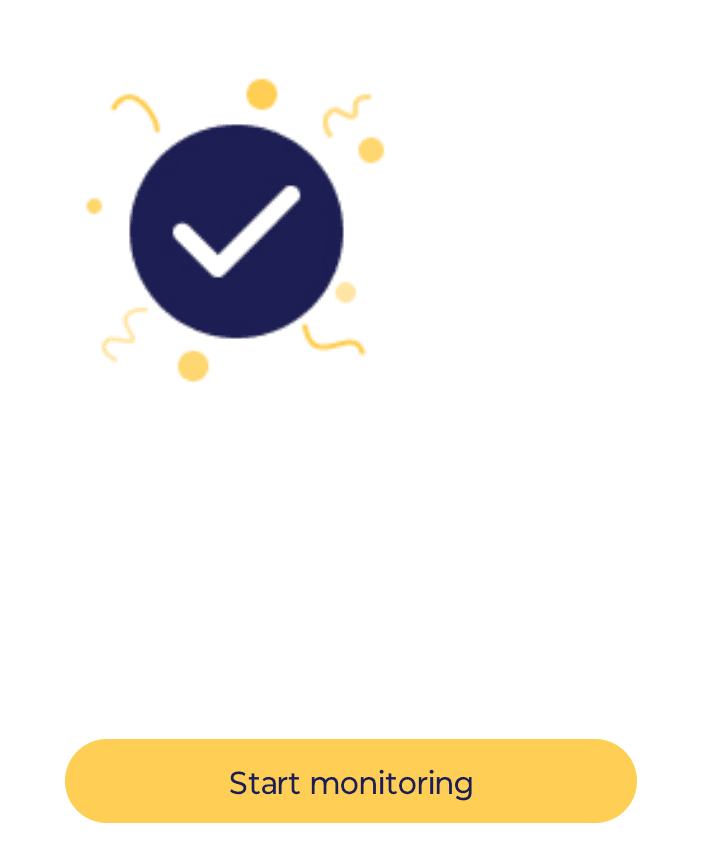
More Articles Like This