Covenant Eyes Review: Why It Can’t Protect Kids From Online Predators

Last updated:5월 29, 2023
Covenant Eyes is a monitoring app specially designed to prevent kids and adults from watching adult movies and seeing inappropriate content online. Restricting pornographic materials is the app’s main focus, so all its monitoring features aim to reach this goal.
Although the app works pretty well in terms of monitoring and restricting unwanted websites, it lacks features that help protect kids and teens from other dangers of the Internet, such as online predators.
The Covenant Eyes app has limited functionality and doesn’t offer you the ability to monitor social media apps, photos, videos, and text messages. What’s more, it can’t locate your kid by phone, too. So, if you need a comprehensive monitoring solution, we recommend that you try SpyX.
However, if you only want to prevent your kid from seeing porn, keep reading this review to know more about the possibilities of Covenant Eyes.

How Does Covenant Eyes Work?
Covenant Eyes is a monitoring app available on the App Store and Google Play. You can download it for free. However, to use its functionality, you need to sign up and pay for a monthly or yearly subscription.
The Covenant Eyes app is designed to prevent kids from seeing porn, so parents need to properly set up filtering. You don’t need to be tech-savvy to do it.
The app examines web pages in the light of their content and then rates each page according to its compatibility with a certain age (T for teens and M for mature). This filter is well customized. So, an adult wouldn’t be subdued to a filter suitable for a 10-year-old.
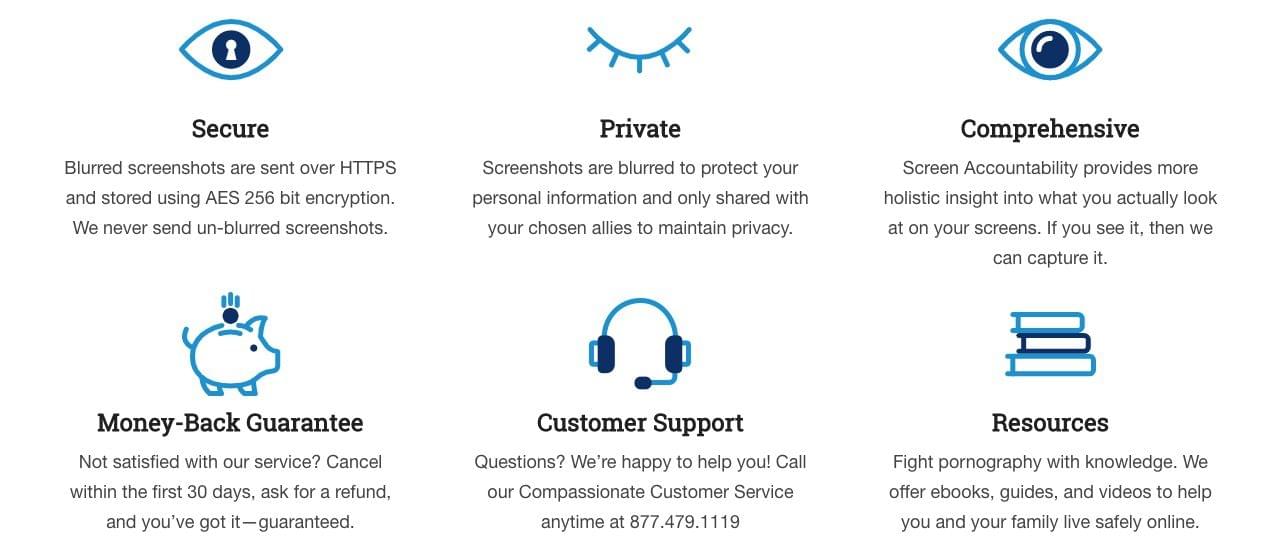
Another good thing about this app is the possibility to add multiple users to a single account. To add users, you need to log in to your account, fill all the necessary user information, and grant permissions to new users.
You can choose between Administrator, Ally, and Filter Guardian rights. One single person can hold all roles, or they can be divided between multiple members.
What Does Covenant Eyes Cost?
Unlike other monitoring and parental control apps, Covenant Eyes doesn’t offer a variety of plans and subscriptions. It provides users with two subscriptions that differ in billing frequency.
According to your needs, you can choose one of the options below:
1.Monthly — $15.99 once a month
2.Yearly — $183.99 once a year
The Yearly plan allows you to save a lot. However, you’ll have to pay in full if you need the software for a month or two.
How Do I Install Covenant Eyes?
Before installing the app on a target device, you need to sign up.
Installing Covenant Eyes on Android
Unlike other monitoring apps, you can download Covenant Eyes right from Google Play. Once you have found it, tap Install and wait a few seconds. To set up the app, follow these steps:
1.Sign in using your Covenant Eyes username and password.
2.Enable Device Administrator privileges to prevent accidental removal of the app. Tap Activate to enable Device Administrator rights.
3.Activate a VPN. Follow the prompts that allow Covenant Eyes to use the VPN function.
4.Turn on Usage Access. Tap Allow Usage Access and find Covenant Eyes in the list of apps. Tap on the Covenant Eyes icon and turn on Allow Usage Tracking.
5.Press the green button on the Accessibility Required screen.
6.Click Installed Services and scroll down to locate the Covenant Eyes tile. Select Covenant Eyes.
7.When you’re on the Enable Screen Casting, press the green arrow to allow the app to take screenshots.
If you see Covenant Eyes in the Android app menu, the installation is completed correctly.
Installing Covenant Eyes on iOS
You can find Covenant Eyes in the App Store. After you download it, follow these steps to install the app:
1.Open the app and sign in with your Covenant Eyes username and password.
2.Access the Welcome screen and swipe left.
3.Press the blue Allow VPN Configuration button. In a pop-up window, tap Allow.
4.You’ll then be asked to verify with Touch ID or your Passcode.
5.Allow Covenant Eyes to send notifications by clicking Enable Notifications -> Allow.
6.Go to Settings and tap Background App Refresh. Then choose Covenant Eyes in the top left to be redirected to the installer.
7.Press the blue Finish button.
Covenant Eyes vs SpyX
As you may know from different Covenant Eyes reviews, the app is great when you need to block adult content and set screen time. But is Covenant Eyes worth it if you need more features to protect your kids from communicating with suspicious people on social media?
To help you make a decision, we decided to compare the monitoring features of both apps.
Feature | SpyX | Covenant Eyes |
View the Internet activity
|
Yes |
Yes |
Block adult content
|
Yes |
Yes |
Make screenshots remotely
|
No |
Yes
|
Monitor calls
|
Yes |
No |
Restrict calls
|
Yes |
No |
View SMS
|
Yes |
No |
Monitor instant messengers
| Yes | No |
Track GPS location
| Yes | No |
Set up geofences
| Yes | No |
View installed apps
| Yes | No |
Record keystrokes
| Yes | No |
Receive keyword alerts
| Yes | No |
Viewing photos and videos
| Yes | No |
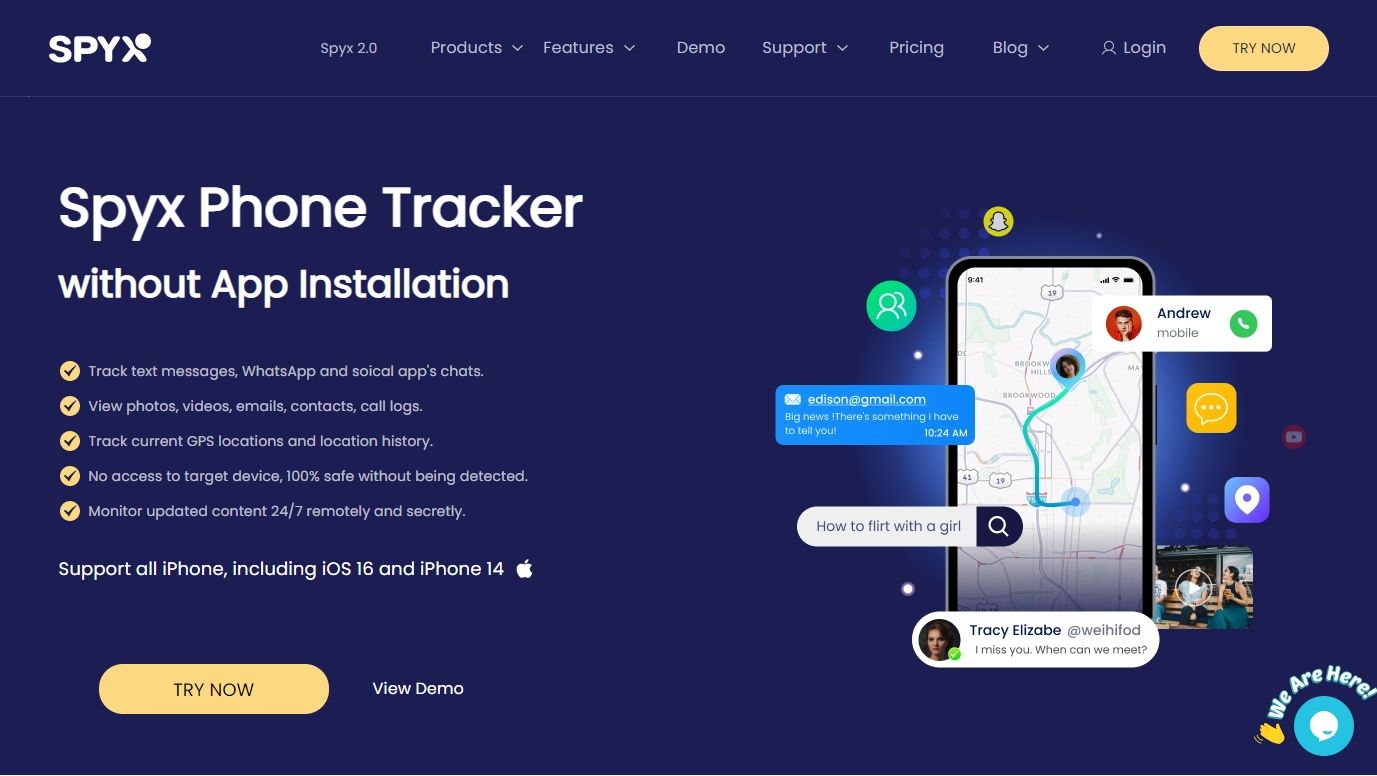
When a household faces the problem of porn addiction, Covenant Eyes might be a way out. It’s powerful in terms of filtering and also provides some advice on what to do with this information. What’s more, it helps protect kids from seeing what they shouldn’t see and prevent their minds from being negatively impacted by filthy content.
However, if you need a tool oriented toward monitoring your kid’s device, their Internet activity, installed apps, chats, and calls, the best advice is to look for another application. SpyX parental control app can be what you are looking for. So, don’t hesitate to try it and head over to spyx.com.
More Articles Like This