How to use Google Account and Password to Monitor an Android? (Android Cloud Solution)

Last updated:9월 29, 2025
Table of content
Set up SpyX Android monitoring via Google account
Step 1. Find the target Google account
You need to connect the Google Account currently signed in on the target Android phone to SpyX. Several methods can be used to find this Google Account.
Option 1: On their phone
Go to Settings > Google
Find the email addresses or phone numbers you can use to sign in. (If there’s no Google account on the target phone, you can sign in with your existing account or simply create a new one, then use this account to connect with SpyX)
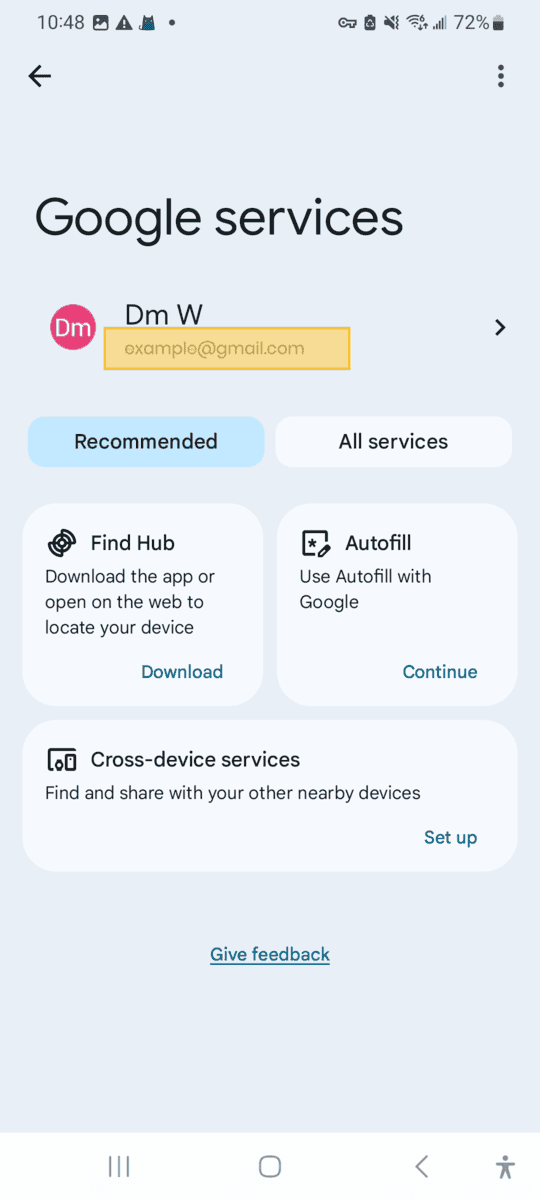
Option 2: On Any Web Browser
Go to accounts.google.com (or any site they visit frequently). On the sign-in screen, check to see if the browser has saved your Google Account email address or phone number and the password.
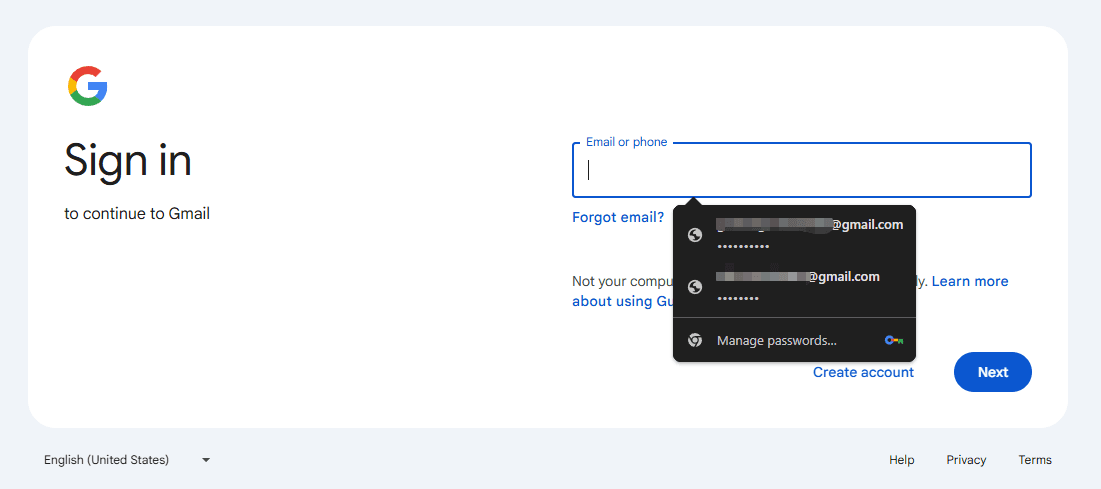
Option 3: On their tablets
Go to Settings > Google (or Accounts and backup)
Find the email addresses or phone numbers you can use to sign in.
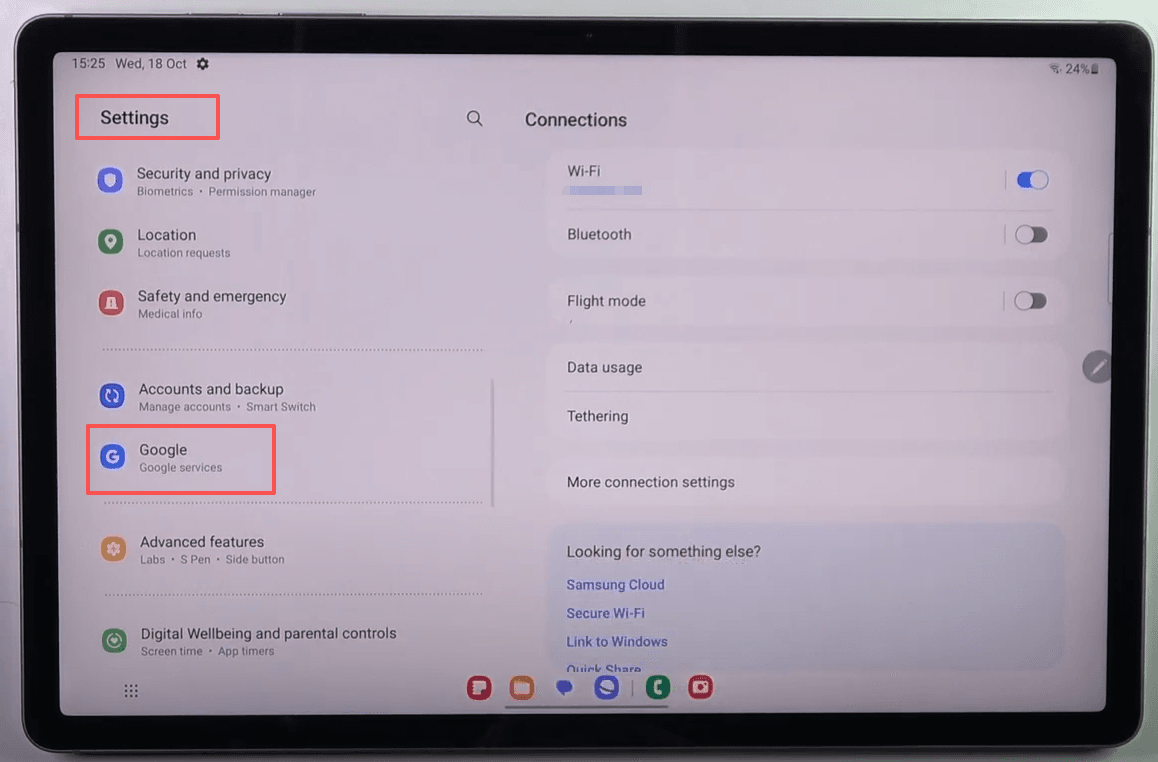
Option 4: Check inbox for emails from Google Services
Their Apple Account primary email address might be included in the body of some emails from Google Services. Search your inbox for receipts as well as repair, support, or billing emails from Google.
If the primary email address is masked (j*****@gmail.com), the number of asterisks might not match the number of characters in the email address.
Option 5: On their PC
Go to Settings -> Accounts
Find the email addresses or phone numbers that you can use to sign in.
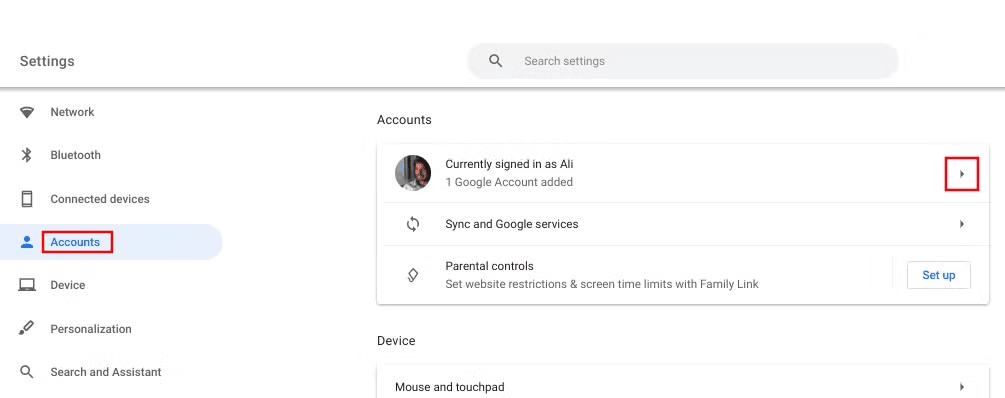
Option 6: In any Google App
Open any Google app (e.g., Gmail, Google Maps, Chrome, etc.).
Check the top right corner for your profile picture or initials to see if an account is signed in.
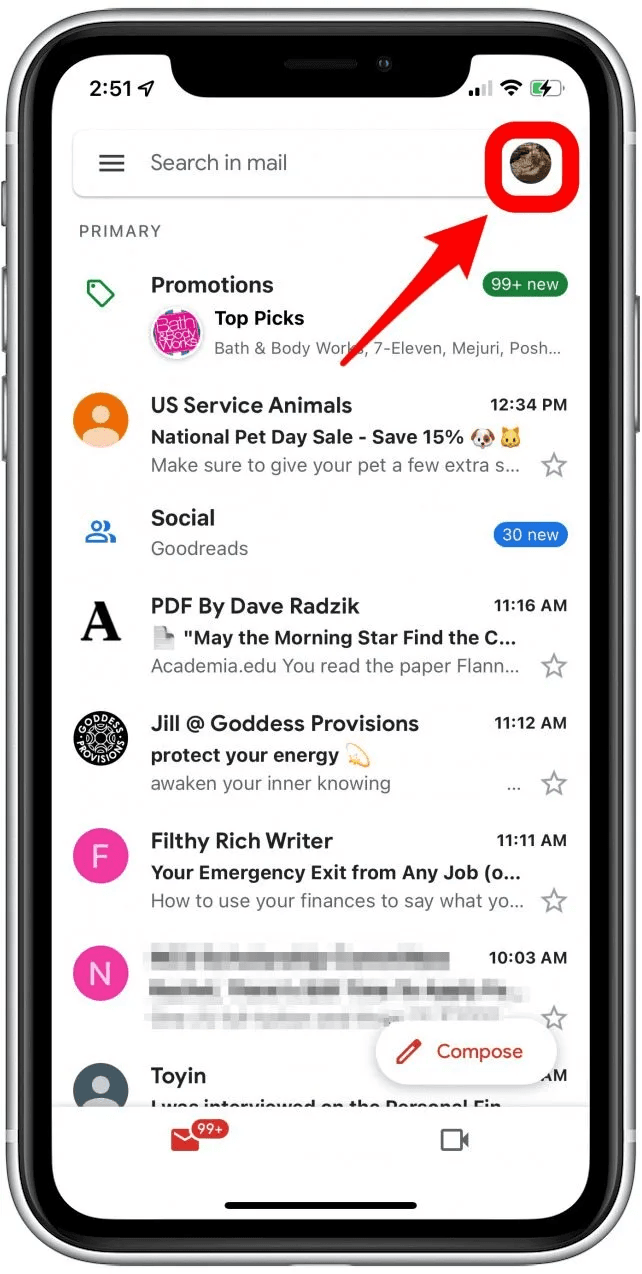
Option 7: Via Google Account Recovery
Go to https://accounts.google.com/signin/v2/usernamerecovery, enter phone number or recovery email address.
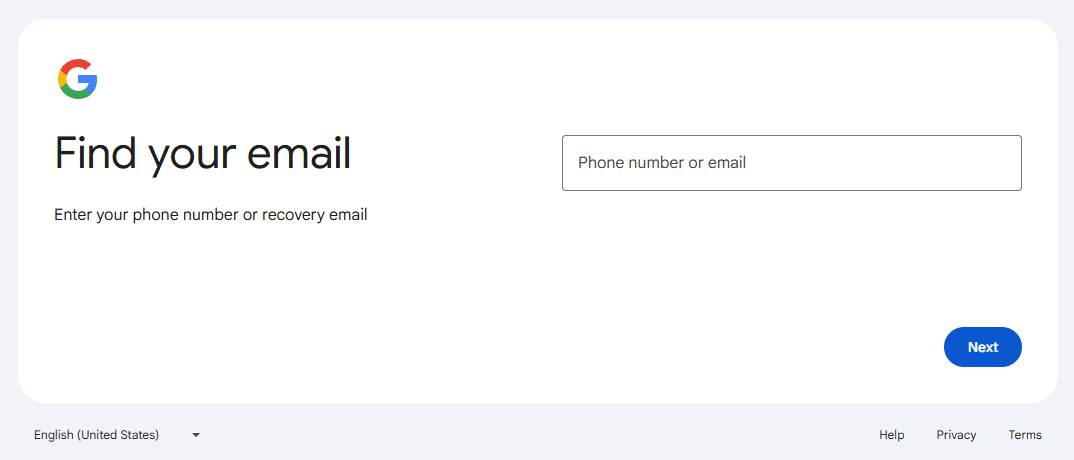
Enter the name on your Google Account and click "Next." If the information is correct, your matching Google Account(s) will be displayed on the screen.
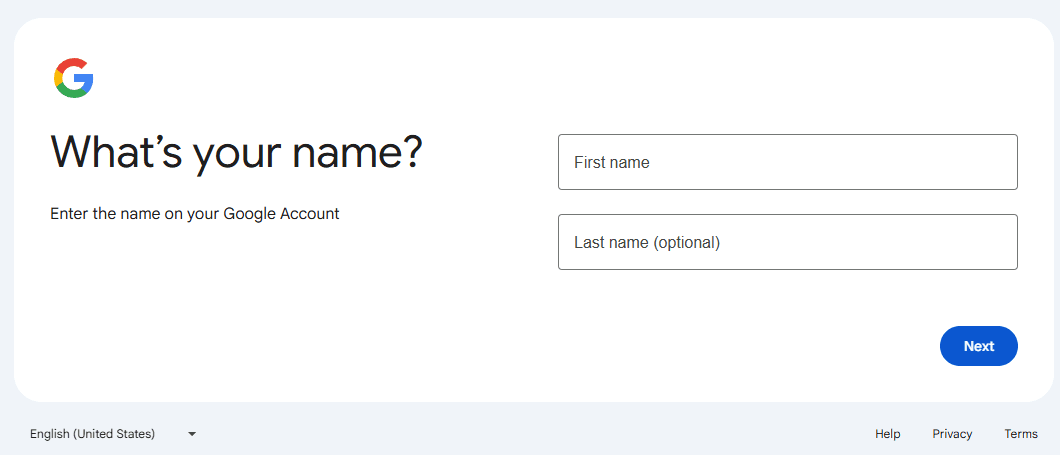
Step 2. Turn on Google Backup on the target Android
1. Go to Settings > Google
.png)
2. Tap All Service
.png)
3. Scroll down and tap Backup
.png)
4. Make sure Backup by Google One is turned ON
.png)
5. Tap Back up now to create the latest backup
.png)
Step 3. Connect the Google account and target device to SpyX account
Follow the instructions on the SpyX dashboard to connect the Google account you just found on the target device. Once connected, SpyX will start reading the cloud backup from the target device.
More Articles Like This