How to Find Apple ID Password 2025

Last updated:déc. 25, 2024
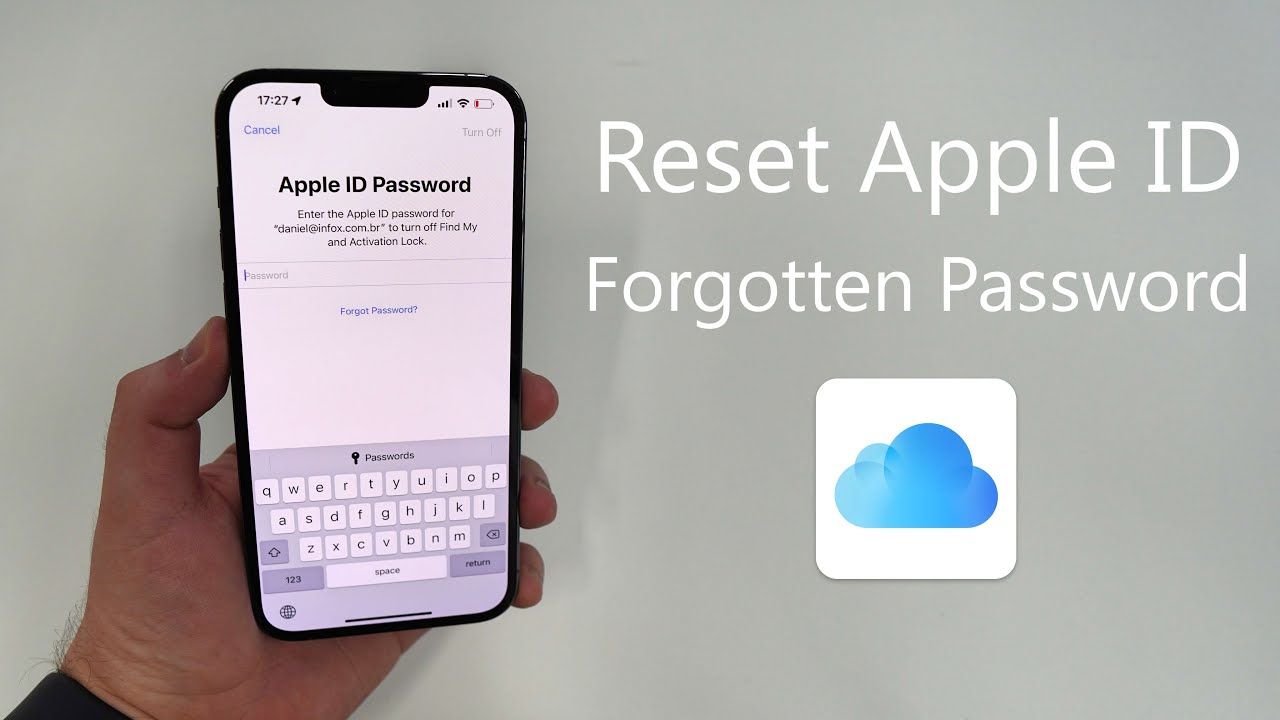
Have you lost or forgotten your Apple ID password? Maybe you bought a used Apple device or haven't used your gadget for so long that you forgot the password. If you did, you must be wondering how to find your Apple ID password.
Well, this is the place to find out. This article is a detailed guide on finding your Apple ID password, even if you are non-tech savvy. Keep reading.
Fix 1: Use Apple Safari to Find Apple ID Password
iCloud Keychain is Apple's password manager. It lets you keep your passwords synced on all your devices and auto-fills this information when using Safari. This function remembers these details, so you don't have to.
Steps on iPhone/iPad
1.Go to the Settings app on your iPhone/iPad.
2.Search "Autofill", then click Autofill Passwords.
3.Enter your device passcode.
4.Check if your Apple ID is available and choose it, then tap Password. You will then be able to find your Apple ID password.
Steps on the Mac
1.On your Mac, launch Safari.
2.From Safari's menu, select Preferences, then click Passwords.

3.Log in with your Touch ID or input your user account password. Alternatively, if you have an Apple Watch running on watchOS 6 or later, you can use it to authenticate your password.
4.You can then choose any website to see its stored password.
5.Tap on Edit if you wish to edit a password. To delete, tap Delete Password. To update a password, edit the password, then tap Save.
Alternatively, you may use your regular browsers, such as Google, to check the password. This method works because some browsers automatically save the password when you sign in to Apple services like iCloud.
Fix 2: View Saved Apple ID Password in Settings
Steps:
1.Click on Settings and choose Passwords. If you are using iOS 13 or earlier versions, select Passwords & Accounts, then click Websites and App Passwords.
2.Use your Touch ID or Face ID when prompted or input your passcode.

3.Select a website to view its associated password.
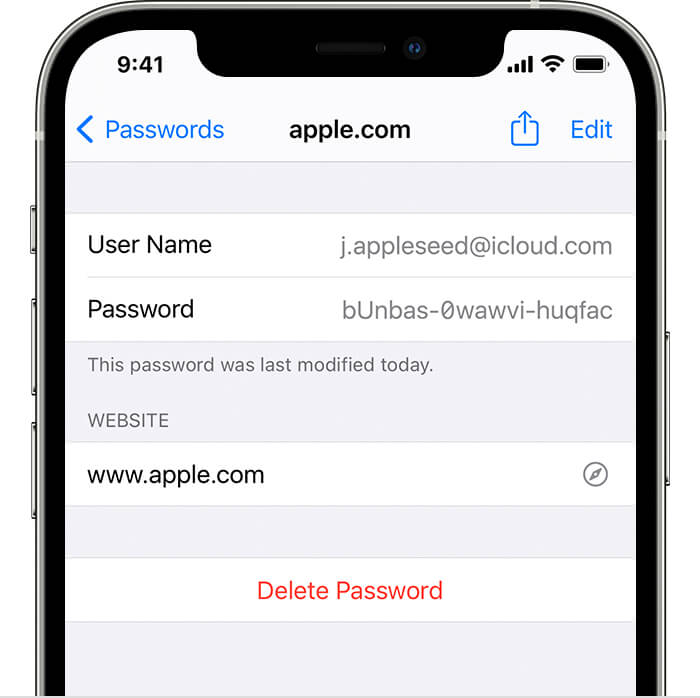
If you wish to update a password, click Edit.
To delete a password, click Delete Password.
If you cannot view your password via Safari or the Settings app on your device, you can turn to Siri or your Mac's Apple menu. Siri and the Apple menu let you view your password in the same manner as in the two ways above.
Fix 3: Use Siri to Find Your Saved Apple ID Password
Steps:
1.Launch Siri.
2.You can then use Siri to check your password by saying, "Hey Siri, show my passwords." Alternatively, you can ask Siri to show you a specific password. For example, "Hey Siri, what is my Apple ID password?"
Fix 4: Find Apple ID Password via System Preferences on Your Mac
Steps:
1.Select the Apple menu, then go to System Preferences.
2.Tap Passwords.
3.Log in with your Touch ID or your user account password. If you have an Apple Watch running on watchOS 6 or later, you can use it to authenticate your password.
4.You can then choose any website to see its associated password.
5.If you wish to edit a password, click Edit, then tap Delete Password to erase the password. You can also update a password by changing it and clicking Save.
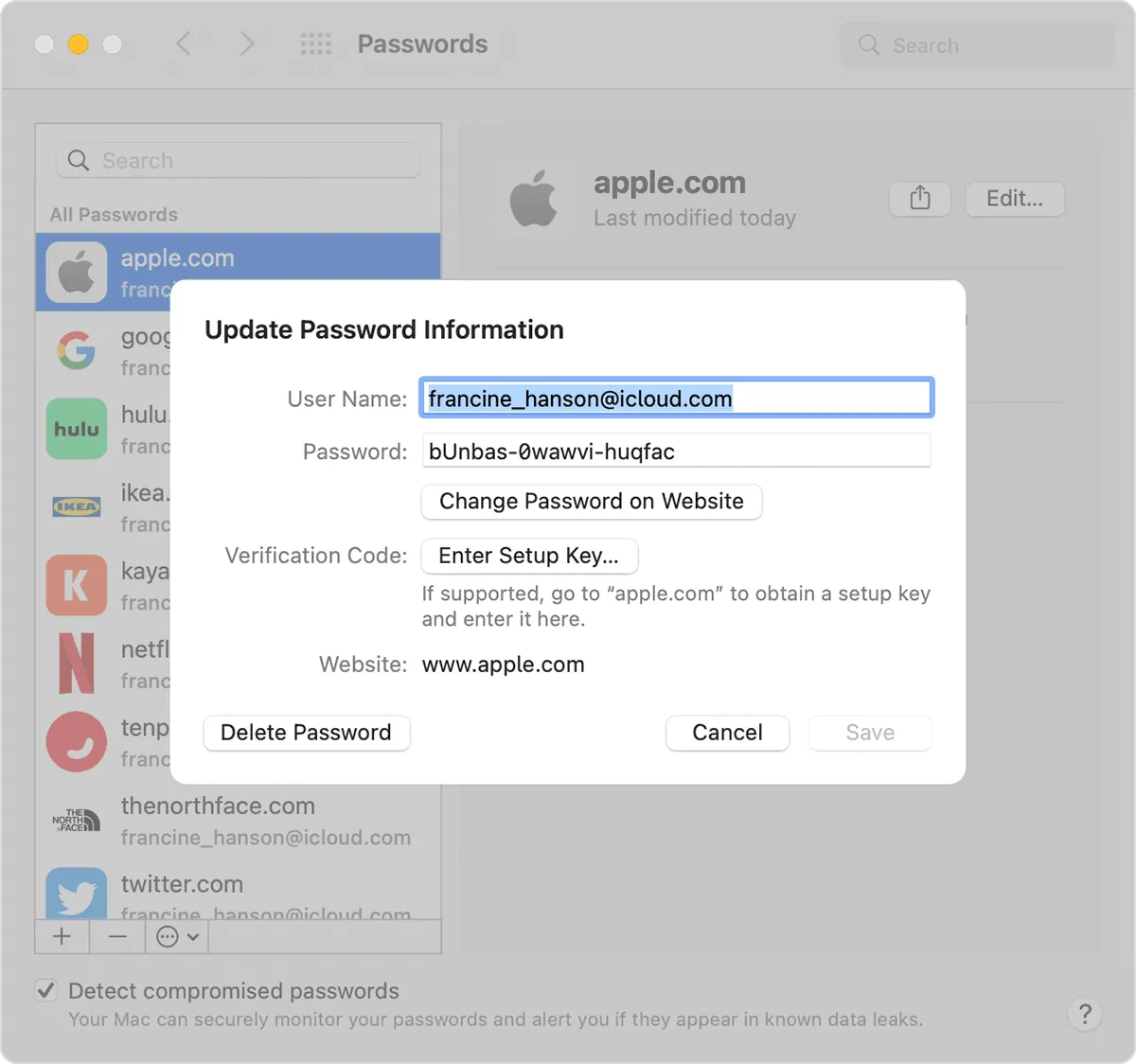
Part 2: Reset Your Apple ID Password if You Can’t Find It
The above techniques can help you find your Apple ID password and instantly sign in to your account. However, you need to reset your password if you have not saved it or cannot find the password.
Way 1: How to Reset Apple ID Password in Settings on iPhone/iPad
You can access two-factor authentication via the settings app to reset your Apple ID password. This method is convenient and does not require installing any new apps.
Steps:
1.Open Settings, then click on your name.
2.Scroll down and select Sign out, then tap Forgot Password?
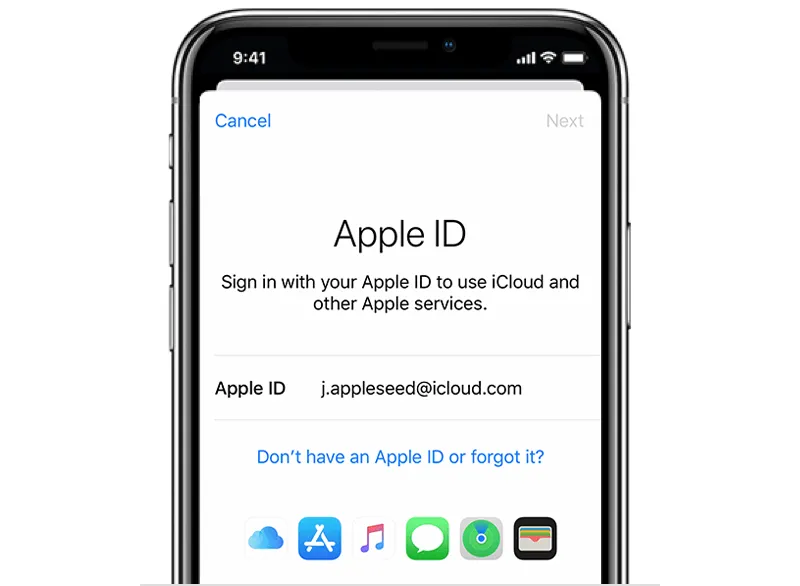
3.Input your trusted phone number. You will receive a verification code on the trusted phone number.
4.Enter the verification code.
5.Enter your passcode or enter your old passcode for the iPhone/iPad. (This depends on whether you have turned on the screen passcode).
6.Enter a new Apple ID password and enter it again to confirm the password.
Way 2: How to Reset Your Apple ID Password via the Apple Support App if Forgotten
Apple support app can reset your Apple ID password, or another's Apple ID password. Apple Support is an exclusive software that provides online technical support and services under Apple. The app personalizes Apple ID accounts and uses 2FA to reset the Apple ID password the same way as in settings.
Steps:
1.Download the Apple Support app from the Apple store and run it.
2.Go to Passwords & Security and tap on Reset Apple ID password, then tap Get Started.
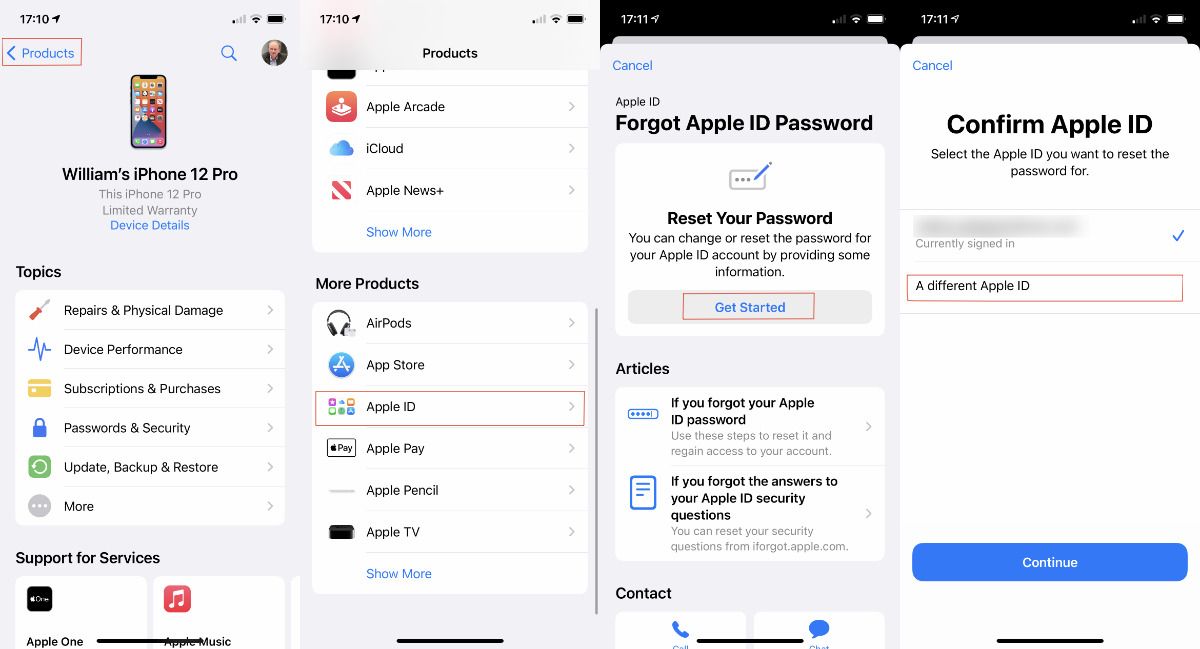
3.Click on A different Apple ID, then tap Continue.
4.Input the Apple ID whose password you need to reset.
5.Enter the trusted phone number and tap Next in the upper right corner.
6.You will receive a verification code on the phone number. Enter the code.
7.Input the screen lock passcode of the device once prompted.
8.Enter a new Apple ID password and enter it again to confirm it.
Tips for way 1 & way 2:
1.If you have not installed the Apple Support app, you can download it from the Apple Store using any Apple ID and follow the steps above.
2.You will be stuck if you do not have access to the trusted device or phone number or have forgotten the device passcode you are required to enter. Alternatively, you will see the Account Recovery option (more on this later).
Way 3: How to Reset Your Apple ID Password Using iforgot.apple.com on Any Web Browser
You can go to the iforgot.apple.com to retrieve your Apple ID on any web browser. This website is a domain name created by Apple to offer account recovery options to Apple users.
Steps:
1.Open https://iforgot.apple.com/password/verify/appleid
2.Enter your Apple ID, then enter the trusted phone number associated with your Apple ID online.
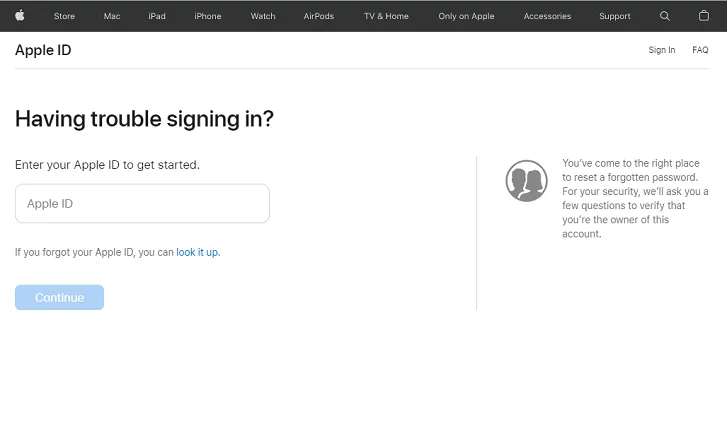
1.You will see a Reset Password pop-up notification. Click Allow.
2.Follow the on-screen instructions on your device. Depending on your previous settings, you may be asked to provide your device passcode, recovery key, etc.
3.Enter a new Apple ID password and enter it again to confirm it.
Tips for way 3:
1.You will have to restart the process if you accidentally exit the web page or click back.
2.You may be required to answer your security questions or receive an email if you have not enabled the two-factor authentication or two-step verification.
Way 4 Contact Your Account Recovery Contact
Contact your Account recovery contact if you have set it before. Account recovery contact is a new feature introduced by iOS 15. It helps you reset your Apple ID password if you cannot access your trusted device or phone number.
Steps:
These steps are to be followed on your Recovery contact's device. The Recovery Contact will receive a Recovery Code after following the steps. Ask them to share this code with you. You can then use it to reset the Apple ID password.
On iPad, iPhone or iPod touch with iOS 15 or iPadOS 15 or later:
1.Open the Settings app and click on their name.
2.Tap on Password & Security, then go to Account Recovery.
3.Click on the name that needs the Recovery Code.
4.Tap on "Get Recovery Code." Ask your contact to share the code with you once you are ready.

Get more help
If you're still unable to sign in with your Apple ID and password, make sure you're entering the correct Apple ID. In most cases, your Apple ID is also the primary email address for your Apple ID account. Of course, you can also contact Apple official customer service to retrieve the password.
More Articles Like This