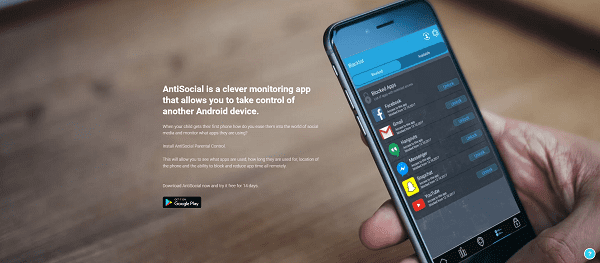How to Block Inappropriate Websites on Phone

Last updated:May 29, 2023
Whether you are a child or a teenager, we all know that kids today use the internet to watch movies, play games, watch TV shows, download software, shop, and more. But at the same time, they expose themselves to adult content. So how to block adult websites? Millions of parents are having this question. Despite the fact that the internet is convenient and fun, it can also contain adult and inappropriate content. You've come to the right place if you want to know how to block inappropriate websites on your phone

Due to the fact that the internet is open to people of all ages, some content may not be suitable for children and teenagers. It is the parent's responsibility to ensure their children do not visit adult websites since most of them do not block adult content for children. Additionally, since most children attend their online classes using their parents' smartphones, it is important to monitor children. There are several ways to block unwanted websites and we have listed them all in this article.
Part 1. How to Block Inappropriate Websites with App
Using a Mac's Terminal or a Windows host file restriction can block specific URLs on a computer. A computer science background and confidence with these tools can be useful and effective solutions to your problem. Nevertheless, for most of us, this is a daunting task that could interfere with your computer's core settings. Keeping that in mind, we have provided below instructions for blocking websites much easier and safer. We have listed these three free apps which will be useful for you.
1. SpyX Phone Tracker
SpyX is mainly designed for parental control. If you want to ensure kid's internet safety and protect them from porn websites or inapproprite content, you can choose SpyX for remote monitoring. Except for tracking installed apps, browsing history, SpyX can track all activities on your kids' phone as text messages, phone calls, contacts, social media chats, photos and videos, etc.
SpyX is a great app for blocking unwanted websites and filtering content. However, its capabilities go beyond that. This is an all-purpose parental control app with many additional features you may find useful. It has an Activity Monitor, App blocker, and control panel. In addition to blocking websites, SpyX also has several useful features for effective parental control.
It is easy to access all these features from your own device as well as monitor the host device (your child's phone). With SpyX, parents can limit screen time, track real-time location and detect inappropriate content on kids' devices. It is available for all iPhone.
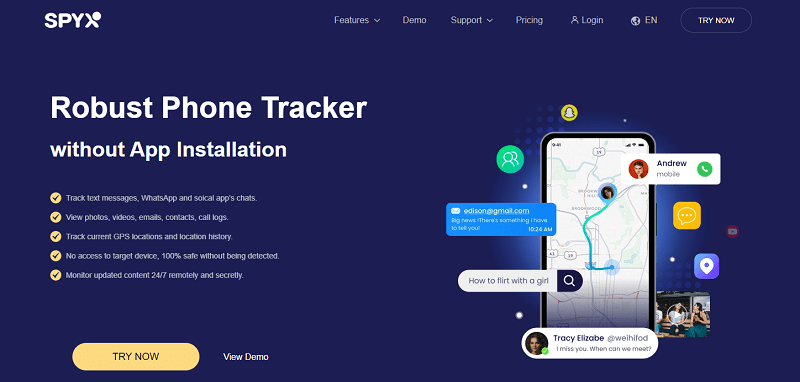
And the whole process is very simple. No need to install SpyX on the target phone. So easy, right?
Step 1. Sign up Free
Visit official website spyx.com and you just register free with valid email. Click on "TRY NOW" button to sign up free.
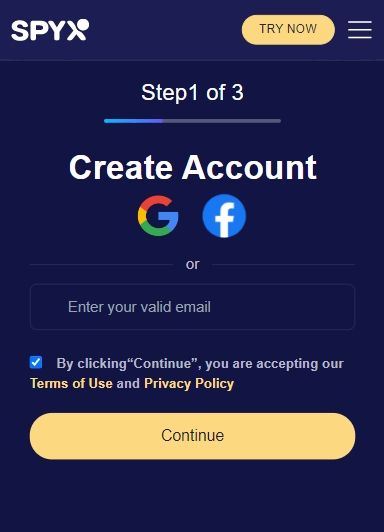
Step 2. Choose Plan
Purchase suitable plan. We have 3 plans to meet all needs, 1 month plan, 3 months plan, 12 months plan.
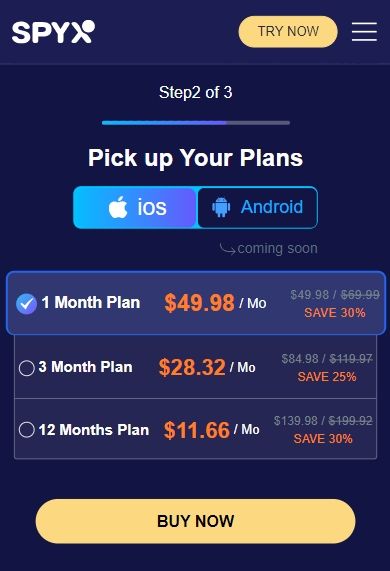
Step 3. Enter iCloud Details
Then connect target phone with SpyX. It is totally web-based service, so don't worry about app installation.
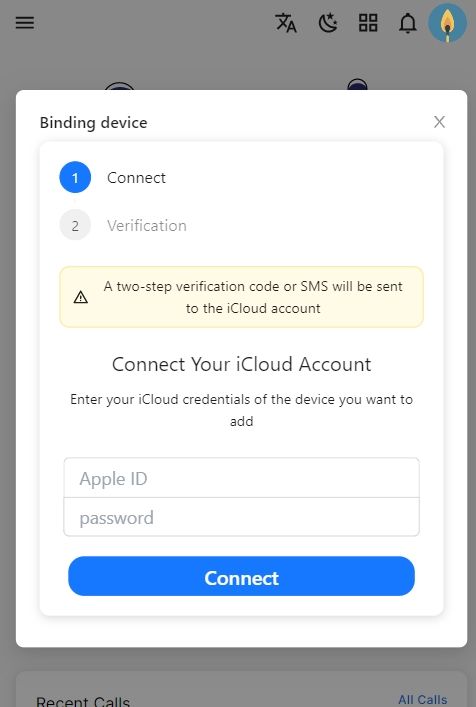
4. Start Monitoring
Login to you SpyX dashboard and start monitoring without being detected.
2. Freedom
If you haven't already signed up for Freedom, you can start a free trial which is less time-consuming and less technical than other methods of blocking websites. If you want to block websites on a computer, you should download Freedom once you have logged in. Visit the Downloads page or select Add a device under My Devices on the Dashboard to download Freedom on another device. The first step is to log into your Freedom account.
You will be able to add a blocklist to your blocklist by selecting Add a blocklist and naming it. Save the file. The third step is to select which websites and apps you want to block. The trial period includes 7 sessions on unlimited devices. Locked Mode and Scheduling are Premium features. For a yearly plan, you will have to pay $3.33 per month whereas if you switched to a monthly plan then it will cost you $8.99 per month.
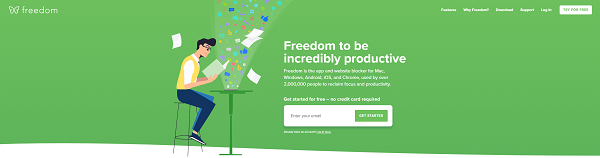
3. Anti-social
Using AntiSocial, you can track your phone usage, unlock, block the websites and monitor how much time you spend on each app. You won't find any ads on this app. It is available on the Google play store. They offer two versions of this app: Anti-social Personal and Anti-social Paired. You can choose the paired option and monitor your child’s activity.
Part 2. How to Block Inappropriate Websites With Browser Add-Ons
With browser add-ons, you can block inappropriate websites on your phone. Nevertheless, users cannot easily block websites with it. There are a few browsers that do offer a simple way to deny access to certain websites, such as Mozilla Firefox.
1. Getting started is as simple as downloading and installing the Mozilla Firefox app from Google Play Store. The LeechBlock add-on can be downloaded by launching the browser.
2. The menu icon can be found at the bottom-right corner of the screen. Tap on it. You can then select Add-ons.
3. In the recommended browser extensions, find LeechBlock NG and click the plus icon. You can find the extension in Mozilla's add-ons section.
4. By pressing Settings, you can add websites you intend to block. Under Settings, go to App management and proceed with App settings, you can also uninstall or disable other browser apps on your child's device.
Part 3. How to Block Inappropriate Websites by Restricting Play Store
You can also restrict inappropriate apps and games on Google Play. Your child may exhibit increased aggressive behavior after downloading certain apps or playing certain games. So how to block inappropriate websites? Here are some steps you need to follow to restrict play store downloads.
● In the upper left corner of the Google Play Store, tap on the three horizontal lines.
● Now the next step is to go to the settings and tap on User Controls, followed by Parental Controls.
● Set up a PIN by switching to "ON".
● The next step is to choose the category you'd like to block and the age limit you'd like to allow them to access.
Part 4. Enable Safe Search to Block Inappropriate Sites - Google Chrome
Google Play Store offers parental controls for your kid’s safety. By default, the feature prevents kids from discovering or downloading adult content from the web or Google Play Store. The process of setting up a Safe search is simple, users just need to go to the Settings > Parental Controls section of the Google Play Store. By setting a PIN, you can enable Parental Controls. On the Google Chrome browser, you can activate the same feature to block adult content.
Part 5. How to Block Inappropriate Websites on Android for Free
You can block websites on Android for free in a variety of ways. Below is an examination of one of these methods:
The implementation of OpenDNS
1. The OpenDNS tool allows you to block any website with inappropriate content. In order to access the Internet, you need your Internet Service Provider's Domain Name System (DNS).
2. When that same DNS is replaced with OpenDNS, all Internet traffic is filtered through their servers, effectively blocking inappropriate content.
3. OpenDNS Family Shield has the following IP addresses: 208.67.220.123 and 208.67.222.123.
4. Pornographic content in categories such as Pornography, Tasteless, and others will be blocked by this tool.
Part 6. How Do I Permanently Block Inappropriate Sites?
1. Setting Screen Limit
On both your smartphone and your child's smartphone, download Google Family Link from Google Play. The process is made simple by Google support. On an Android or Chromebook, you can set a screen limit when you create a Google Account for your child using Family Link.
On Your Phone
So how would you set up an account and launch the family link? Follow these steps to process:
● You can select your kid by launching Family Link
● Set up or edit the daily limit by navigating to the Daily limit card
For further process, please follow the instructions for Android users:
On Your Child’s Android
● Under Settings > Google > Parental controls, click on Parental controls
● To view the current settings, press the Daily limit
● Log in or use your Parent Access Code to confirm that you're a parent to change your Daily Limit settings
2. Allowing/Blocking Apps
● Launch the Family Link website
● Now select your kid
● You can press More in the Apps installed section
● Then enable Allow app
FAQs
Q1. How to block inappropriate websites on my kids phone
You can follow the steps:
1. Open the Family Link app .
2. Select your child.
3. Tap Manage settings Google Chrome Manage sites. Approved or Blocked.
4. At the bottom right, tap Add an exception .
5. Add a website, like www.google.com or domain, like google .At the top left, tap Close .
Q2. How do I stop inappropriate websites?
There are a few effective tips for you as following:
1. Set up parental controls.
2. Turn on safe search on search engines.
3. Make sure every device is protected.
4. Set filters.
5. Block Pop-ups.
6. Explore sites and apps together.
7. Share video to explain age limits.
Q3. How to block 18+ sites on my Android?
It is easy to set up a safe search. Open Google Play Store and go to the Settings > Parental Controls. Then Turn on the Parental Controls by setting a PIN. At the same time, just activate the same feature on the Google Chrome browser, and it will automatically block adult content from the web.
Q4. How to start a conversation about what children see online?
Once your children start to use internet, you should begin to talk about what they might find there. Try to have following conversations regularly.
1. Explain age limits and age-inappropriate sites
2. Agree ground rules
3. Be calm and reassuring
4. Age verification on commercial porn sites
5. Encourage critical thinking
6. Talk about what is fake and what is real
7. Use storybooks to start conversations
8. Talk about positive ways to use tech
Q5. How to block inappropriate websites on android?
Here are 5 ways you can try to block inappropriate websites on Android.
1. Enable Safe Search
2. Google Play Store settings
3. Use OpenDNS
4. Clean Browsing App
5. Parental Control app like SpyX. mSpy.
More Articles Like This