How to Block Porn Sites on PC, iPhone and Android Devices

Last updated:Apr 25, 2025
Table of content
Keeping unwanted content out of reach starts with the right tools. Whether you’re protecting your kids or just want to avoid distractions, blocking porn sites across your devices is easier than you might think. Here’s how to lock things down on PC, iPhone, and Android—no tech expertise required.

Why Block Porn Sites?
Blocking porn isn’t about restricting freedom—it’s about taking control. Here’s why people choose to block adult content:
- Protect children from inappropriate content.
- Improve productivity by avoiding distractions.
- Reinforce personal or family values.
- Prevent addiction or compulsive behavior.
- Create a safer digital environment at home or work.
How to Use OpenDNS to Block Porn Sites (All Devices)
If you are in a home network environment, you can directly set the DNS server address of OpenDNS on the router, so that all devices are connected to this Wi-Fi in your home (including Windows, Mac, iPhone, Android, tablets, etc.) will automatically use the filtered DNS, thereby achieving unified blocking of pornographic websites without having to repeat the settings on each device.
What is DNS Filtering?
DNS (Domain Name System) is like the phonebook of the internet. When you type a website name (like google.com), your computer asks a DNS server to find its actual IP address. DNS filtering works by blocking certain domain names at this level—so even if someone tries to visit a blocked site, it won’t load.
OpenDNS (by Cisco) is free; by changing your router’s DNS settings to OpenDNS, all devices connected to your Wi-Fi (computers, iPhones, Androids, tablets, etc.) will use DNS filtering to block adult content.
Step-by-Step Guide:
Step 1: Sign Up for OpenDNS
- Visit https://www.opendns.com/home-internet-security/
- Click Sign Up under the OpenDNS Home (or FamilyShield for easier setup).
- Create an account and verify your email.
- Log in to your OpenDNS dashboard: https://dashboard.opendns.com/
Step 2: Add Your Home Network
- After logging in, go to the Settings tab.
- OpenDNS will detect your IP address. Click Add a network to register your home IP.
- Name your network and save it.
Step 3: Set Filtering Level
- After adding your network, click on it to configure filtering.
- Choose a filtering level like High, or click Custom to block specific categories such as:
- Pornography
- Nudity
- Adult Themes
- Sexuality
- (Optional) Proxy/Anonymizers to prevent bypassing the filter
Step 4: Log In to Your Router’s Admin Panel
1. Open a browser and type your router’s IP address, usually:
192.168.0.1192.168.1.1
2. Enter your username and password (default is often admin / admin, unless changed)
💡 If you’re unsure about the login info, check the label on the back of the router or consult the user manual.
Step 5: Change DNS Settings
- Look for a section like Internet Settings, LAN, WAN, or DHCP Settings.
- Find the DNS Server or DNS Address fields.
- Replace the existing DNS with
- Primary DNS:
208.67.222.123 - Secondary DNS:
208.67.220.123
4. Save the changes and restart the router if necessary.
Step 6: Test the Setup
- On any connected device, visit: http://welcome.opendns.com
- If you see a success message, your DNS is now using OpenDNS.
- Try visiting an adult site — it should now be blocked or redirected to a warning page.
How to Use the Hosts File to Block Porn Sites on Computer
You can manually block specific websites—such as porn sites—by editing your computer’s hosts file, which redirects domain names to a specified IP address (e.g., 127.0.0.1, the local machine). This method works well on computers (Windows, Mac, Linux).
Step-by-Step Guide
On Windows:
- Open Notepad as Administrator (right-click → "Run as administrator").
- Navigate to:
C:\Windows\System32\drivers\etc\hosts - Add the following line at the end of the file:
127.0.0.1 www.examplepornsite.com 4. Save the file.
On Mac/Linux:
1. Open Terminal.
2. Run:
sudo nano /etc/hosts 3. Add the same line (127.0.0.1 www.examplepornsite.com).
4. Press Ctrl+O (save), then Ctrl+X (exit).
Effectiveness & Limitations
Works well on computers (Windows/Mac/Linux):
- Blocks the site across all browsers and most apps.
- Simple and does not require additional software.
Limitations:
- Requires administrator/root access.
- If the site uses multiple domains, subdomains, or CDNs, you must manually block each variant.
- Some modern browsers (e.g., Chrome with DNS-over-HTTPS) may bypass the hosts file.
Less effective on mobile devices (Android/iOS) due to system restrictions.
For stronger filtering, consider DNS-based blocking (e.g., OpenDNS, Pi-hole) or parental control software.
How to Use SpyX to Block Porn Sites on Mobile Phone
As a parent, protecting your child from inappropriate online content is crucial. Parental control apps like SpyX offer powerful tools to help you monitor and restrict access to pornographic sites and other harmful content on your child's mobile phone.
Why SpyX Is a Smart Choice for Online Safety
While system-level tools work well, they don’t offer visibility or real-time protection. That’s where SpyX steps in:
- Monitor searches & browsing history
- Block harmful content remotely
- Check app usage and screen time
- Track location and online activity
- Multi-device control for Android and iPhone
Whether you’re a parent concerned about your kids or someone seeking a distraction-free digital life, SpyX offers peace of mind with its comprehensive features.
How to Set Up SpyX for Parental Control
- Sign up free SpyX account with your email.
- Connect the target device (iOS or Android phone)
- Select the pricing plan you want to buy
- You can view your child's online activity and set restrictions on porn websites from the dashboard.
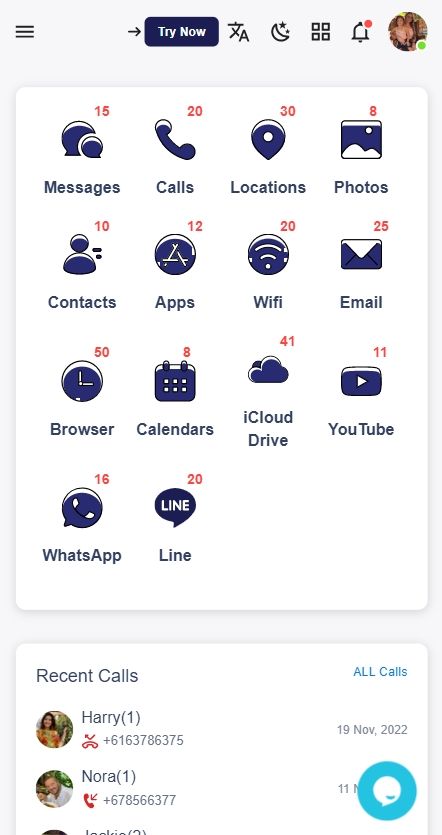
How to Block Porn Sites on iPhone (iOS Devices)
Use Screen Time Content Restrictions
Steps:
- Go to Settings > Screen Time > Content & Privacy Restrictions.
- Turn it on and go to Content Restrictions > Web Content.
- Select Limit Adult Websites or Allowed Websites Only to customize.
You can also block specific sites manually.
How to Use Google Family Link to Block Porn Sites on Android Phone
Unlike iOS, Android gives you more flexibility — but sometimes that means more work.
Steps:
- Install Google Family Link on your device and your child’s.
- Set screen time, and app controls, and enable SafeSearch.
- Block access to adult content and explicit websites in Chrome.
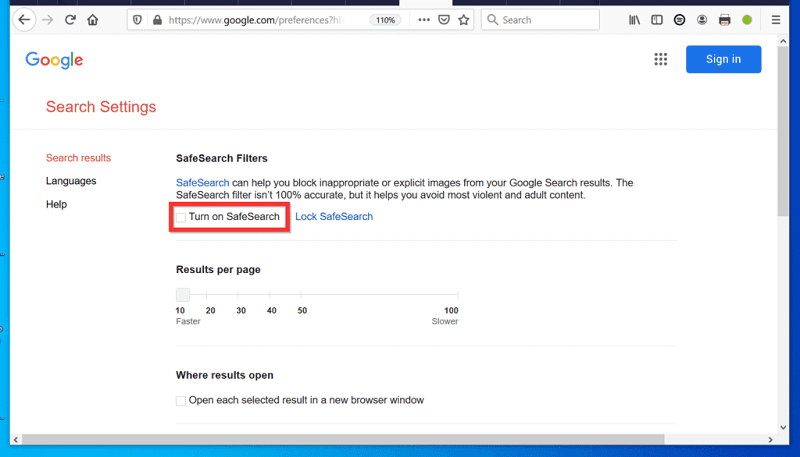
Best for younger users with supervised accounts.
Enable Safe Browsing in Chrome
- Open Chrome > Settings > Privacy & Security > Safe Browsing.
- Turn on Enhanced protection to filter risky sites, including adult content.
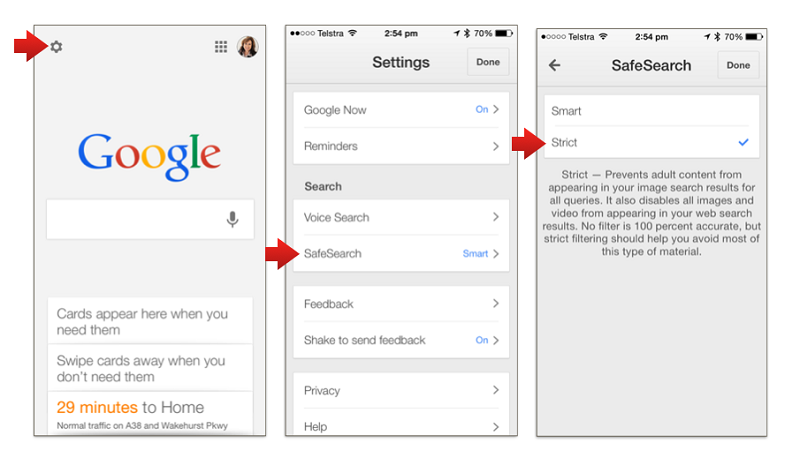
Conclusion
Blocking porn sites on your computer, iPhone, or Android doesn’t have to be complicated. With the right tools and a bit of setup, you can take back control over what content is accessible in your digital world.
Whether you prefer built-in options or advanced monitoring apps like SpyX, the goal remains the same: a safer, cleaner, and more productive internet experience.
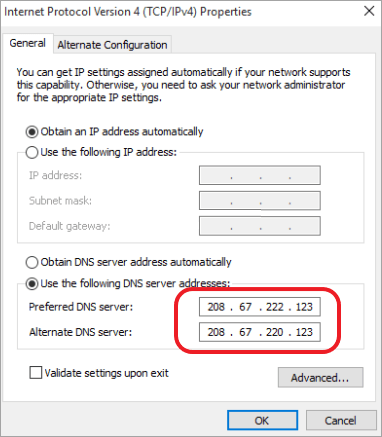
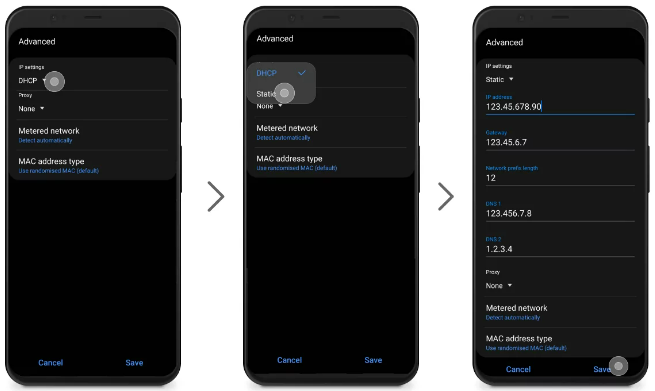
Conclusion
Those are 5 ways to block porn sites on your computer, iPhone/iPad, and Android device. All methods are activities that take a few minutes to follow.
More Articles Like This